Printing gradients, meshes, and color blends, Rasterize gradients and meshes during printing – Adobe Illustrator CS4 User Manual
Page 425
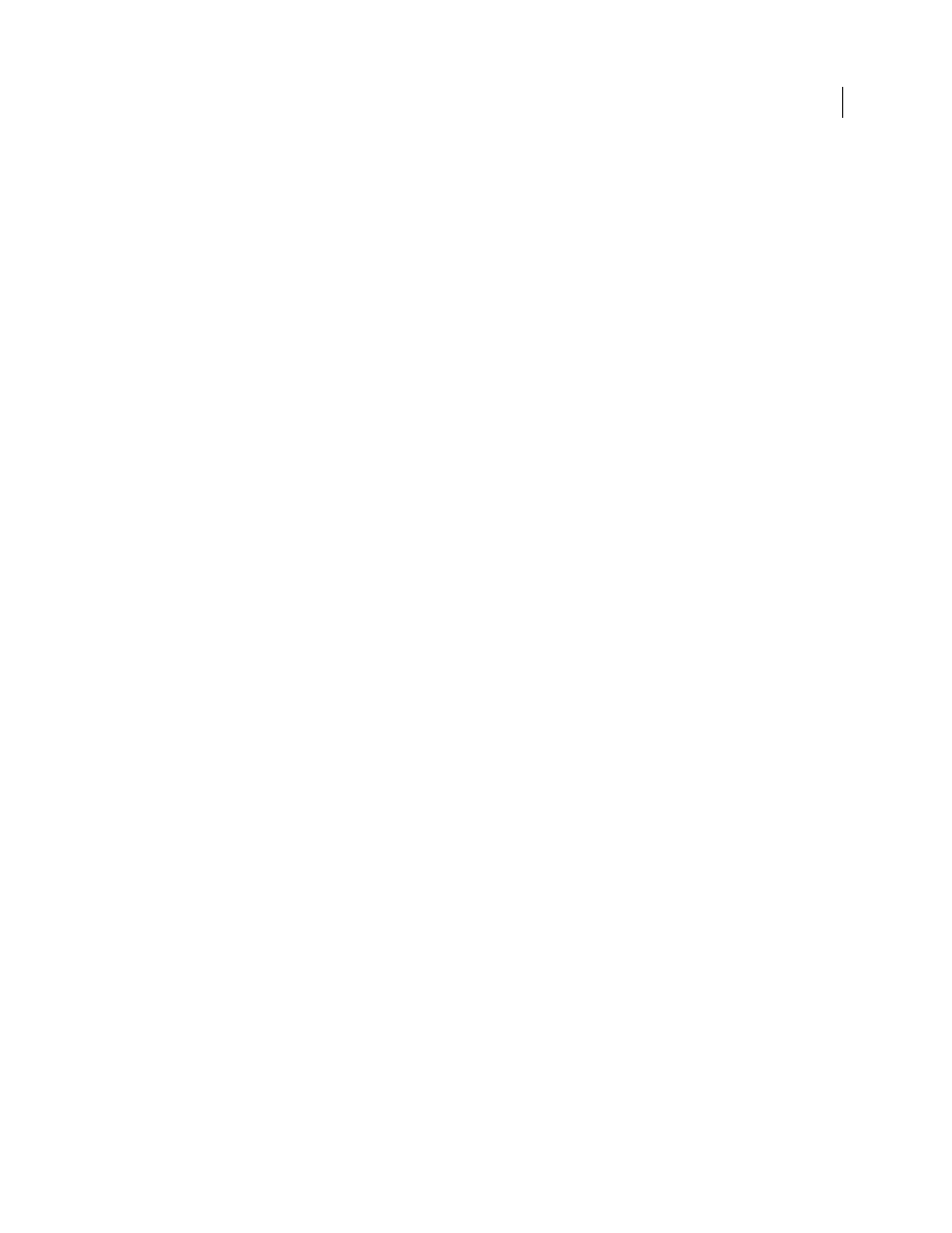
418
USING ADOBE ILLUSTRATOR CS4
Printing
•
In Mac
OS, select the printer you are using, and select the color management option from the pop-up menu. For
most printer drivers, this option is labeled ColorSync.
8
Specify the color management settings to let your printer driver handle the color management during printing.
Every printer driver has different color management options. If it’s not clear how to set color management options,
consult your printer documentation.
9
Return to the Illustrator Print dialog box, and click Print.
See also
Printing with color management
Printing gradients, meshes, and color blends
Printing gradients, meshes, and color blends
Files with gradients, meshes, or color blends can be difficult for some printers to print smoothly (without discrete
bands of color) or at all. Follow these general guidelines to improve the printed results:
•
Use a blend that changes at least 50% between two or more process-color components.
•
Use shorter blends. The optimum length depends on the colors in your blend, but try to keep blends shorter than
7.5 inches.
•
Use lighter colors, or make dark blends short. Banding is most likely to occur between very dark colors and white.
•
Use an appropriate line screen that retains 256
levels of gray.
•
If you create a gradient between two or more spot colors, assign different screen angles to the spot colors when you
create color separations. If you’re not sure what the angles should be, consult your print shop.
•
Print to an output device that supports PostScript® Language Level 3 whenever possible.
•
If you have to print to an output device that supports Postscript Language Level 2, or when printing meshes that
include transparency, you can choose to rasterize gradients and meshes during printing. As a result, Illustrator
converts gradients and meshes from vector objects to JPEG images.
Rasterize gradients and meshes during printing
1
Choose File
> Print.
2
Select Graphics on the left side of the Print dialog box, and select Compatible Gradient And Gradient Mesh
Printing.
Important: The Compatible Gradient And Gradient Mesh Printing option can slow printing on printers that don’t have
problems with gradients, so only select this option if you experience printing problems.