Show or hide artboard rulers – Adobe Illustrator CS4 User Manual
Page 48
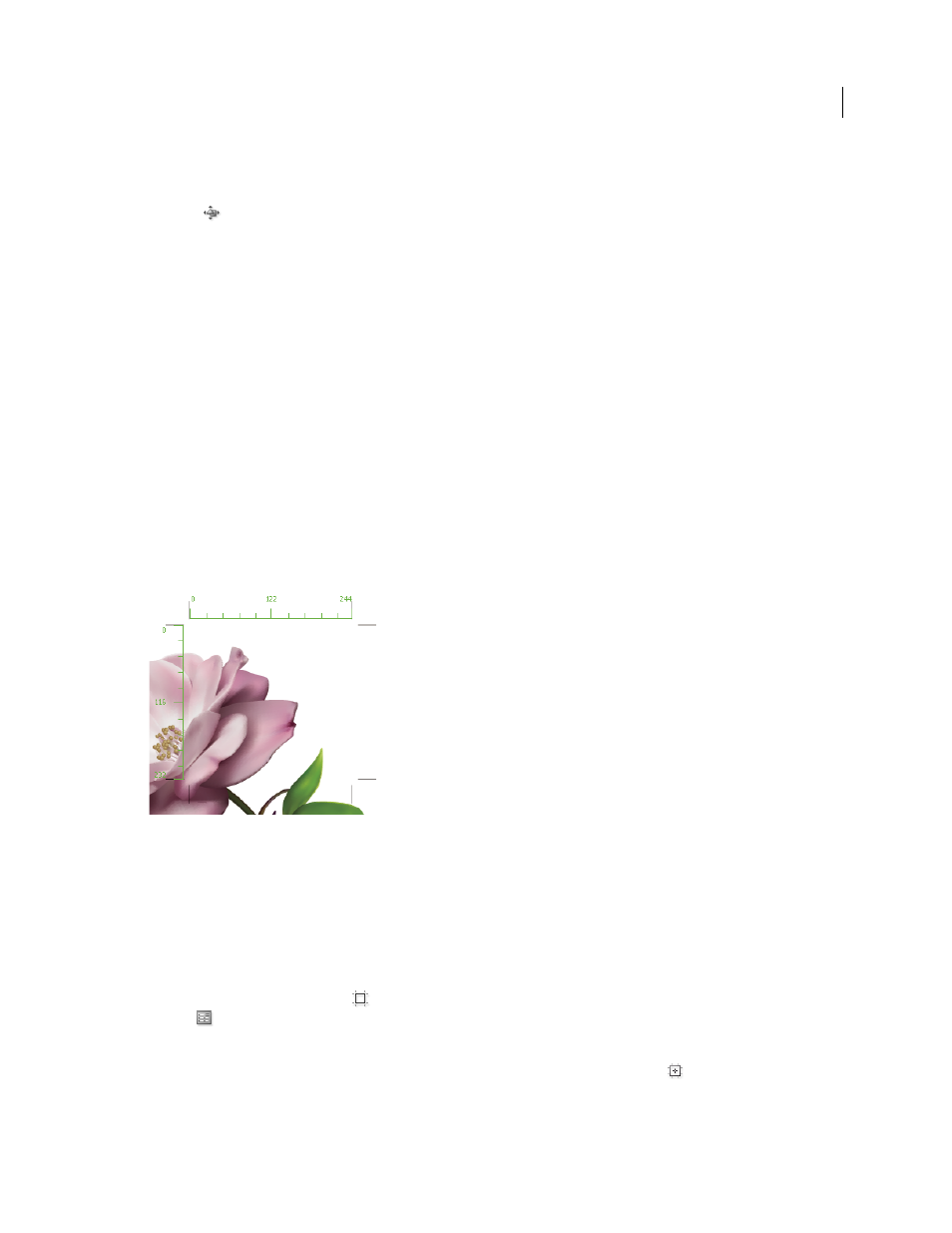
41
USING ADOBE ILLUSTRATOR CS4
Workspace
2
Do one of the following:
•
To move the artboard and its contents, click to select the Move/Copy Artwork With Artboard icon on the Control
panel
, and then position the pointer in the artboard and drag. Or, specify new X and Y values in the Control
panel.
•
To move the artboard without its contents, click to deselect the Move/Copy Artwork With Artboard icon on the
Control panel, and then position the pointer in the artboard and drag. Or, specify new X and Y values in the Control
panel.
Display artboard rulers, center mark, crosshairs, or safe area
You can choose to display a center mark, cross hairs, video safe markers, and rulers around an artboard. Rulers are
useful when you’re working with art intended for export to video. The numbers on the rulers reflect device-specific
pixels, regardless of the measurement unit specified in preferences. The default Pixel Aspect Ratio (PAR) for Illustrator
is 1.0 (for square pixels)—this value changes according to the preset you choose either in the Artboard Options dialog
box or the New Document dialog box.
If you’re using nonsquare pixels, the ruler provides for easier device-specific pixel calculations. For example, if you
specify an artboard of 100 x100 Illustrator points, and you want to know the exact size in device-dependent pixels
before exporting the file for use in a NTSC DV Widescreen, you can set the artboard ruler in Illustrator to use a pixel
aspect ratio of 1.2 (for wide pixels) and the ruler will reflect the change and display the artboard as 83 x100 device pixels
(100/1.2 = 83.333).
Artboard with rulers
Show or hide artboard rulers
1
Choose View > Show Artboard Rulers or Hide Artboard Rulers.
2
(Optional) Set a value for Ruler Pixel Aspect Ratio in the Artboard Options dialog box. (To open this dialog box,
double-click the Artboard tool.)
Display center mark, cross hairs, or video safe areas
1
Double-click the Artboard tool
in the Tools panel, or, with the Artboard tool active, click the Artboard Options
icon
in the Control panel.
2
In the Display section, select the options you’d like displayed in your artboards.
Note: You can also set or remove the center point by clicking the Show Center Mark icon
in the Control panel.