Move swatches into a color group, Change the order of swatches, Use swatch libraries – Adobe Illustrator CS4 User Manual
Page 112: Open a swatch library, Create a swatch library
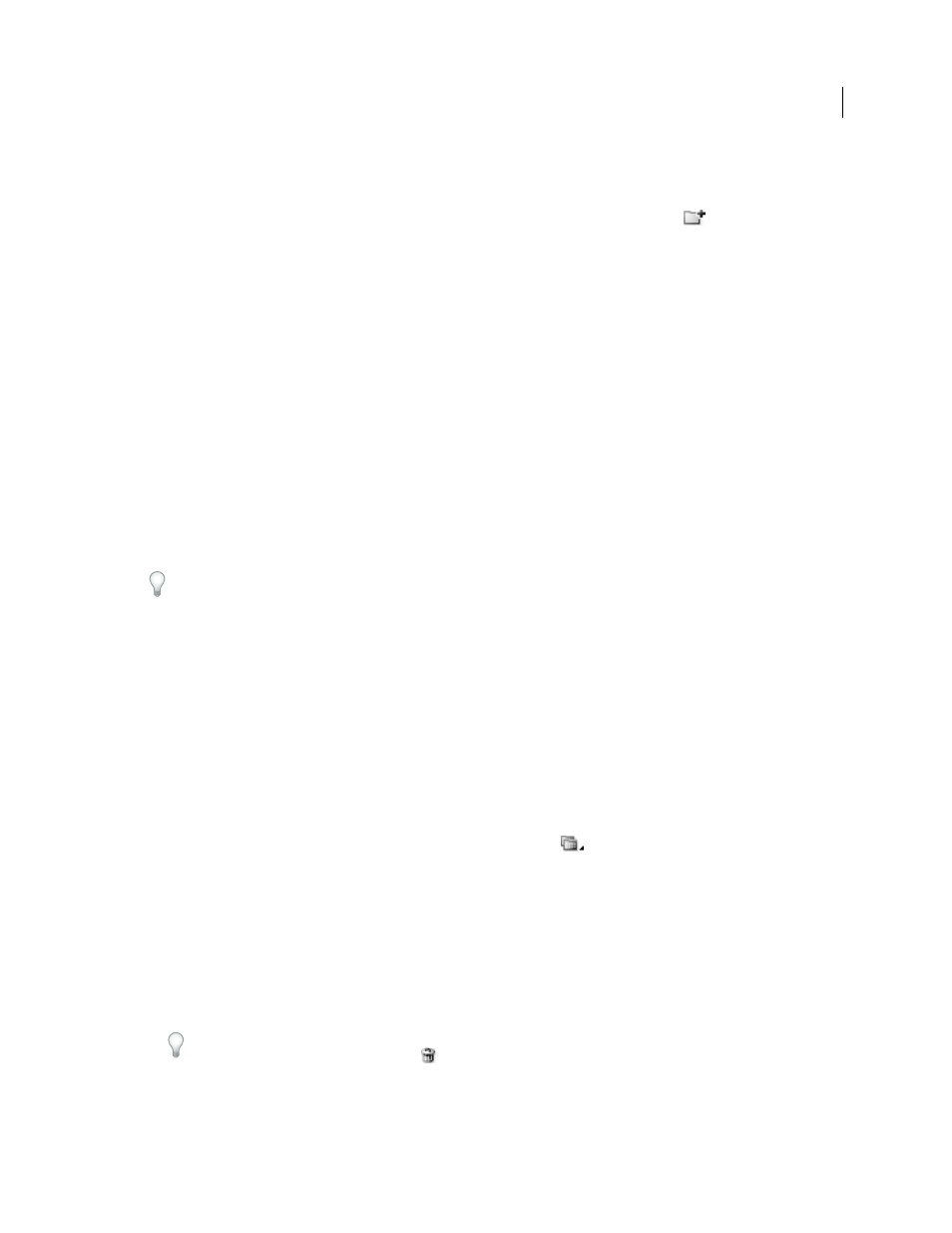
105
USING ADOBE ILLUSTRATOR CS4
Color
Move swatches into a color group
1
Drag individual color swatches to an existing color group folder.
2
Select the colors you want in a new color group and click the New Color Group button
.
Change the order of swatches
You can reorder individual swatches as well as swatches inside a color group.
❖
Do one of the following:
•
Select Sort By Name or Sort By Kind from the Swatches panel menu. These commands only work on individual
swatches, not swatches in a color group.
•
Drag a swatch to a new location.
Use swatch libraries
Swatch libraries are collections of preset colors, including ink libraries such as PANTONE, HKS, Trumatch,
FOCOLTONE, DIC, TOYO, and thematic libraries such as camouflage, nature, Greek, and jewel tones.
When you open a swatch library, it appears in a new panel (not the Swatches panel). You select, sort, and view swatches
in a swatch library the same as you do in the Swatches panel. However, you can’t add swatches to, delete swatches from,
or edit the swatches in the Swatch libraries panel.
To make a swatch library appear each time Illustrator is started, select Persistent from the swatch library’s panel
menu.
See also
Share swatches between applications
Open a swatch library
❖
Do one of the following:
•
Choose Window
> Swatch Libraries
> [library
name].
•
In the Swatches panel menu, choose Open Swatch Library > [library
name].
•
In the Swatches panel, click the Swatch Libraries Menu button
, and choose a library from the list.
Note: PANTONE color libraries are located in the Color Books subfolder (Swatch Libraries > Color Books >
PANTONE...).
Create a swatch library
You create a swatch library by saving the current document as a swatch library.
1
Edit the swatches in the Swatches panel so that it contains only the swatches you want in the swatch library.
2
Select Save Swatch Library from the Swatches panel menu.
To remove all swatches that aren’t used in the document, choose Select All Unused from the Swatches panel menu,
and then click the Delete Swatch button
.