Add a custom bevel path, Rotate an object in three dimensions – Adobe Illustrator CS4 User Manual
Page 261
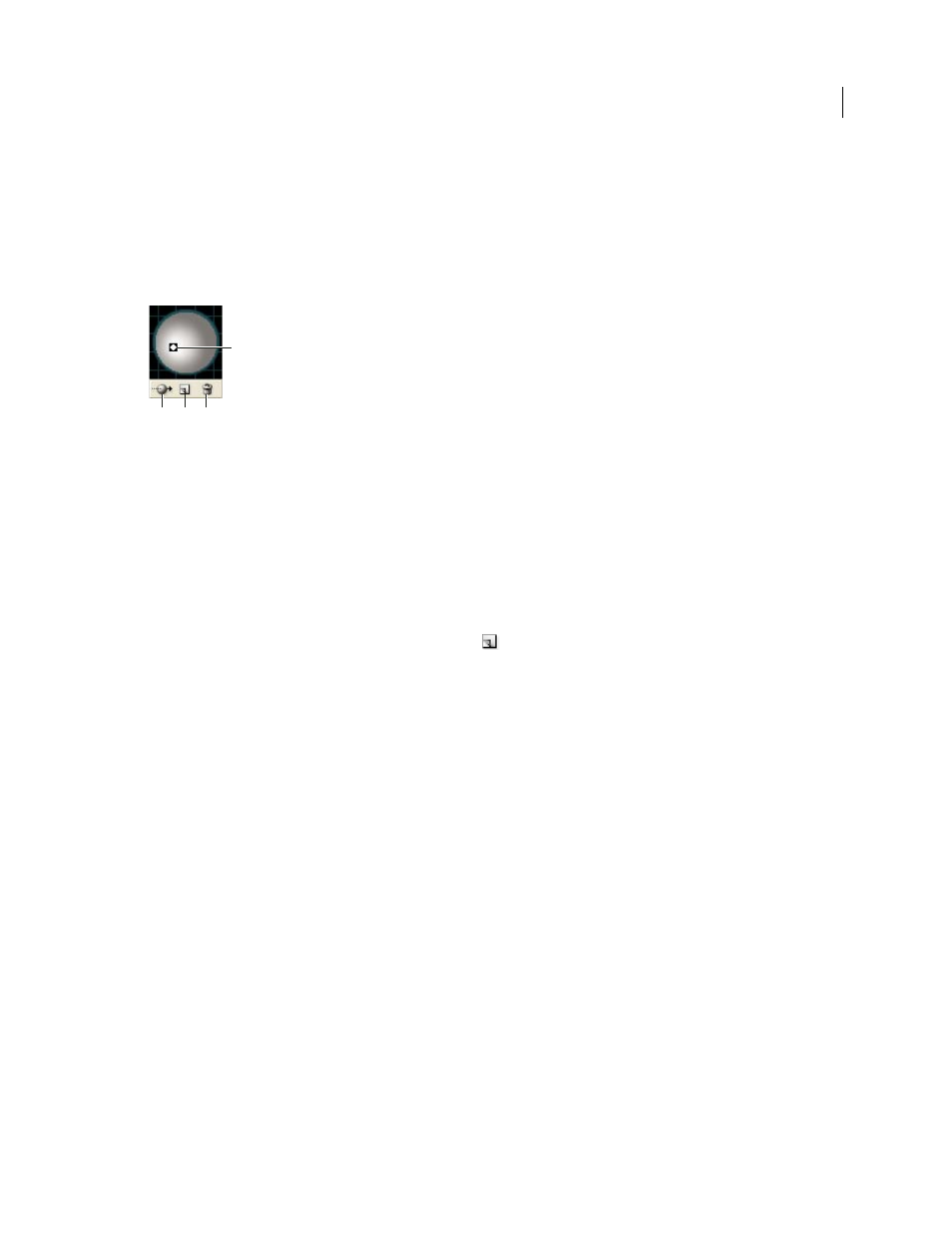
254
USING ADOBE ILLUSTRATOR CS4
Reshaping objects
•
Custom
Lets you choose a custom color. If you choose this option, click the Shade Color box to select a color in the
Color Picker. Spot colors are changed to process colors.
•
Black Overprint
Avoids process colors if you’re using a spot color workflow. The object is shaded by overprinting
shades of black on top of the object’s fill color. To view the shading, choose View
> Overprint Preview.
•
Preserve Spot Color
Lets you preserve spot colors in the object. Spot colors can’t be preserved if you chose Custom
for the Shading Color option.
Lighting Sphere
A. Selected light in front B. Move selected light to back or front button C. New light button D. Delete light button
Add a custom bevel path
1
Open the Bevels.ai file, which is located in the Adobe Illustrator CS4\Support Files\Required\Resources\en_US\
folder (Windows) or Adobe Illustrator CS4\Required\Resources\en_US folder ((Mac OS).
2
Create a single open path in the Bevels.ai file.
3
Choose Window
> Symbols, and do one of the following to make the path a symbol:
•
Drag the path to the Symbols panel.
•
With the path selected, click the New Symbol button
in the Symbols panel or choose New Symbol from the
panel menu.
4
To rename the symbol, double-click the symbol in the Symbols panel, enter a name in the Symbol Options dialog
box, and click
OK.
5
Choose File
> Save.
6
Quit Illustrator and then relaunch Illustrator.
The Bevel menu in the 3D Extrude & Bevel Options dialog box lists the bevel.
7
To apply the custom bevel, do one of the following:
•
To apply the bevel to an extruded 3D object, select the 3D object, and then double-click the 3D Extrude & Bevel effect
in the Appearance panel. In the 3D Extrude & Bevel Options dialog box, choose the bevel from the Bevel menu.
•
To apply the custom bevel to 2D artwork, select the 2D object, and then choose Effect > 3D
> Extrude & Bevel. In
the 3D Extrude & Bevel Options dialog box, choose the custom bevel from the Bevel menu.
Rotate an object in three dimensions
1
Select the object.
2
Choose Effect > 3D
> Rotate.
3
Select Preview to preview the effect in the document window.
4
Click More Options to view the complete list of options, or Fewer Options to hide the extra options.
B
C
D
A