Create a clipping mask for a group or layer, Edit a clipping mask, Edit paths within a clipping set – Adobe Illustrator CS4 User Manual
Page 250: Add or remove an object from masked artwork
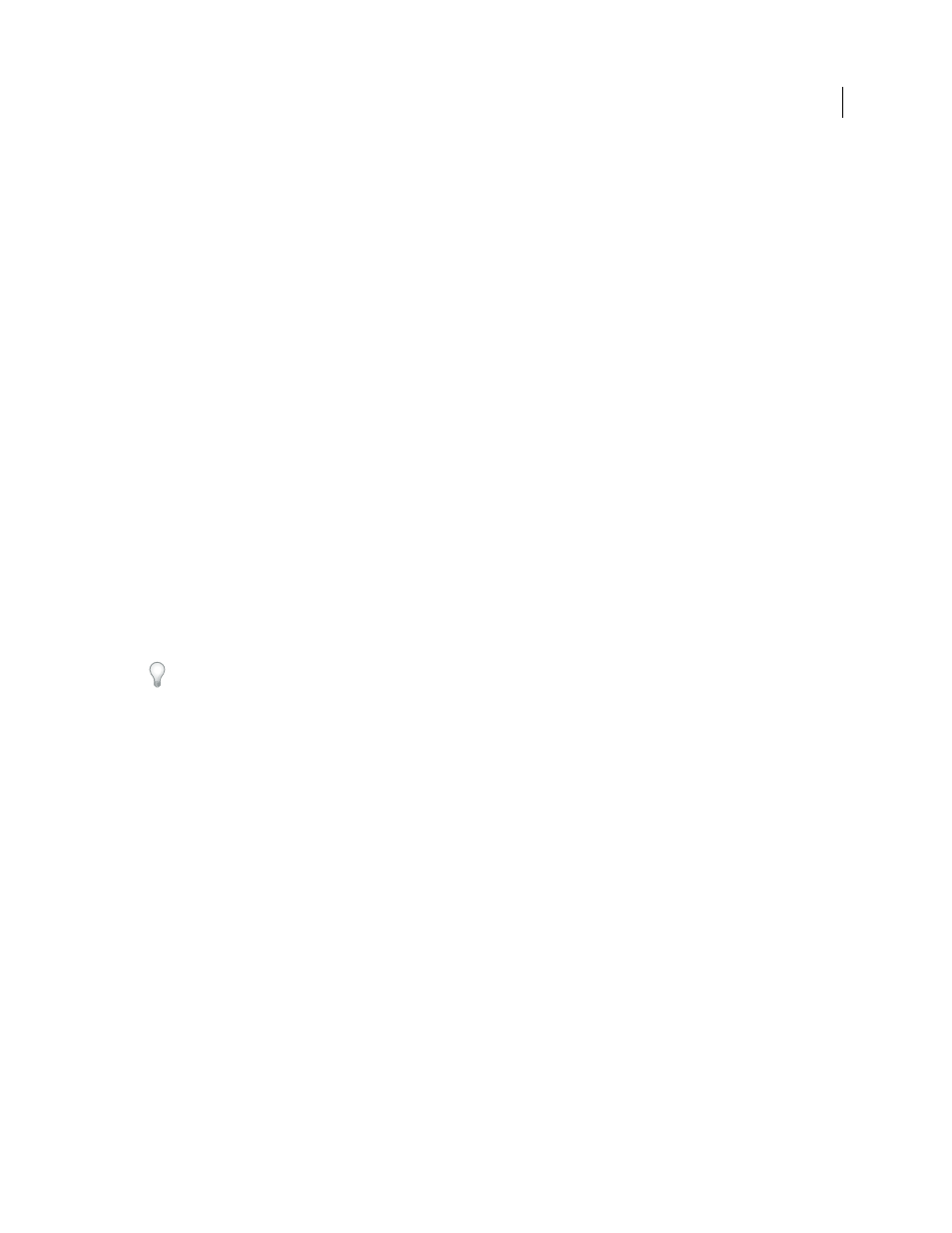
243
USING ADOBE ILLUSTRATOR CS4
Reshaping objects
Create a clipping mask for a group or layer
1
Create the object you want to use as the mask.
This object is called the clipping path. Only vector objects can be clipping paths.
2
Move the clipping path and the objects you want to mask into a layer or group.
3
In the Layers panel, make sure that the masking object is at the top of the group or layer, and then click the name
of the layer or group.
4
Click the Make/Release Clipping Masks button at the bottom of the Layers panel or select Make Clipping Mask
from the Layers panel menu.
See also
Edit a clipping mask
1
In the Layers panel, select and target the clipping path. Or, select the clipping set and choose Object > Clipping
Mask > Edit Mask.
2
Do any of the following:
•
Move the clipping path by dragging the object’s center reference point with the Direct Selection tool.
•
Reshape the clipping path using the Direct Selection tool.
•
Apply a fill and stroke to a clipping path.
To select all clipping paths in a document, deselect all artwork. Then choose Select > Object > Clipping Masks.
See also
Edit paths within a clipping set
To edit portions of a path that fall outside of the clipping mask, you must first select the specific path within in the
clipping mask boundary, and then edit the path.
1
Do one of the following:
•
Target the path in the Layers panel.
•
Position the Direct Selection tool over a portion of the path that appears within the mask. When the path’s outline
appears, click it.
Note: To select a clipped path by clicking it, you must click the portion of it that appears inside the mask.
2
Edit the path.
Add or remove an object from masked artwork
❖
In the Layers panel, drag the object into or out of the group or layer that contains the clipping path.