Save or load a custom proof setup, Soft-proof colors (acrobat), Color-managing documents when printing – Adobe Illustrator CS4 User Manual
Page 148: Printing with color management, Letting the printer determine colors when printing
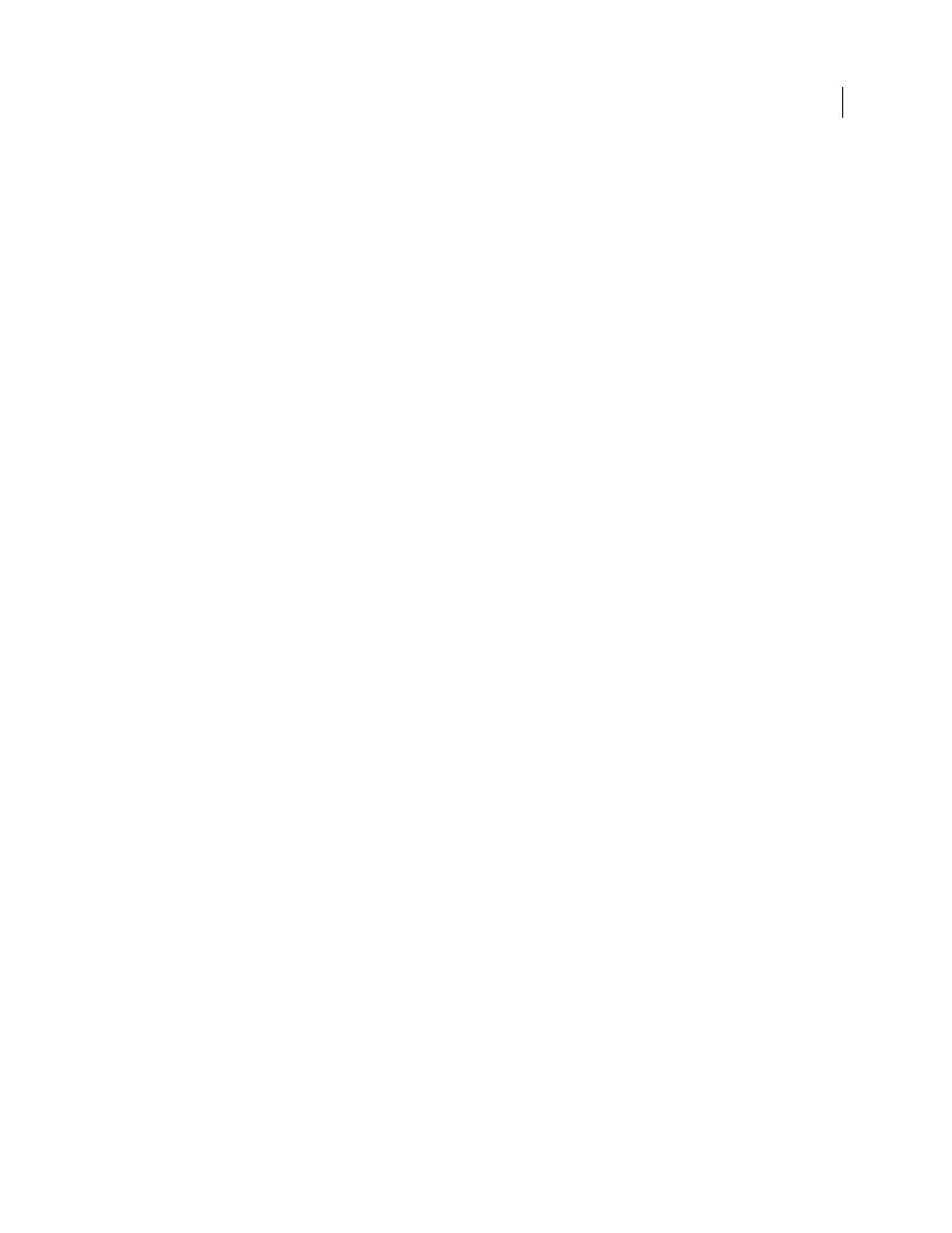
141
USING ADOBE ILLUSTRATOR CS4
Color management
Save or load a custom proof setup
1
Choose View
> Proof Setup
> Custom.
2
Do either of the following:
•
To save a custom proof setup, click Save. To ensure that the new preset appears in the View
> Proof Setup menu,
save the preset in the default location.
•
To load a custom proof setup, click Load.
Soft-proof colors (Acrobat)
1
Choose Advanced
> Print Production
> Output Preview.
2
Choose the color profile of a specific output device from the Simulation Profile menu.
3
Choose a soft-proof option:
Simulate Black Ink
Simulates the dark gray you really get instead of a solid black on many printers, according to the
proof profile. Not all profiles support this option.
Simulate Paper Color
Simulates the dingy white of real paper, according to the proof profile. Not all profiles support
this option.
Color-managing documents when printing
Printing with color management
Color management options for printing let you specify how you want Adobe applications to handle the outgoing
image data so the printer will print colors consistent with what you see on your monitor. Your options for printing
color-managed documents depend on the Adobe application you use, as well as the output device you select. In
general, you have the following choices for handling colors during printing:
•
Let the printer determine colors.
•
Let the application determine colors.
•
(Photoshop and InDesign) Do not use color management. In this workflow, no color conversion occurs. You may
also need to turn off color management in your printer driver. This method is useful primarily for printing test
targets or generating custom profiles.
Letting the printer determine colors when printing
In this workflow, the application does no color conversion, but sends all necessary conversion information to the
output device. This method is especially convenient when printing to inkjet photo printers, because each combination
of paper type, printing resolution, and additional printing parameters (such as high-speed printing) requires a
different profile. Most new inkjet photo printers come with fairly accurate profiles built into the driver, so letting the
printer select the right profile saves time and alleviates mistakes. This method is also recommended if you are not
familiar with color management.
If you choose this method, it is very important that you set up printing options and turn on color management in your
printer driver. Search Help for additional instructions.