Let your printer manage colors when printing – Adobe Illustrator CS4 User Manual
Page 424
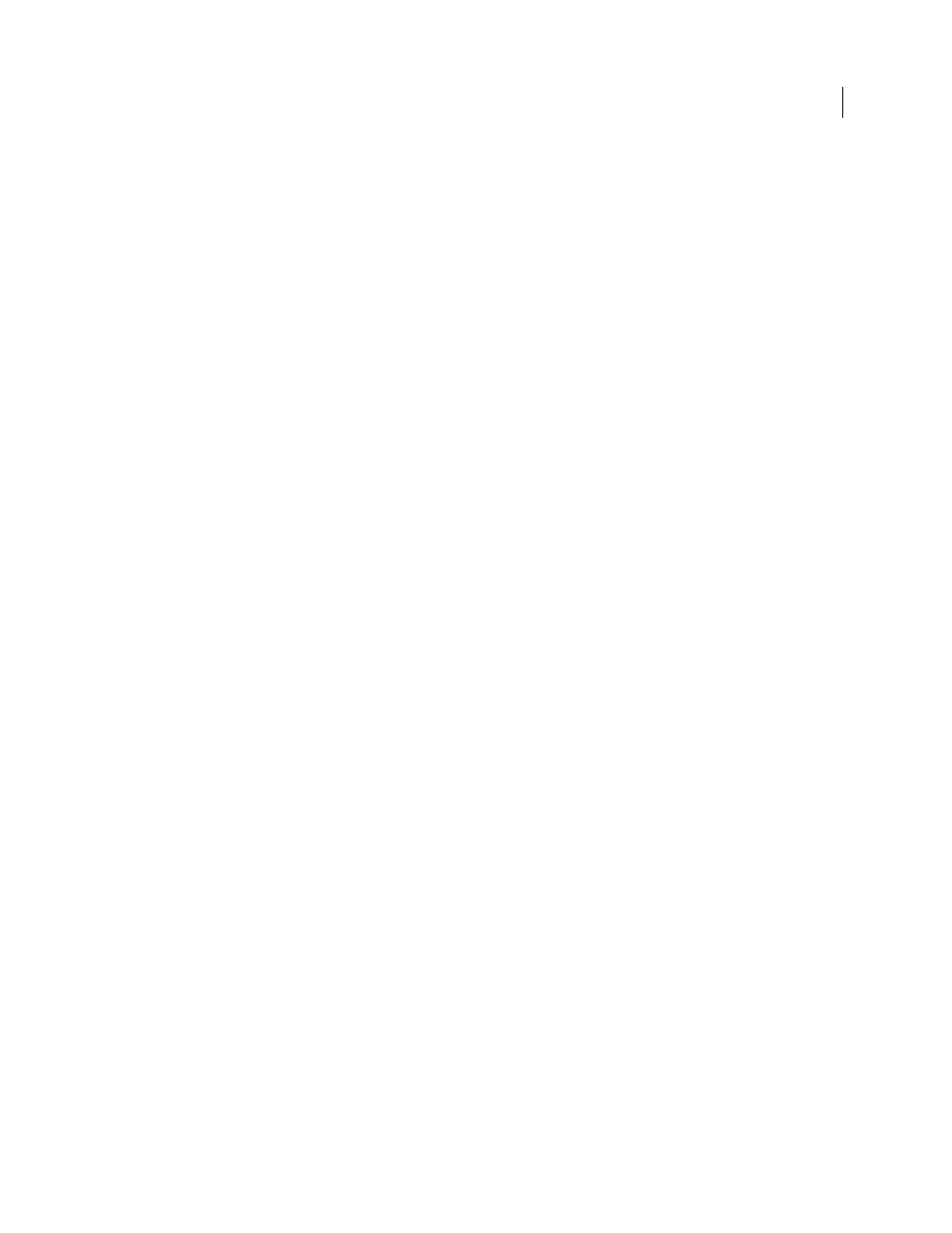
417
USING ADOBE ILLUSTRATOR CS4
Printing
2
Select Color Management on the left side of the Print dialog box.
3
For Color Handling, choose Let Illustrator Determine Colors.
4
For Printer Profile, select the profile for your output device.
The more accurately the profile describes the behavior of an output device and printing conditions (such as paper
type), the more accurately the color management system can translate the numeric values of the actual colors in a
document. (See “
5
(Optional) Set the Rendering Intent option to specify how the application converts colors to the destination color
space.
In most cases, it is best to use the default rendering intent. For more information on rendering intents, search in Help.
6
Click Setup (Windows) or Printer (Mac
OS) at the bottom of the Print dialog box to access the operating system
print settings.
7
Access the color management settings for the printer driver by doing one of the following:
•
In Windows, right-click the printer you are using, and select Properties. Then locate the color management settings
for the printer driver. For most printer drivers, color management settings are labeled Color Management or ICM.
•
In Mac
OS, select the printer you are using, and select the color management option from the pop-up menu. For
most printer drivers, this option is labeled ColorSync.
8
Turn off color management for the printer driver.
Every printer driver has different color management options. If it’s not clear how to turn off color management,
consult your printer documentation.
9
Return to the Illustrator Print dialog box, and click Print.
Let your printer manage colors when printing
1
Choose File
> Print.
2
Select a PostScript printer from the Printer menu. To print to a file instead of a printer, select Adobe PostScript®
File or Adobe PDF.
3
Select Color Management on the left side of the Print dialog box.
4
For Color Handling, choose Let PostScript® Printer Determine Colors.
5
(Optional) Set any of the following options. In most cases, it is best to use the default settings.
Rendering Intent
Specifies how the application converts colors to the destination color space.
Preserve RGB Numbers (for RGB output) or Preserve CMYK Numbers (for CMYK output)
Determines how Illustrator
handles colors that do not have a color profile associated with them (for example, imported images without embedded
profiles). When this option is selected, Illustrator sends the color numbers directly to the output device. When this
option is deselected, Illustrator first converts the color numbers to the color space of the output device.
Preserving numbers is recommended when you are following a safe CMYK workflow. Preserving numbers is not
recommended for printing RGB documents.
6
Click Setup (Windows) or Printer (Mac
OS) at the bottom of the Print dialog box to access the operating system
print settings.
7
Access the color management settings for the printer driver by doing one of the following:
•
In Windows, right-click the printer you are using, and select Properties. Then locate the color management settings
for the printer driver. For most printer drivers, color management settings are labeled Color Management or ICM.