Specify document setup options, Open a file, Browse for files using adobe bridge – Adobe Illustrator CS4 User Manual
Page 41
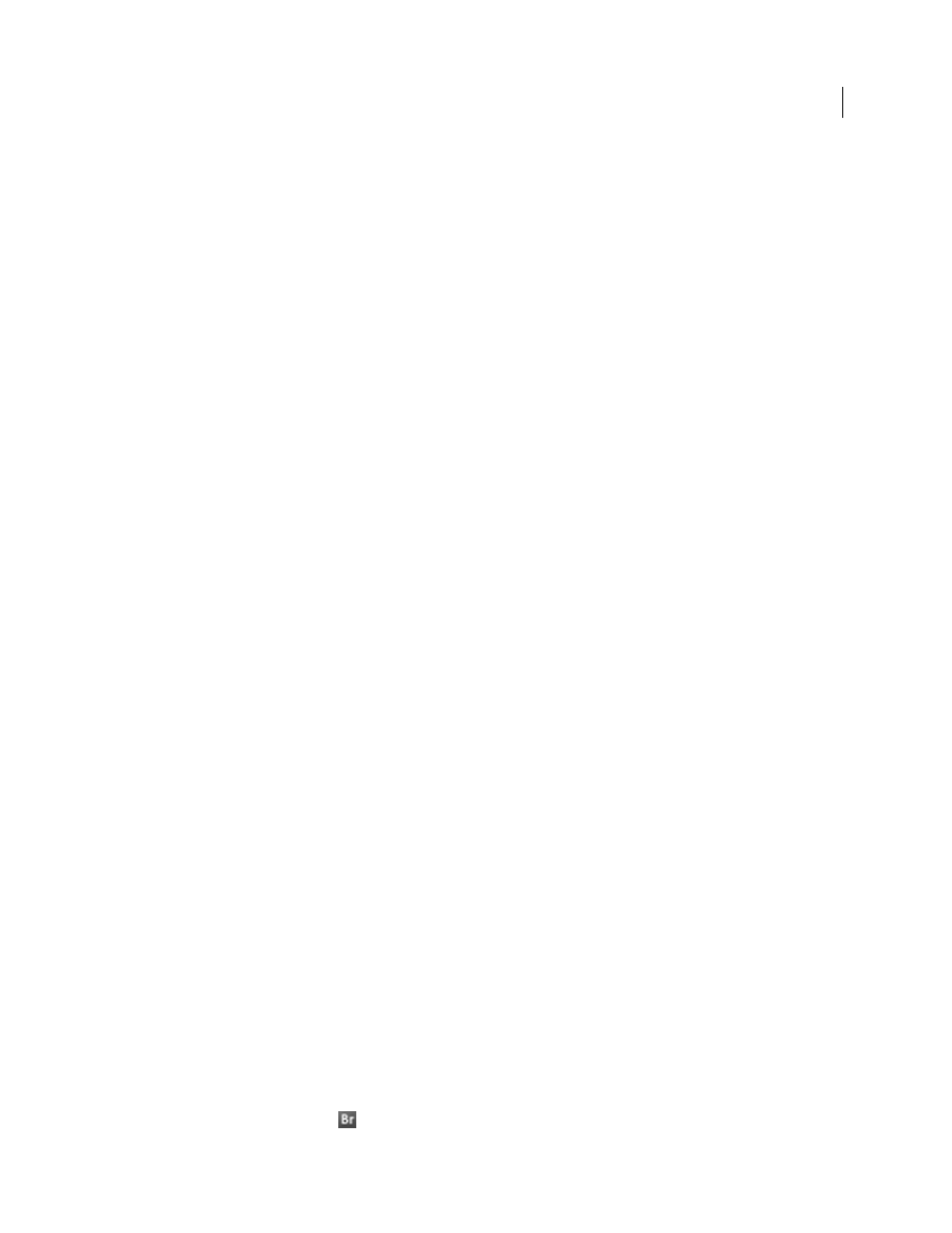
34
USING ADOBE ILLUSTRATOR CS4
Workspace
Specify document setup options
At any point you can change your document’s default setup options for units of measure, transparency grid display,
background color, and type settings such as language, quote style, superscript and subscript size, and exportability. The
Edit Artboards button closes this dialog box and activates the Artboard tool. Use this button if you want to modify
your artboards.
1
Choose File > Document Setup or click the Document Setup button in the Control panel (this button is visible when
nothing is selected).
2
Specify options as desired.
Note: The Simulate Colored Paper option is useful if you plan to print the document on colored paper. For example, if
you draw a blue object on a yellow background, the object appears green. The simulation is performed only when the
transparency grid is not shown.
For specific information on these options, see related topics.
See also
Change the unit of measurement
Specify curly or straight quotes
Creating superscripts or subscripts
Open a file
You can open files that were created in Illustrator as well as files that were created in other applications.
•
To open an existing file, choose File
> Open. Locate the file, and click Open.
•
To open a recently saved file, choose the file from the Open A Recent Item list in the Welcome screen, or choose
File
> Open Recent Files, and choose a file from the list.
•
To open and preview a file using Adobe Bridge, choose File
> Browse In Bridge to open Adobe Bridge. Locate the
file and choose File
> Open With
> Adobe Illustrator CS4.
See also
Importing artwork from Photoshop
Browse for files using Adobe Bridge
Adobe® Bridge is a cross-platform application included with Adobe® Creative Suite® 4 components that helps you
locate, organize, and browse the assets you need to create print, web, video, and audio content. You can start Bridge
from any Creative Suite component, and use it to access both Adobe and non-Adobe asset types.
❖
To open Adobe Bridge, do one of the following from within Illustrator:
•
Choose File
> Browse In Bridge.
•
Click the Adobe Bridge icon
in the Control panel.