Document info panel overview – Adobe Illustrator CS4 User Manual
Page 299
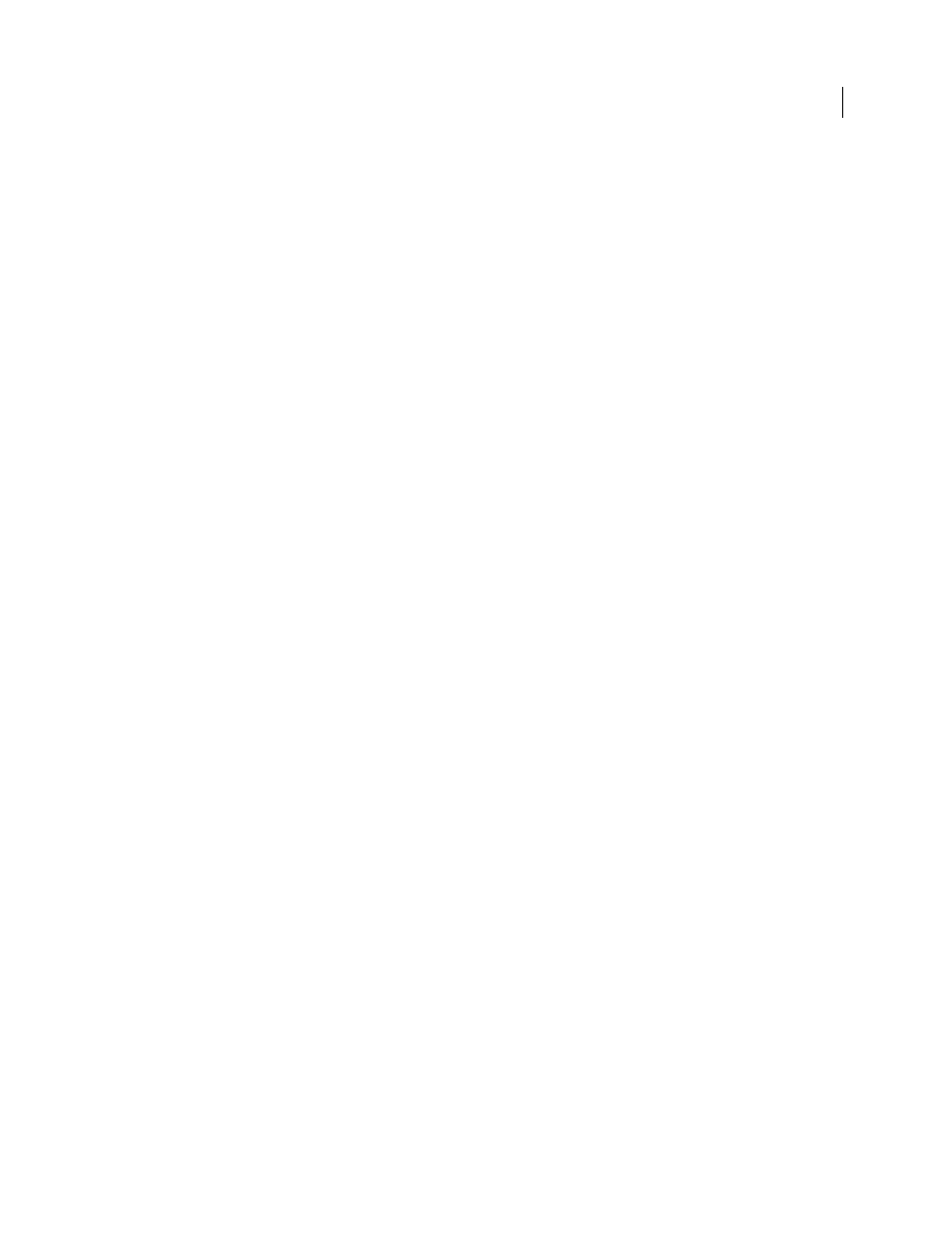
292
USING ADOBE ILLUSTRATOR CS4
Importing, exporting, and saving
Working with metadata in Adobe Bridge and Adobe Creative Suite components
Many of the powerful Adobe Bridge features that allow you to organize, search, and keep track of your files and
versions depend on XMP metadata in your files. Adobe Bridge provides two ways of working with metadata: through
the Metadata panel and through the File Info dialog box.
In some cases, multiple views exist for the same metadata property. For example, a property may be labeled Author in
one view and Creator in another, but both refer to the same underlying property. Even if you customize these views
for specific workflows, they remain standardized through XMP.
Document Info panel overview
You use the Document Info panel to see listings of general file information and object characteristics, as well as the
number and names of graphic styles, custom colors, patterns, gradients, fonts, and placed art. To display the panel,
choose Window
> Document Info.
•
To view a different type of information, select an option from the panel menu: Document, Objects, Graphic Styles,
Brushes, Spot Color Objects, Pattern Objects, Gradient Objects, Fonts, Linked Images, Embedded Images, and Font
Details.
•
To view information on only the selected object, choose Selection Only from the panel menu. Leaving this option
deselected lists information about the entire document.
•
To save a copy of the file information as a text file, choose Save from the panel menu. Specify a name and location,
and then click Save.
•
To view artboard dimensions, click the Artboard tool, choose Document from the panel menu, and then click to
select the artboard you want to view.
See also