Move tabs, Remove tabs, Specify characters for decimal tabs – Adobe Illustrator CS4 User Manual
Page 338
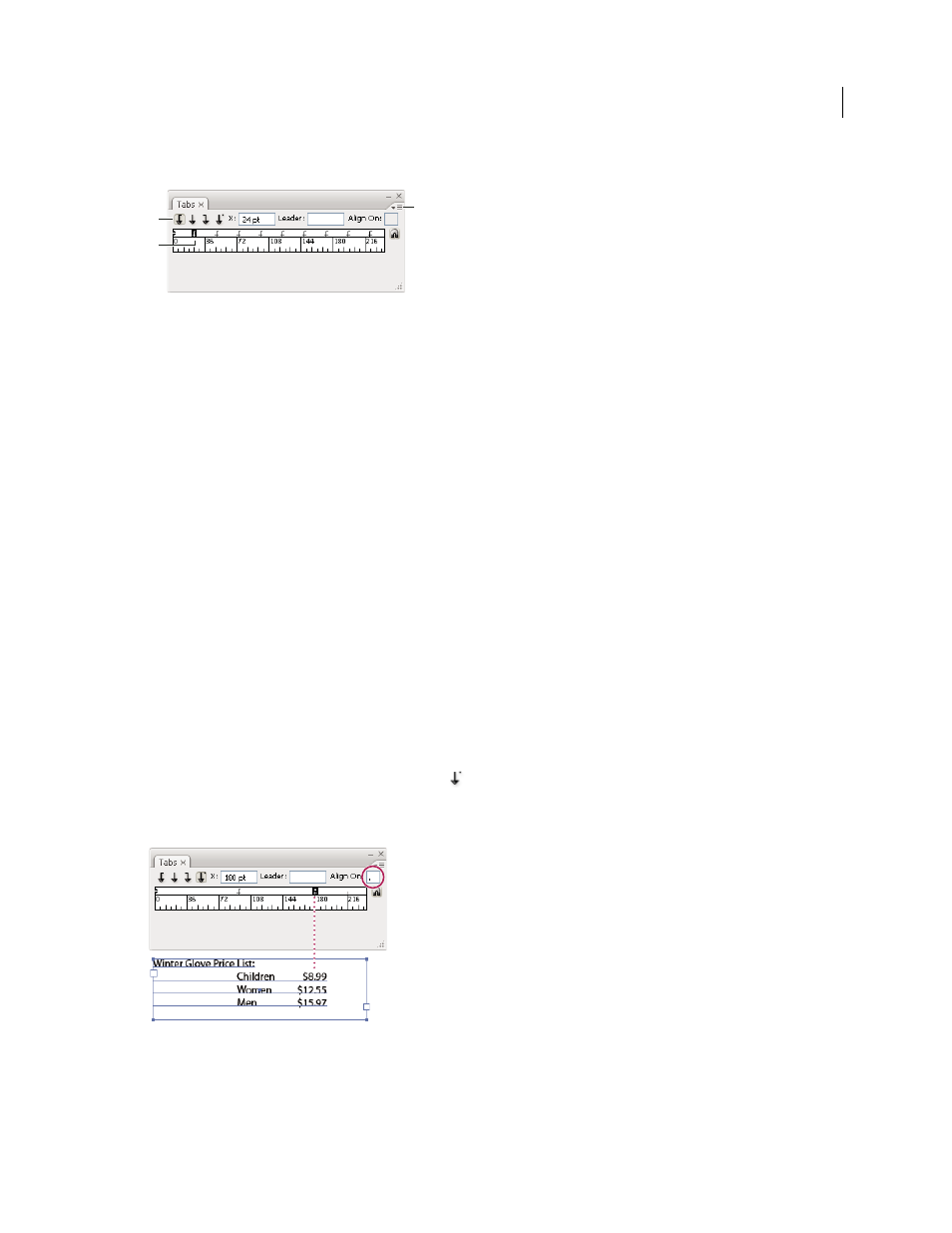
331
USING ADOBE ILLUSTRATOR CS4
Type
3
Choose Repeat Tab from the panel menu.
Repeated tabs
A. Tab-alignment buttons B. Tab stop on the ruler C. Panel menu
Move tabs
1
In the Tabs panel, select a tab stop on the ruler.
2
Do one of the following:
•
Type a new location in the X box (for horizontal text) or Y box (for vertical text), and press Enter or Return.
•
Drag the tab to a new location.
•
To move all tab stops simultaneously, Ctrl-drag (Windows) or Command-drag (Mac
OS) a tab.
As you move a tab stop, a visual guide appears in the selected text.
Remove tabs
❖
Do one of the following:
•
Drag the tab off the tab ruler.
•
Select the tab, and choose Delete Tab from the panel menu.
•
To return to the default tab stops, choose Clear All from the panel menu.
Specify characters for decimal tabs
You use decimal tabs to align text with a character you specify, such as a period or a dollar sign.
1
In the Tabs panel, create or select a decimal tab
on the tab ruler.
2
In the Align On box, type the character to which you want to align. You can type or paste any character. Make sure
that the paragraphs you’re aligning contain that character.
Text aligned using a decimal tab
C
B
A