Create gradient swatches, Create spot-color swatches, Create a swatch from the color guide panel – Adobe Illustrator CS4 User Manual
Page 115: Manage swatches, Duplicate swatches
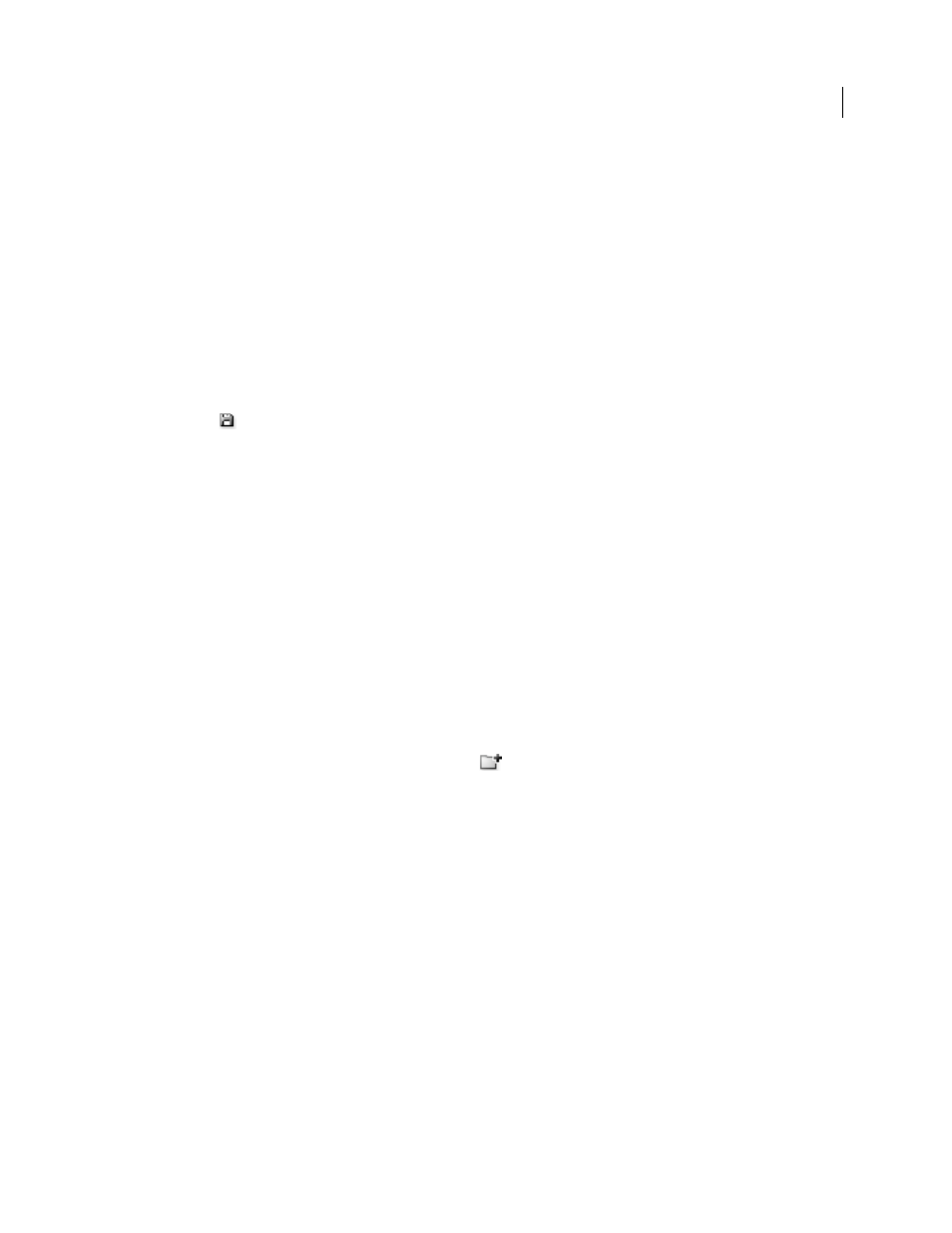
108
USING ADOBE ILLUSTRATOR CS4
Color
2
Do one of the following:
•
Drag the color from the Tools panel or Color panel to the Swatches panel.
•
In the Swatches panel, click the New Swatch button or select New Swatch from the panel menu. In the dialog
box that appears, select Global if you want the swatch to be a global color. Set additional swatch options, and
click
OK. (See “
Create gradient swatches
1
Create a gradient using the Gradient panel, or select an object with the gradient you want.
2
Do one of the following:
•
Drag the gradient fill from the Fill box in the Tools panel or Color panel to the Swatches panel.
•
In the Gradient panel, click the gradient menu (next to the gradient box) and click the Save To Swatches Library
icon
.
•
In the Swatches panel, click the New Swatch button or select New Swatch from the Swatches panel menu. In the
dialog box that appears, enter a swatch name, and click
OK. (See “
Create spot-color swatches
1
Select a color using the Color Picker or Color panel, or select an object with the color you want.
2
Do one of the following:
•
Ctrl-drag (Windows) or Command-drag (Mac
OS) the color from the Tools panel or Color panel to the
Swatches panel.
•
In the Swatches panel, Ctrl-click (Windows) or Command-click (Mac
OS) the New Swatch button, or select
New Swatch from the panel menu. In the dialog box that appears, select Spot Color for Color Type. Set
additional swatch options and click
Create a swatch from the Color Guide panel
1
Choose colors from the Harmony Rules menu in the Color Guide panel.
2
Click the Save Color Group To Swatch Panel button
at the bottom of the Color Guide panel.
Manage swatches
You can manage the swatches in your Swatches panel by duplicating, grouping, replacing, merging, or deleting them.
You can also specify swatch options such as swatch name, color type, color mode, or preview.
See also
Create a color group in the Edit Colors dialog box
Duplicate swatches
1
Select one or more swatches that you want to duplicate.
2
Do one of the following:
•
Select Duplicate Swatch from the Swatches panel menu.
•
Drag the swatches to the New Swatch button in the Swatches panel.