Exporting text, Export text to a text file, Tag text for export to flash – Adobe Illustrator CS4 User Manual
Page 341
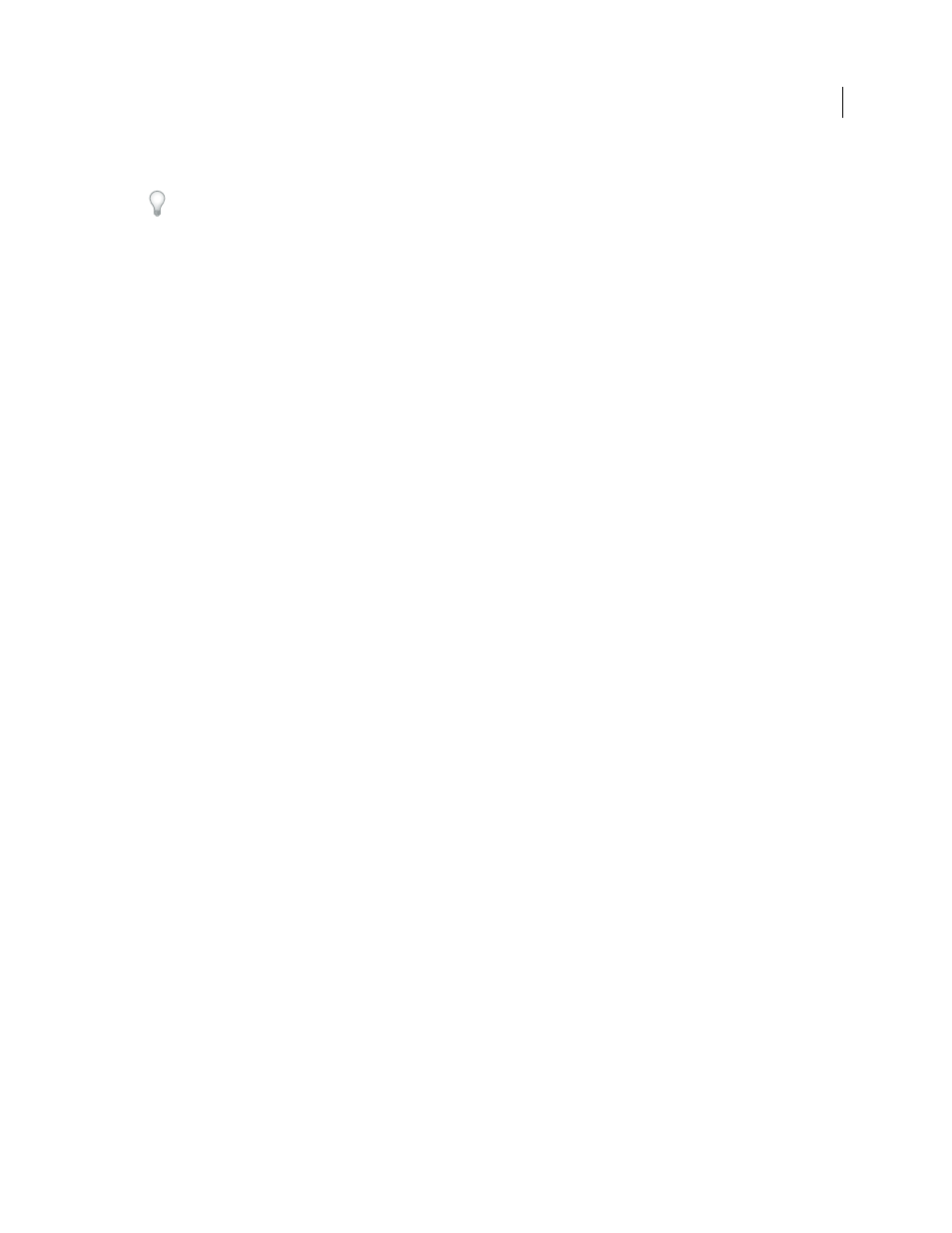
334
USING ADOBE ILLUSTRATOR CS4
Type
•
Drag the style to the Delete icon at the bottom of the panel.
To delete all unused styles, choose Select All Unused from the panel menu, and then click the Delete icon.
Load character and paragraph styles from another Illustrator document
1
In the Character Styles panel or the Paragraph Styles panel, do one of the following:
•
Choose Load Character Styles or Load Paragraph Styles from the panel menu.
•
Choose Load All Styles from the panel menu to load both character and paragraph styles.
2
Double-click the Illustrator document containing the styles you want to import.
Exporting text
Export text to a text file
1
Using a type tool, select the text you want to export.
2
Choose File
> Export.
3
In the Export dialog box, select a location for the file and enter a filename.
4
Choose Text Format (TXT) as the file format.
5
Enter the name of the new text file in the name box, and click Save (Windows) or Export (Mac
OS).
6
Choose a platform and encoding method, and click Export.
Tag text for export to Flash
You can export text from Illustrator to Adobe Flash in a variety of ways. You can export text as a static, dynamic, or
input text. Dynamic text also allows you to specify a URL for the site that will open when a user clicks the text. For
more information about dynamic and input text, see Flash Help.
Flash text can contain point text, area text, or text on a path; all text is converted to area text in SWF format. Bounding
boxes remain the same and any transformations applied to them are preserved in SWF format. Threaded text objects
are exported individually —if you want to tag and export all objects in a thread, make sure that you select and tag each
one. Overflow text is imported into Flash Player intact.
Once you tag text, you can import it into Flash by either exporting the text from Illustrator or copying and pasting the text.
For a video on using text effectively between Illustrator and Flash, see
Note: Tagging or untagging text does not change the original text in Illustrator. You can change the tag at anytime
without altering the original.
1
Select a text object and click Flash Text in the Control panel.
2
In the Flash Text panel, select one of the following from the Type menu:
Static Text
Exports text to Flash Player as a regular text object that cannot be changed dynamically or programatically
in Flash. The content and appearance of static text are determined when you author the text.
Dynamic Text
Exports the text as Dynamic text, which can update programatically at run time through Action script
commands and tags. You can use dynamic text for sports scores, stock quotes, news headlines, and similar purposes
in which you want the text to update dynamically.