Unbind a variable, Lock or unlock all variables in a document, Delete variables – Adobe Illustrator CS4 User Manual
Page 453: Edit dynamic objects
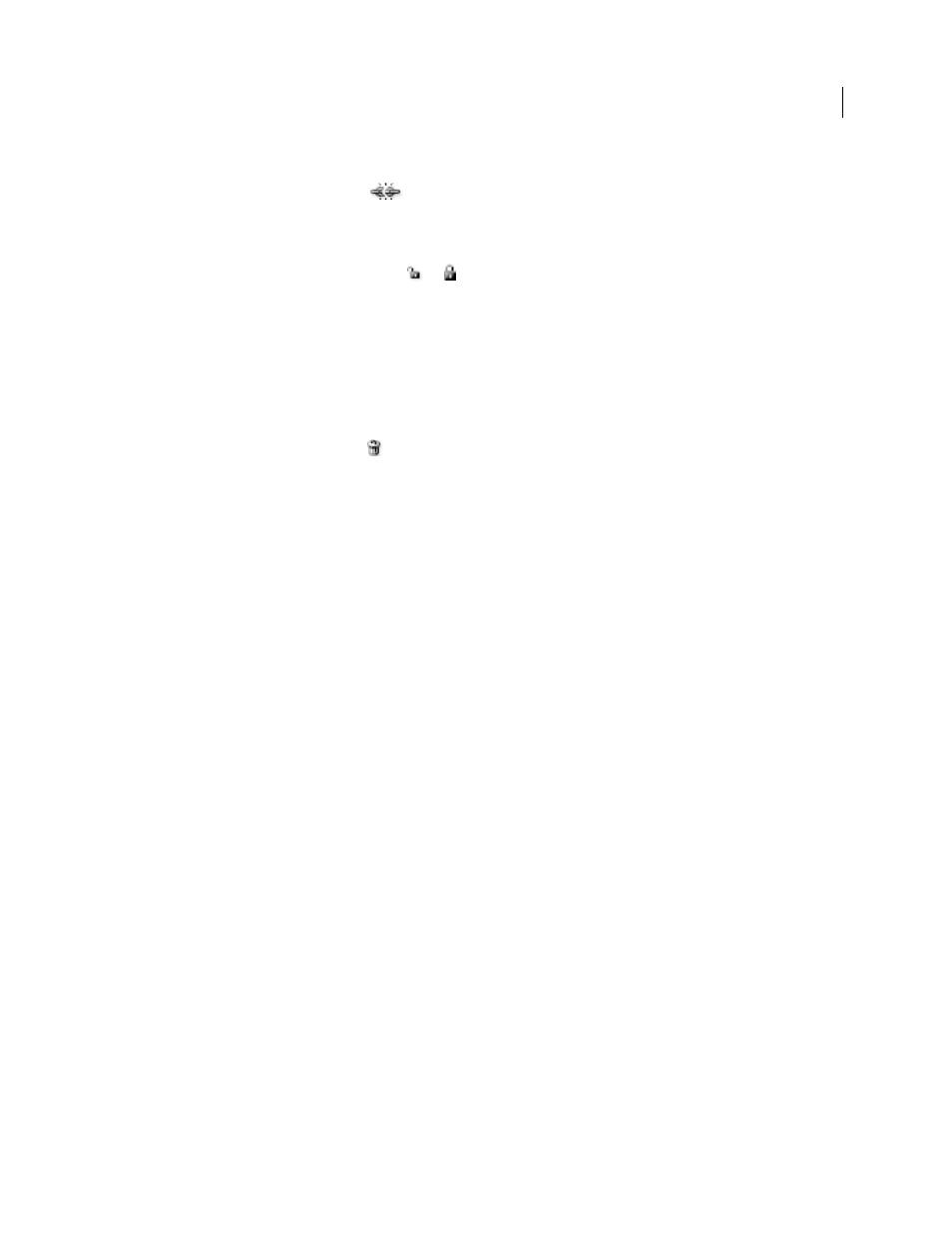
446
USING ADOBE ILLUSTRATOR CS4
Automating tasks
Unbind a variable
❖
Click the Unbind Variable button
in the Variables panel, or choose Unbind Variable from the Variables
panel menu.
Lock or unlock all variables in a document
❖
Click the Lock/Unlock Variables button
or
in the Variables panel.
Delete variables
Deleting a variable removes it from the Variables panel. If you delete a variable that is bound to an object, the object
becomes static (unless the object is also bound to a variable of a different type).
1
Select a variable you want to delete.
2
Do one of the following:
•
Click the Delete Variable icon
in the Variables panel, or choose Delete Variable from the Variables panel
menu.
•
To delete the variable without confirmation, drag it to the Delete Variable icon.
See also
Edit dynamic objects
You change the data associated with a variable by editing the object to which it is bound. For example, if you’re
working with a Visibility variable, you change the object’s state of visibility in the Layers panel. Editing dynamic objects
lets you create multiple data sets for use in the template.
1
Select a dynamic object on the artboard, or do one of the following to automatically select a dynamic object:
•
Alt-click (Windows) or Option-click (Mac
OS) a variable in the Variables panel.
•
Select a variable in the Variables panel, and choose Select Bound Object from the Variables panel menu.
•
To select all dynamic objects, choose Select All Bound Objects from the Variables panel menu.
2
Edit the data associated with the object as follows:
•
For text, edit the text string on the artboard.
•
For linked files, replace the image using the Links panel or the File
> Place command.
•
For graphs, edit the data in the Graph Data dialog box.
•
For all objects with dynamic visibility, change the state of visibility for the object in the Layers panel.
See also