Color conversion options – Adobe Illustrator CS4 User Manual
Page 158
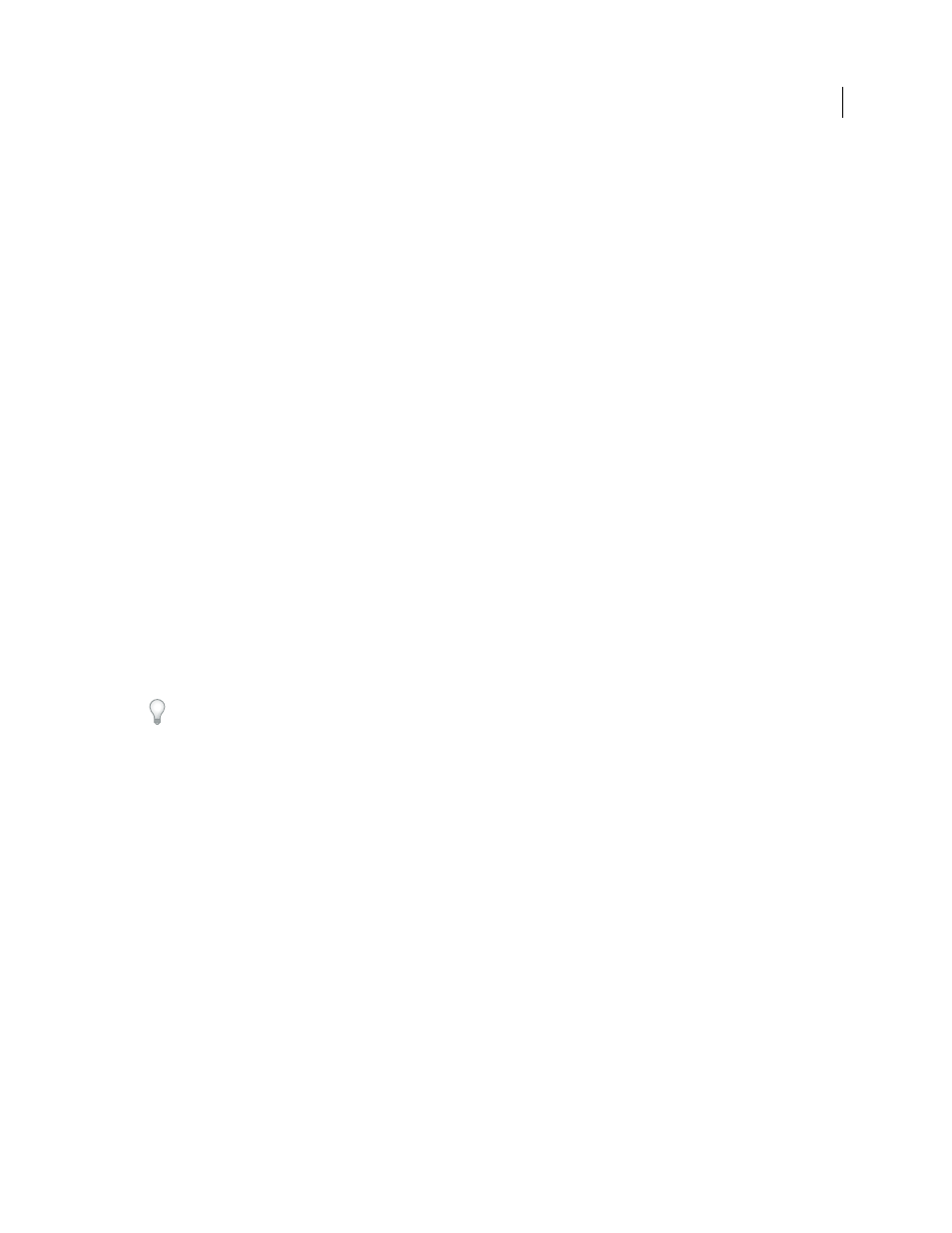
151
USING ADOBE ILLUSTRATOR CS4
Color management
view colors accurately in Adobe applications. Select this option if you want to use a safe CMYK workflow. In InDesign,
you can override this policy on a per-object basis by choosing Object > Image Color Settings.
•
Off
Ignores embedded color profiles when opening files and importing images, and does not assign the working
space profile to new documents. Select this option if you want to discard any color metadata provided by the original
document creator.
Profile Mismatches: Ask When Opening
Displays a message whenever you open a document tagged with a profile
other than the current working space. You will be given the option to override the policy’s default behavior. Select this
option if you want to ensure the appropriate color management of documents on a case-by-case basis.
Profile Mismatches: Ask When Pasting
Displays a message whenever color profile mismatches occur as colors are
imported into a document through pasting or dragging-and-dropping. You will be given the option to override the
policy’s default behavior. Select this option if you want to ensure the appropriate color management of pasted colors
on a case-by-case basis.
Missing Profiles: Ask When Opening
Displays a message whenever you open an untagged document. You will be given
the option to override the policy’s default behavior. Select this option if you want to ensure the appropriate color
management of documents on a case-by-case basis.
Color conversion options
Color conversion options let you control how the application handles the colors in a document as it moves from one
color space to another. Changing these options is recommended only if you are knowledgeable about color
management and very confident about the changes you make. To display conversion options, choose Edit > Color
Settings, and select Advanced Mode (Illustrator and InDesign) or More Options (Photoshop). In Acrobat, select the
Color Management category of the Preferences dialog box.
Engine
Specifies the Color Management Module (CMM) used to map the gamut of one color space to the gamut of
another. For most users, the default Adobe (ACE) engine fulfills all conversion needs.
To view a description of an engine or intent option, select the option and then position the pointer over the option
name. The description appears at the bottom of the dialog box.
Intent (Photoshop, Illustrator, InDesign)
Specifies the rendering intent used to translate one color space to another.
Differences between rendering intents are apparent only when you print a document or convert it to a different
working space.
Use Black Point Compensation
Ensures that the shadow detail in the image is preserved by simulating the full dynamic
range of the output device. Select this option if you plan to use black point compensation when printing (which is
recommended in most situations).
Use Dither (Photoshop)
Controls whether to dither colors when converting 8-bit-per-channel images between color
spaces. When the Use Dither option is selected, Photoshop mixes colors in the destination color space to simulate a
missing color that existed in the source space. Although dithering helps to reduce the blocky or banded appearance of
an image, it may also result in larger file sizes when images are compressed for web use.
Compensate For Scene-Rendered Profiles (Photoshop)
Compares video contrast when converting from scene to
output profiles. This option reflects default color management in After Effects.