Convert document colors to another profile, Color settings, Customize color settings – Adobe Illustrator CS4 User Manual
Page 155: About color working spaces
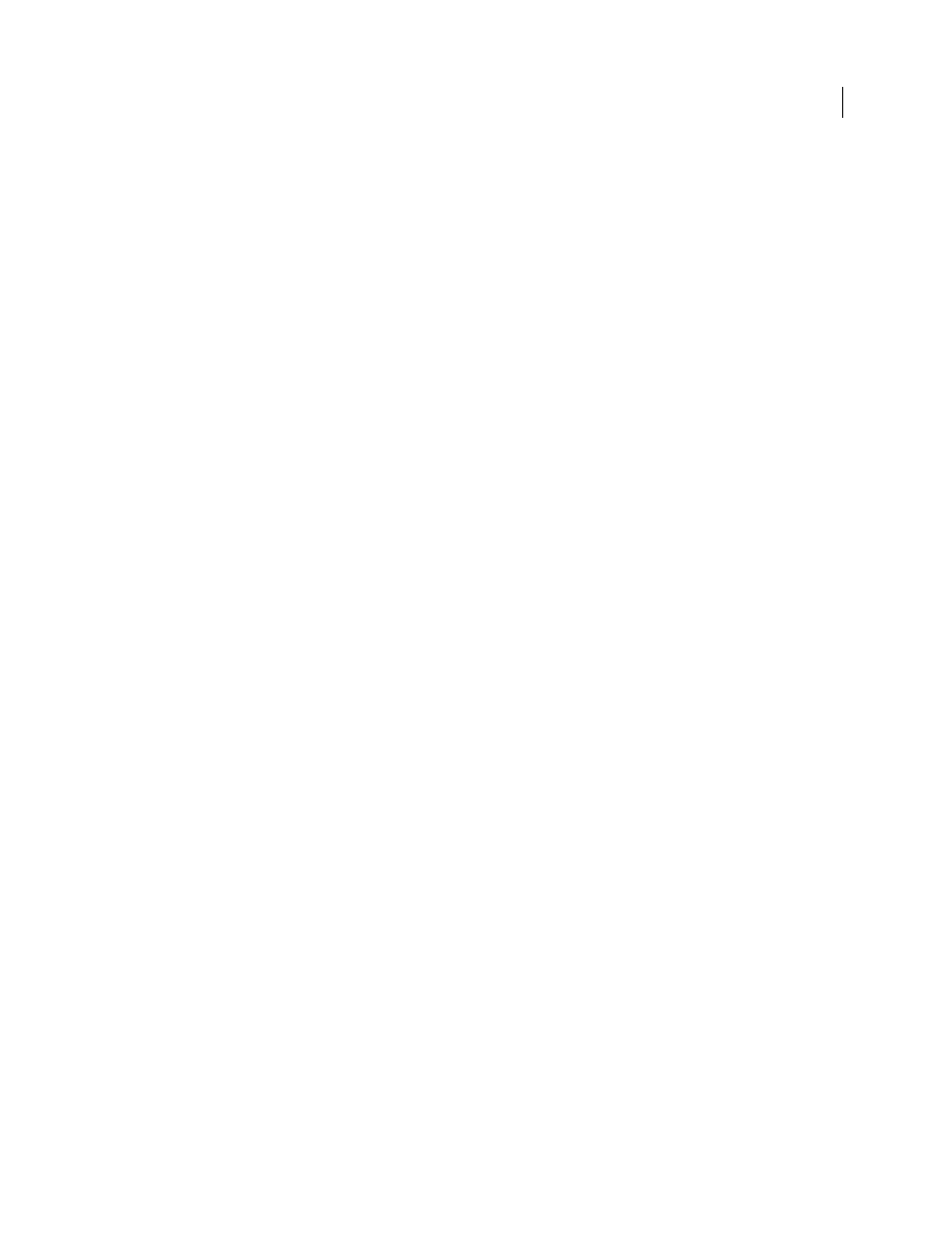
148
USING ADOBE ILLUSTRATOR CS4
Color management
2
Click Advanced. The following additional ICC profile types are available under Destination Space:
Multichannel
Profiles that support more than four color channels. These are useful when printing with more than four inks.
Device Link
Profiles that transform from one device color space to another, without using an intermediate color space
in the process. These are useful when specific mappings of device values (like 100% black) are required.
Abstract
Profiles that enable custom image effects. Abstract profiles can have LAB/XYZ values for both input and
output values, which enables generation of a custom LUT to achieve the desired special effect.
Note: Gray, RGB, LAB, and CMYK color profiles are grouped by category in Advanced view. They are combined on the
Profile menu in Basic view.
3
To preview the effects of the conversion in the document, select Preview.
See also
Changing the color profile for a document
Convert document colors to another profile
You convert colors in a PDF using the Convert Colors tool on the Print Production toolbar. For more information, see
the color conversion topics in Acrobat Help.
Color settings
Customize color settings
For most color-managed workflows, it is best to use a preset color setting that has been tested by Adobe Systems.
Changing specific options is recommended only if you are knowledgeable about color management and very confident
about the changes you make.
After you customize options, you can save them as a preset. Saving color settings ensures that you can reuse them and
share them with other users or applications.
•
To save color settings as a preset, click Save in the Color Settings dialog box. To ensure that the application displays
the setting name in the Color Settings dialog box, save the file in the default location. If you save the file to a different
location, you must load the file before you can select the setting.
•
To load a color settings preset that’s not saved in the standard location, click Load in the Color Settings dialog box,
select the file you want to load, and click Open.
Note: In Acrobat, you cannot save customized color settings. To share customized color settings with Acrobat, you must
create the file in InDesign, Illustrator, or Photoshop, and then save it in the default Settings folder. It will then be available
in the Color Management category of the Preferences dialog box. You can also add settings manually to the default
Settings folder.
About color working spaces
A working space is an intermediate color space used to define and edit color in Adobe applications. Each color model
has a working space profile associated with it. You can choose working space profiles in the Color Settings dialog box.