Rotate the x and y axes of a document, Reflect or flip objects, Reflect an object with the free transform tool – Adobe Illustrator CS4 User Manual
Page 220
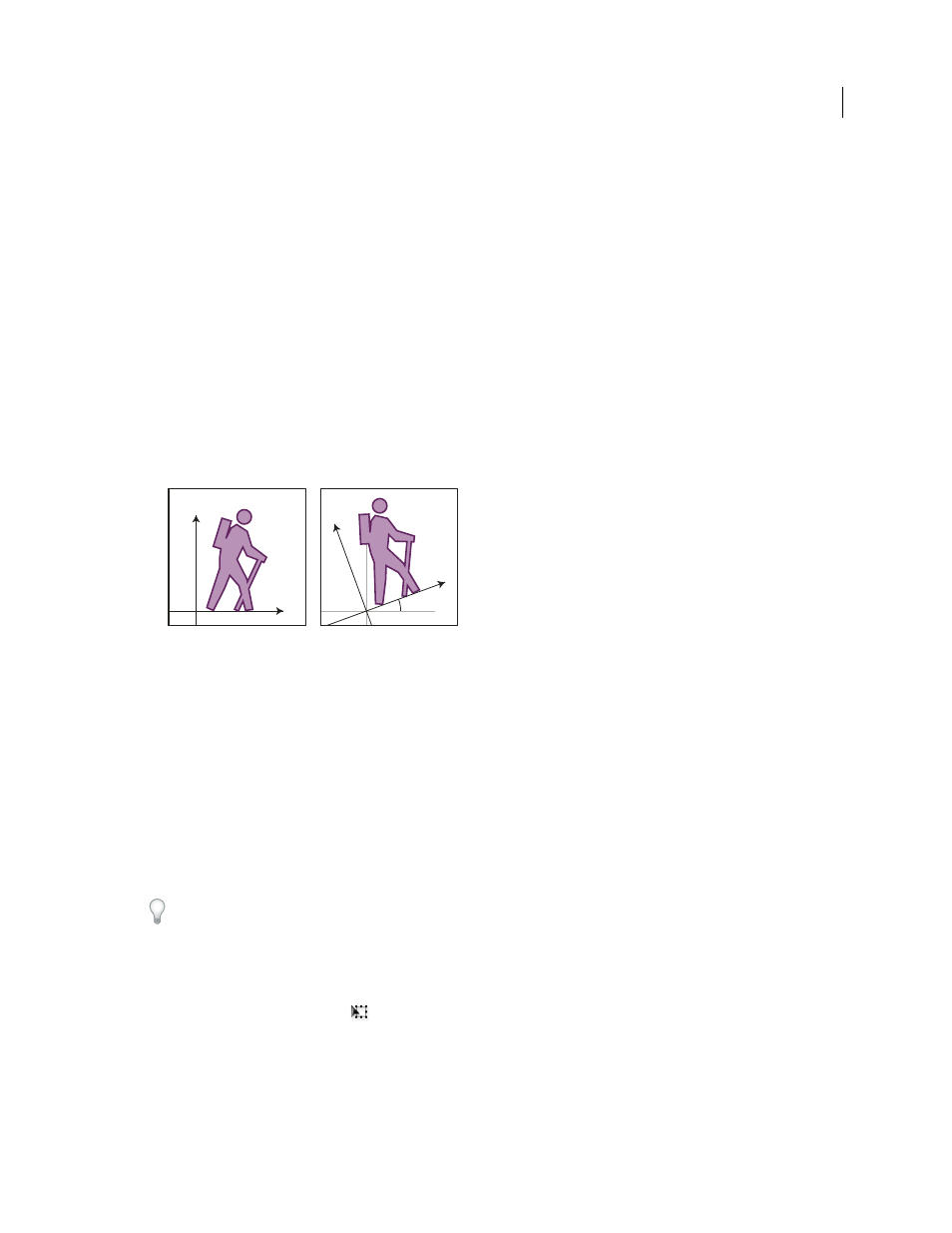
213
USING ADOBE ILLUSTRATOR CS4
Selecting and arranging objects
3
Do either of the following in the Rotate section of the dialog box:
•
Click the angle icon or drag the angle line around the icon.
•
In the Angle text box, enter an angle between –360° and 360°.
4
Click
OK, or click Copy to rotate a copy of each object.
Rotate the x and y axes of a document
By default, the x and y axes are parallel to the horizontal and vertical sides of the document window.
1
Choose Edit > Preferences
> General (Windows) or Illustrator > Preferences
> General (Mac
OS).
2
Specify an angle in the Constrain Angle text box. A positive angle rotates the axes counterclockwise; a negative
angle rotates the axes clockwise.
Rotating the axes is useful if your artwork consists of elements that are rotated to the same angle, such as a logo and
text displayed on a 20° angle. Instead of rotating each element you add to the logo, you can simply rotate the axes
by 20°. Everything you draw is created along the new axes.
Object aligned with default axes (left) compared to alignment with axes rotated 20°
(right)
The following objects and actions are not affected by the new axes:
•
Objects that already exist
•
Rotating and blending
•
Drawing with the Pencil or Live Trace tool
Reflect or flip objects
Reflecting an object flips the object across an invisible axis that you specify. You can reflect objects using the Free
Transform tool, the Reflect tool, or the Reflect command. If you want to specify an axis from which to reflect, use the
Reflect tool.
To create a mirror image of an object, you can copy while reflecting.
Reflect an object with the Free Transform tool
1
Select the object to reflect.
2
Select the Free Transform tool
.
3
Do one of the following:
•
Drag a handle of the bounding box past the opposite edge or handle until the object is at the desired level of
reflection.
•
To maintain the object’s proportions, hold down Shift while dragging a corner handle past the opposite handle.
x
y
20
x
y
y