Edit or redefine a symbol, Edit a symbol, Redefine a symbol with different artwork – Adobe Illustrator CS4 User Manual
Page 93: Symbol libraries, Open symbol libraries, Move symbols from a library into the symbols panel, Create symbol libraries
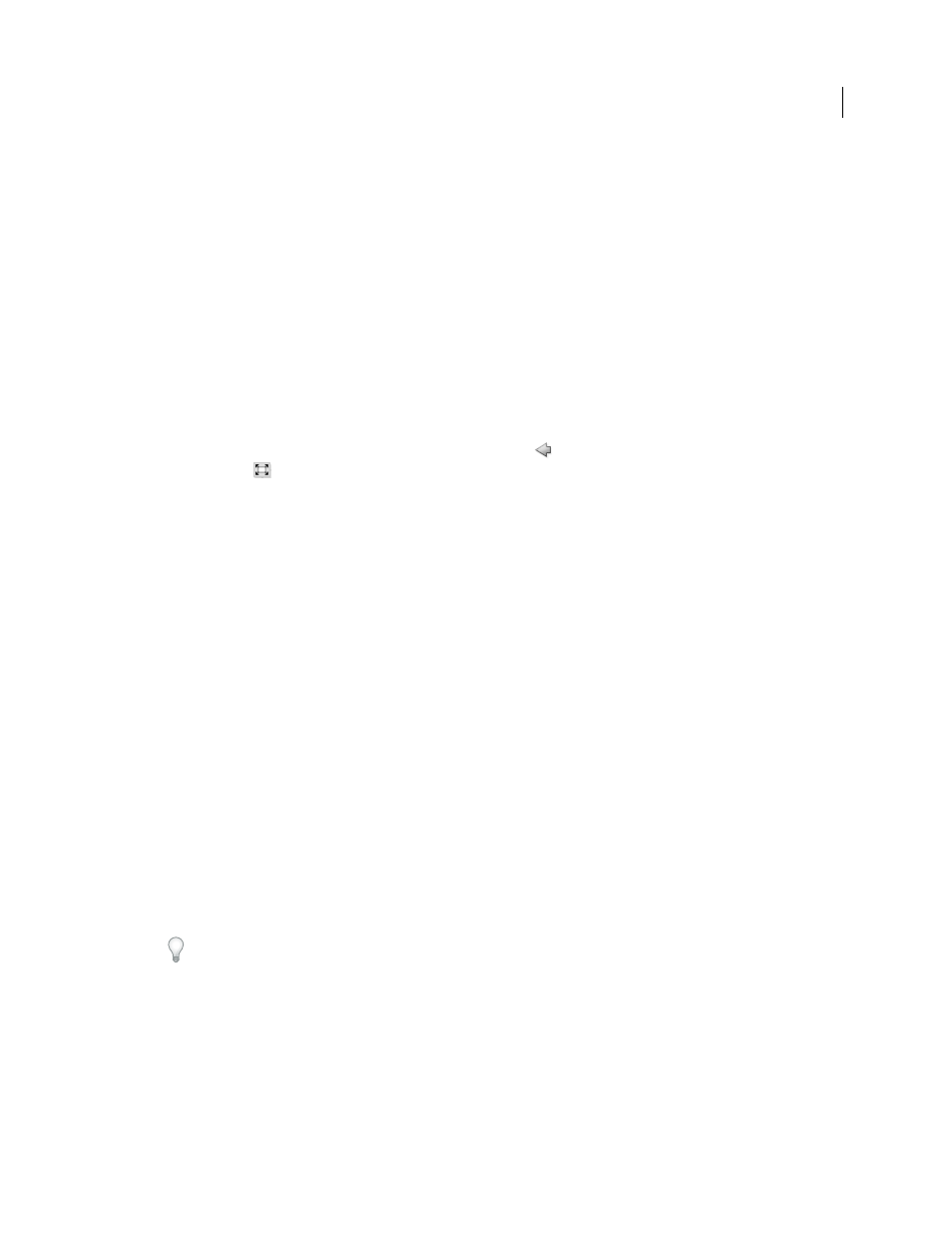
86
USING ADOBE ILLUSTRATOR CS4
Drawing
Edit or redefine a symbol
You can edit a symbol by changing the symbol’s artwork or you can redefine the symbol by replacing it with new
artwork. Editing and redefining a symbol changes the appearance of the symbol in the Symbols panel, as well as all
instances of the symbol on the artboard.
Edit a symbol
1
Do one of the following to open the symbol in isolation mode:
•
Select an instance of the symbol and click Edit Symbol in the Control panel. When the Alert box opens, click OK.
•
Double-click an instance of the symbol. When the Alert box opens, click OK.
•
Double-click a symbol in the Symbols panel. A temporary instance of the symbol appears in the center of the
artboard.
2
Edit the artwork.
3
Exit isolation mode by clicking the Exit Isolated Group button
at the upper-left corner of the artboard or in the
Control panel
.
Redefine a symbol with different artwork
1
Select the artwork that you want to use to redefine an existing symbol. Make sure to select original artwork and not
a symbol instance.
2
In the Symbols panel, click the symbol you want to redefine, and choose Redefine Symbol from the panel menu.
Note: The selected artwork automatically becomes an instance of the symbol. If you don’t want the selected artwork to
become a symbol instance, press Shift as you choose Redefine Symbol from the panel menu.
Symbol libraries
Symbol libraries are collections of preset symbols. When you open a symbol library, it appears in a new panel (not the
Symbols panel).
You select, sort, and view items in a symbol library the same as you do in the Symbols panel. However, you can’t add
items to, delete items from, or edit the items in symbol libraries.
Open symbol libraries
❖
Do one of the following:
•
Choose Window
> Symbol Libraries
> [symbol].
•
Choose Open Symbol Library in the Symbols panel menu, and choose a library from the list that appears.
•
Click the Symbols Library Menu button on the Symbols panel, and choose a library from the list that appears.
To automatically open a library when you start Illustrator, choose Persistent from the library’s panel menu.
Move symbols from a library into the Symbols panel
A symbol is automatically added to the Symbols panel whenever you use it in a document.
❖
Click a symbol in a library.
Create symbol libraries
1
Add the symbols you want in the library to the Symbols panel, and delete any symbols you don’t want.