Blob brush tool guidelines, Create merged paths, Blob brush tool options – Adobe Illustrator CS4 User Manual
Page 165
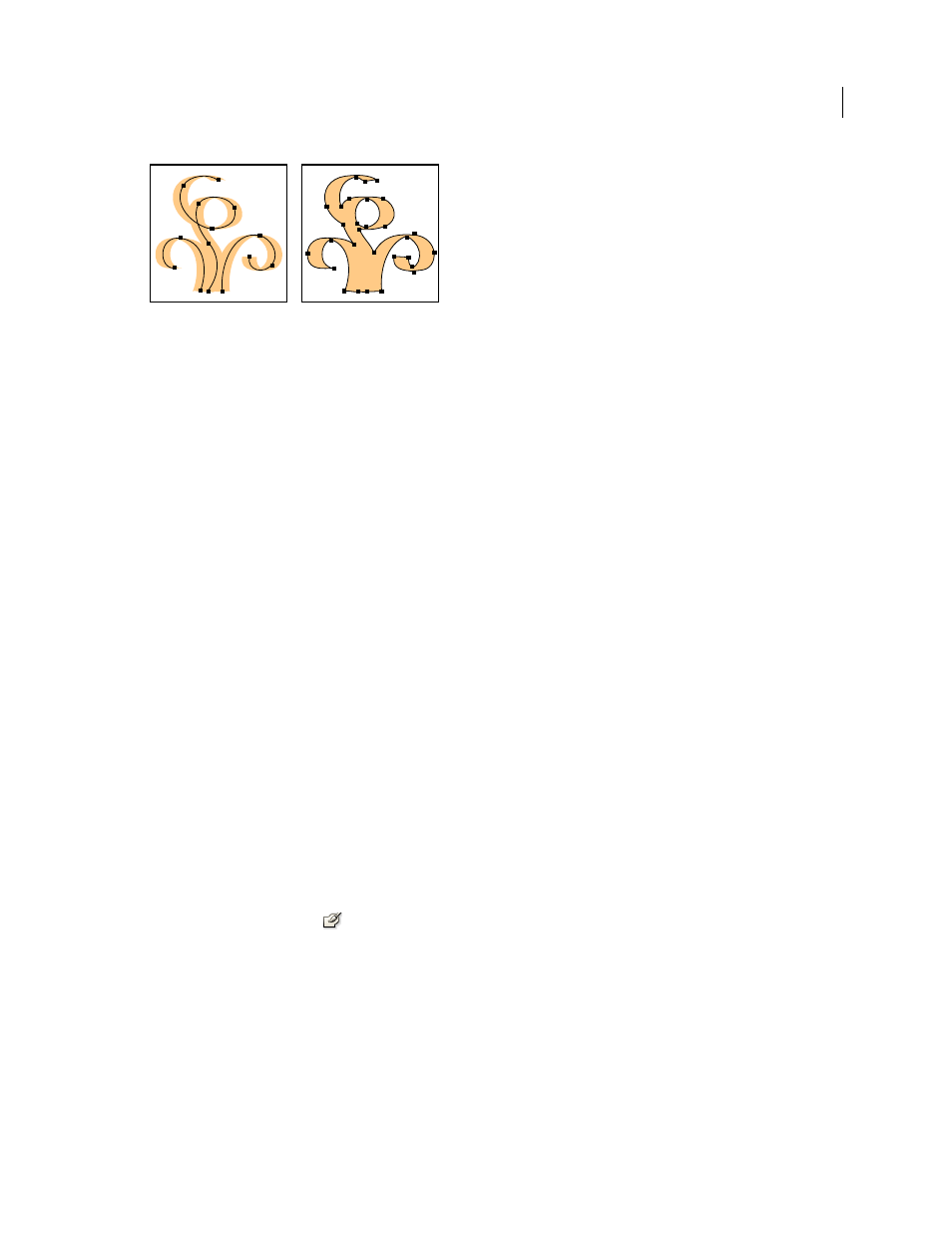
158
USING ADOBE ILLUSTRATOR CS4
Painting
Path created with a Calligraphy brush (left); path created with the Blob Brush tool (right)
To see a video on using the Blob Brush tool, see
See also
Blob Brush tool guidelines
When using the Blob Brush tool, keep the following guidelines in mind:
•
To merge paths, they must be adjacent in stacking order.
•
The Blob Brush tool creates paths with a fill and no stroke. If you want your Blob Brush paths to merge with existing
artwork, make sure that the artwork has the same fill color and no stroke.
•
When drawing paths with the Blob Brush tool, new paths merge with the topmost matching path encountered. If
the new path touches more than one matching path within the same group or layer, all of the intersecting paths are
merged together.
•
To apply paint attributes (such as effects or transparency) to the Blob Brush tool, select the brush and set the
attributes in the Appearances panel before you start drawing.
•
You can use the Blob Brush tool to merge paths created by other tools. To do this make sure that the existing
artwork does not have a stroke; then set up the Blob Brush tool to have the same fill color, and draw a new path that
intersects all of the paths that you want to merge together.
Create merged paths
Remember that paths with strokes cannot be merged.
1
Select the path into which you want to merge a new path.
2
In the Appearances panel, deselect New Art Has Basic Appearance. When this option is deselected, the Blob Brush
tool uses the attributes of the selected artwork.
3
Select the Blob Brush tool
, and make sure it uses the same appearances as the selected artwork.
4
Draw paths that intersect with the artwork. If the paths don’t merge, check to make sure that the Blob Brush tool’s
attributes exactly match the existing path attributes, and that neither uses a stroke.
Blob Brush tool options
Double-click the Blob Brush tool in the Tools panel and set any of the following options:
Keep Selected
Specifies that when you draw a merged path, all paths are selected and remain selected as you continue
to draw. This option is useful for viewing all paths that are included in the merged path. When you select this option,
the Selection Limits Merge option is disabled.