Reshaping objects with effects, Round the corners of objects – Adobe Illustrator CS4 User Manual
Page 255
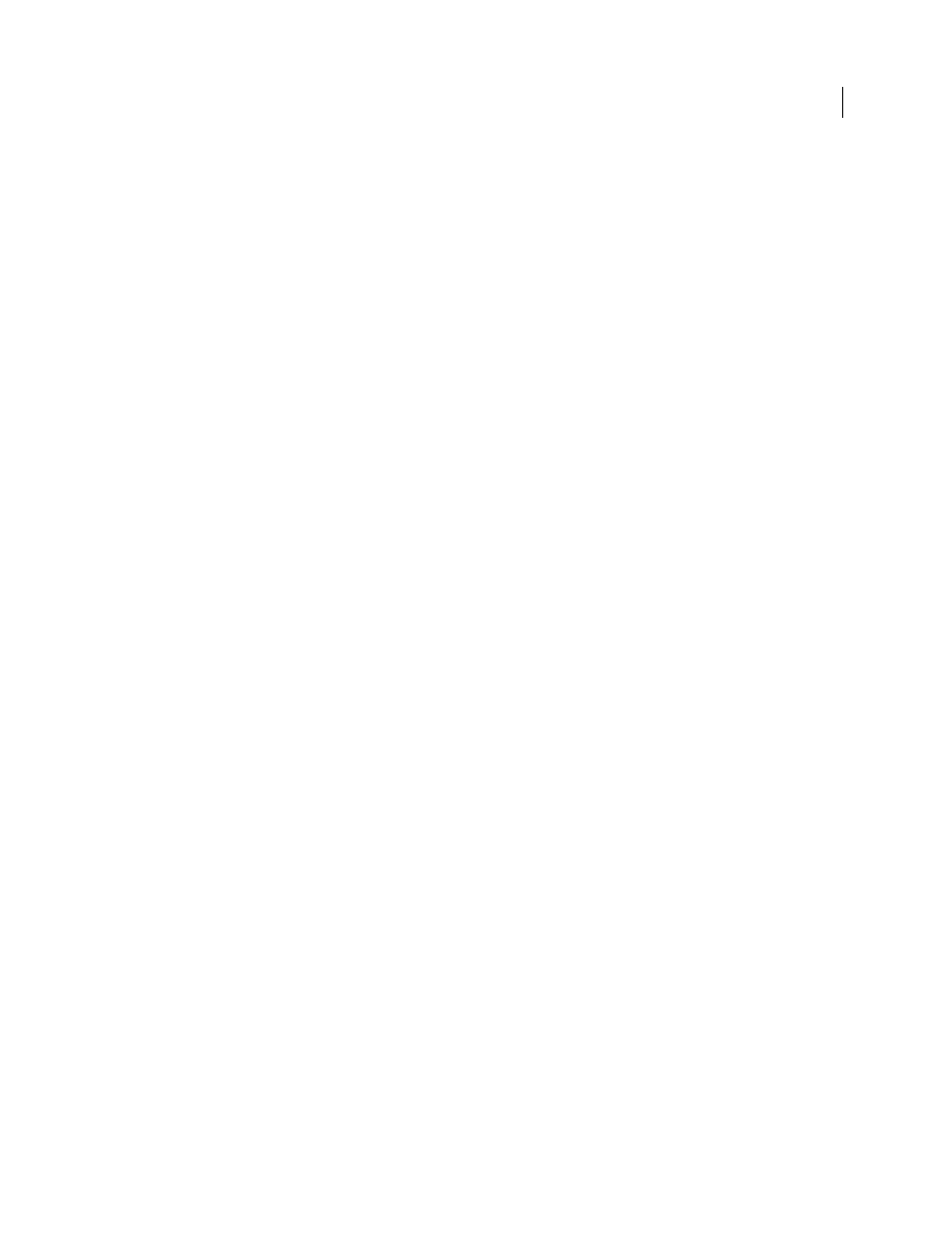
248
USING ADOBE ILLUSTRATOR CS4
Reshaping objects
Reshaping objects with effects
Reshaping objects with effects
Using effects is a convenient way to reshape objects without making permanent changes to their underlying geometry.
Effects are live, which means that you can modify or remove the effect at any time.
You can use the following effects to reshape objects:
Convert To Shape
Converts the shape of vector objects to a rectangle, rounded rectangle, or ellipse. Set the dimensions
of the shape using absolute or relative dimensions. For rounded rectangles, specify a corner radius to determine the
curvature of the rounded edge.
Distort & Transform
Lets you quickly reshape vector objects.
Free Distort
Lets you change the shape of a vector object by dragging any of four corner points.
Pucker & Bloat
Pulls a vector object’s anchor points outward while curving the segments inward (Pucker) or inward
while curving the segments outward (Bloat). Both options pull the anchor points relative to the object’s center point.
Roughen
Transforms a vector object’s path segments into a jagged array of peaks and valleys of various sizes. Set the
maximum length for segment paths using an absolute or relative size. Set the density of jagged edges per inch (Detail)
and choose between soft edges (Smooth) or sharp edges (Corner).
Transform
Reshapes an object by resizing, moving, rotating, reflecting (flipping), and copying it.
Tweak
Randomly curves and distorts path segments inward and outward. Set the vertical and horizontal distortion
using an absolute or relative amount. Specify whether or not to modify anchor points, move control points that lead
into anchor points on the path (“In” Control Points), and move control points that lead out of anchor points on the
path (“Out” Control Points).
Twist
Rotates an object more sharply in the center than at the edges. Entering a positive value twists clockwise;
entering a negative value twists counterclockwise.
Zig Zag
Transforms an object’s path segments into a jagged or wavy array of uniformly sized peaks and valleys. Set the
length between peaks and valleys using an absolute or relative size. Set the number of ridges per path segment and
choose between wavy edges (Smooth) or jagged edges (Corner).
Warp
Distorts or deforms objects, including paths, text, meshes, blends, and bitmap images. Choose one of the
predefined warp shapes. Then select which axis the bending option affects and specify the amount of bending and
distortion to apply.
See also
Round the corners of objects
The Round Corners effect converts the corner points of a vector object to smooth curves.
1
In the Layers panel, target the items you want to round.
If you want to round a specific attribute of an object, such as its fill or stroke, target the object in the Layers panel and
then select the attribute in the Appearance panel.