Select parts of a graph, Format the text in a graph – Adobe Illustrator CS4 User Manual
Page 464
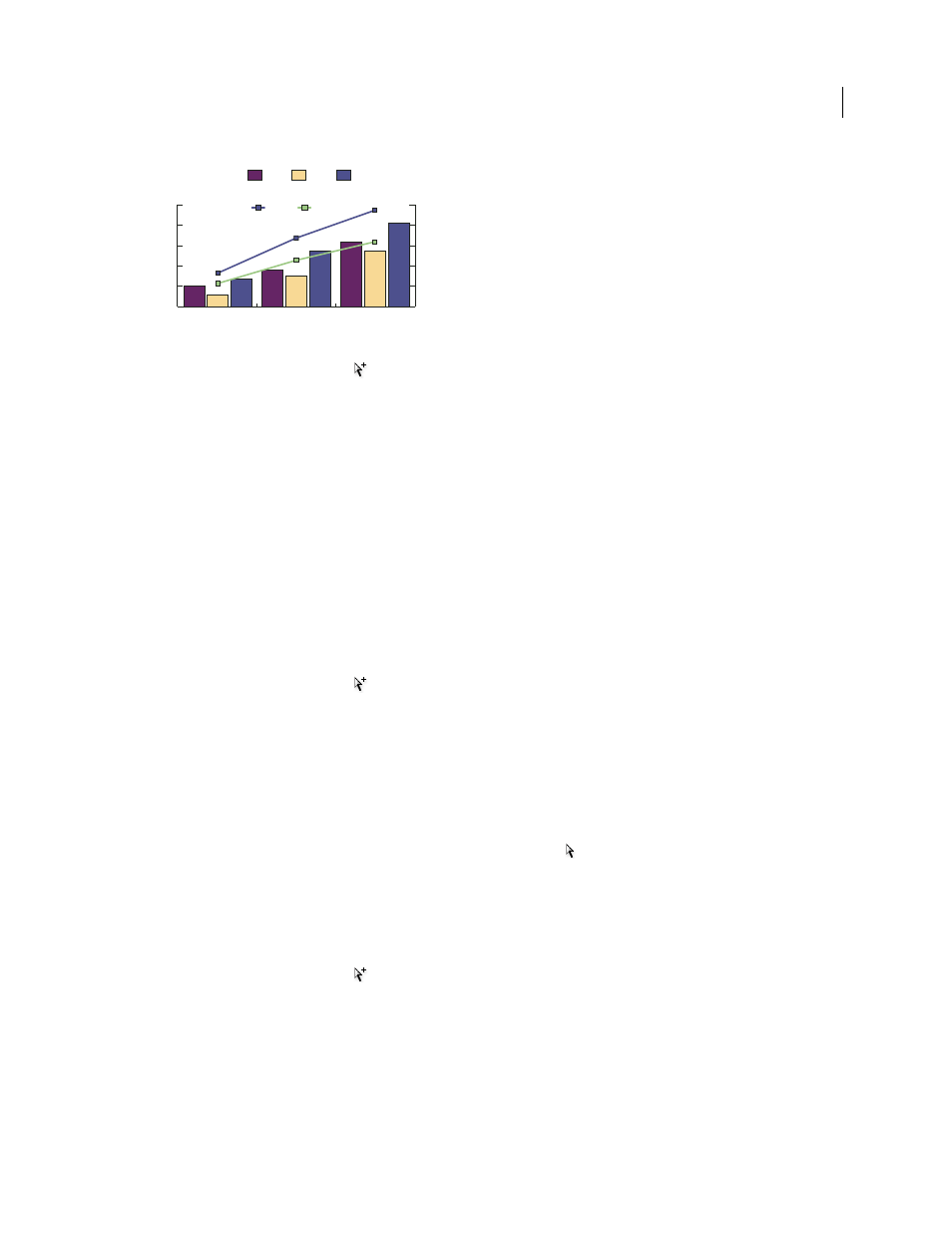
457
USING ADOBE ILLUSTRATOR CS4
Graphs
Combining columns and lines in one graph
1
Select the Group Selection tool
.
2
Click the legend for the data whose graph type you want to change.
3
Without moving the Group Selection tool pointer from the legend, click again. All of the columns grouped with the
legend are selected.
4
Choose Object > Graph
> Type, or double-click the graph tool in the Tools panel.
5
Select the graph type and options you want.
If a graph uses more than one graph type, you may want one set of data along the right axis and the other set of data
along the left axis. In this way, each axis measures different data.
Note: If you use stacked column graphs with other graph types, be sure to use the same axis for all sets of data that are
represented by stacked column graphs. If some sets of data use the right axis while others use the left, the column heights
may be misleading or may overlap.
Select parts of a graph
1
Select the Group Selection tool
.
2
Click the legend of the columns you want to select.
3
Without moving the Group Selection tool pointer from the legend, click again. All of the columns grouped with the
legend are selected.
You can also select a group by clicking one of its parts, clicking again to select columns grouped with it, and clicking
a third time to select the legend. Each click adds another layer of grouped objects to the selection, beginning with the
next group up in the hierarchy. You can click as many times as the number of groups to add to a selection.
4
To deselect part of a selected group, select the Direct Selection tool
, and Shift-click the object.
Format the text in a graph
Illustrator uses a default font and font size when generating text for the graph’s labels and legend. However, you can
easily change the formatting of type to add visual interest to your graph.
1
Select the Group Selection tool
.
2
Click once to select the baseline of the type you want to change; click twice to select all of the type.
3
Change the type attributes as desired.
0%
50%
100%
150%
200%
250%
$0
$5
$10
$15
$20
$25
Wholesale
Retail
Product C
Product B
Product A
2000
1990
1980
Varietal Retail
Price per Unit
Retail and
Wholesale
Price Index