Format fractions and ordinals in opentype fonts, Use smart punctuation – Adobe Illustrator CS4 User Manual
Page 324
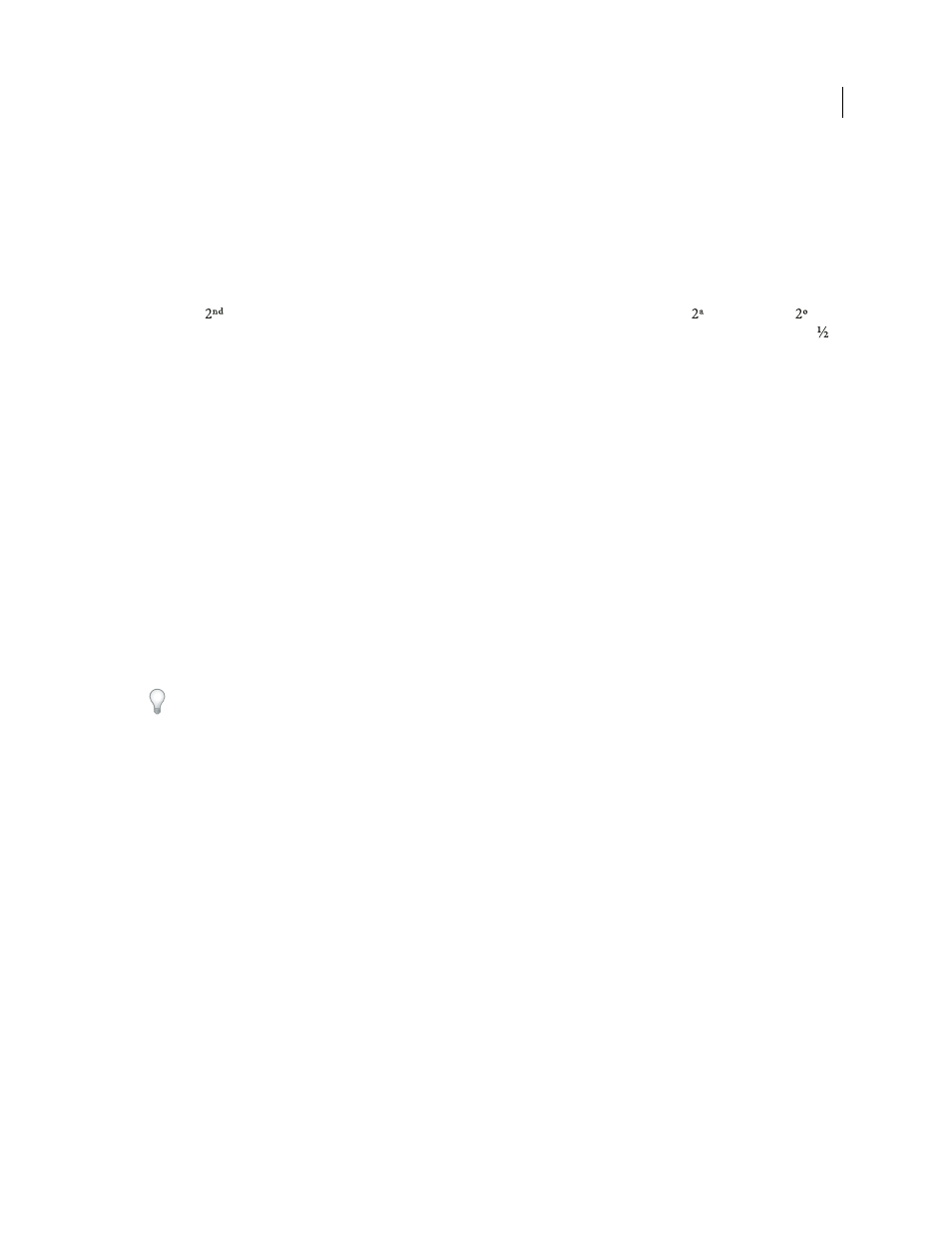
317
USING ADOBE ILLUSTRATOR CS4
Type
See also
Format fractions and ordinals in OpenType fonts
When using an OpenType font, you can automatically format ordinal numbers with superscript characters (for
example,
). Characters such as the superscript “a” and “o” in the Spanish words segunda (
) and segundo (
) are
also typeset properly. You can also convert numbers separated by a slash (such as 1/2) to a shilling fraction (such
as ).
1
Select the characters or type objects to which you want to apply the setting. If you don’t select any text, the setting
applies to new text you create.
2
Make sure that an OpenType font is selected.
3
In the OpenType panel, click the Ordinals button to enable or disable ordinals or the Fractions button to enable or
disable fractions. These buttons have an effect only if ordinals and fractions are available in the font.
See also
Use smart punctuation
The Smart Punctuation command searches for keyboard punctuation characters and replaces them with their
typographic equivalents. In addition, you can use the Smart Punctuation command to globally insert ligatures and
fractions, if the font includes these characters.
If you’re using an OpenType font, use the OpenType panel instead of the Smart Punctuation dialog box to typeset
ligatures and fractions.
1
If you want to replace characters in specific text, rather than all text in the document, select the desired text objects
or characters.
2
Choose Type > Smart Punctuation.
3
Select one or more of the following options:
ff, fi, ffi Ligatures
Renders ff, fi, or ffi letter combinations as ligatures.
ff, fl, ffl Ligatures
Renders ff, fl, or ffl letter combinations as ligatures.
Smart Quotes
Changes straight keyboard quotation marks into curly quotes.
Note: The Smart Quotes option always replaces straight quotes with curly quotes, regardless of the Double Quotes and
Single Quotes settings in the Document Setup dialog box.
Smart Spaces
Eliminates multiple spaces after a period.
En, Em Dashes
Replaces a double keyboard dash with an en dash and a triple keyboard dash with an em dash.
Ellipses
Replaces three keyboard periods with ellipsis points.
Expert Fractions
Replaces separate characters used to represent fractions with their single-character equivalents.
4
Select Entire Document to replace text symbols in the entire file or Text Only to replace symbols only in selected text.
5
(Optional) Select Report Results to see a list of the number of symbols replaced.