General options for pdf, Compression and downsampling options for pdf – Adobe Illustrator CS4 User Manual
Page 293
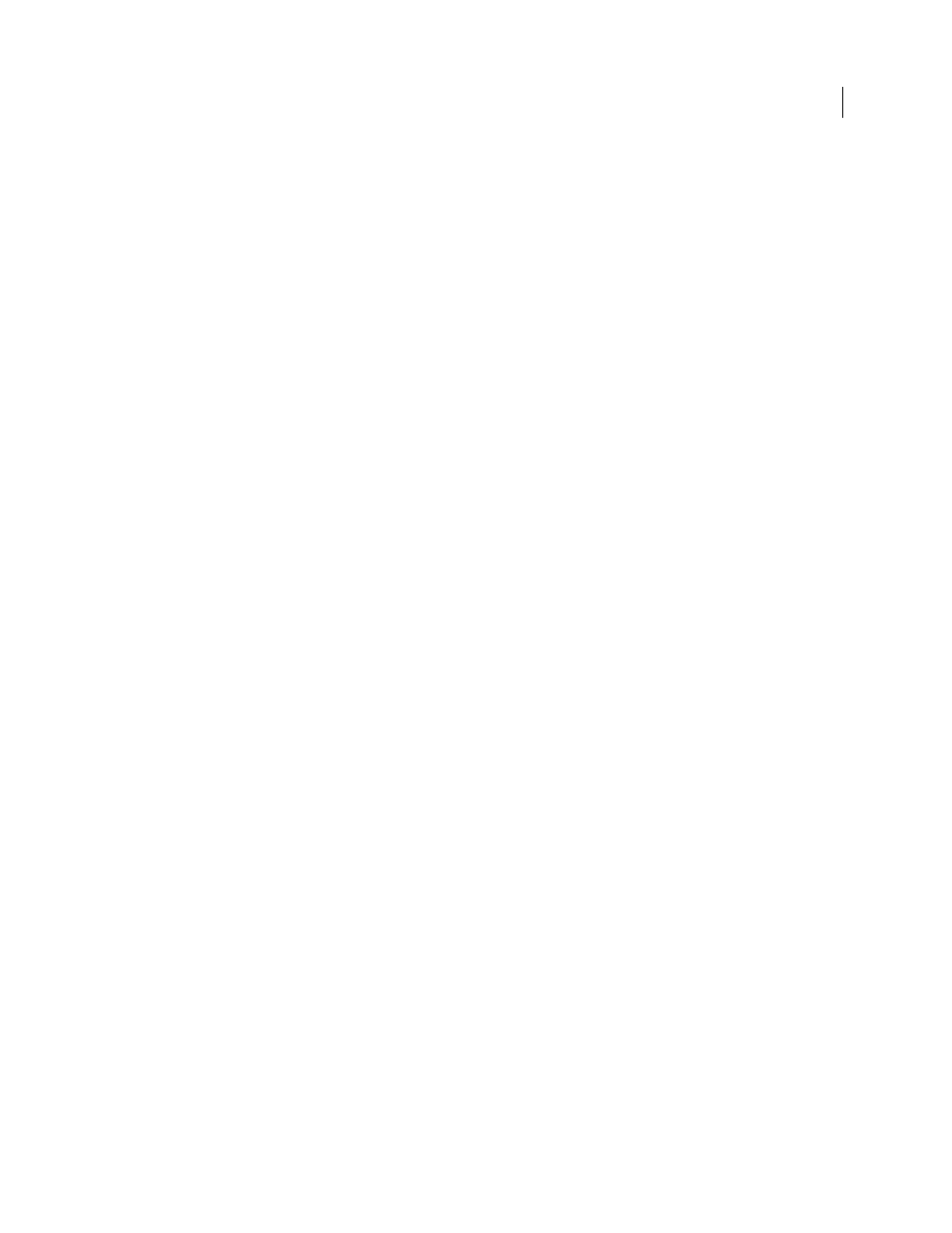
286
USING ADOBE ILLUSTRATOR CS4
Importing, exporting, and saving
General options for PDF
You can set the following options in the General section of the Save Adobe PDF dialog box:
Description
Displays the description from the selected preset, and provides a place for you to edit the description. You
can paste a description from the clipboard. Editing the description of a preset appends the word “(modified)” to the
preset name. Conversely, changing the settings in a preset prepends the description with “[Based on <Current Preset
Name>].”
Preserve Illustrator Editing Capabilities
Saves all Illustrator data in the PDF file. Select this option if you want to be
able to reopen and edit the PDF file in Adobe Illustrator.
Important: The Preserve Illustrator Editing Capabilities option counteracts aggressive compression and downsampling.
If file size is a concern, deselect this option.
Embed Page Thumbnails
Creates a thumbnail image of artwork. The thumbnail is displayed in the Illustrator Open or
Place dialog boxes.
Optimize For Fast Web View
Optimizes the PDF file for faster viewing in a web browser.
View PDF After Saving
Opens the newly-created PDF file in the default PDF viewing application.
Create Acrobat Layers From Top-level Layers
Saves Illustrator’s top-level layers as Acrobat layers within the PDF file.
This allows Adobe Acrobat 6, 7, and 8 users to generate multiple versions of the document from a single file.
Note: This option is only available when Compatibility is set to Acrobat 6 (1.5), Acrobat 7 (1.6), and Acrobat 8 (1.7).
See also
Printing and saving transparent artwork
Compression and downsampling options for PDF
When saving artwork in Adobe PDF, you can compress text and line art, and compress and downsample bitmap
images. Depending on the settings you choose, compression and downsampling can significantly reduce the size of a
PDF file with little or no loss of detail and precision.
The Compression area of the Save Adobe PDF dialog box is divided into three sections. Each section provides the
following options for compressing and resampling color, grayscale, or monochrome images in your artwork.
Important: The Preserve Illustrator Editing Capabilities option (in the General preferences area) counteracts aggressive
compression and downsampling. If file size is a concern, deselect this option.
Downsampling
If you plan to use the PDF file on the web, use downsampling to allow for higher compression. If you
plan to print the PDF file at high resolution, do not use downsampling. Deselect the option to disable all downsampling
options.
Downsampling refers to decreasing the number of pixels in an image. To downsample color, grayscale, or
monochrome images, choose an interpolation method—average downsampling, bicubic downsampling, or
subsampling—and enter the desired resolution (in pixels per inch). Then enter a resolution in the For Images Above
text box. All images with resolution above this threshold will be downsampled.
The interpolation method you choose determines how pixels are deleted:
•
Average Downsampling
Averages the pixels in a sample area and replaces the entire area with the average pixel
color at the specified resolution.