Simulate or discard overprinting, Trapping, About trapping – Adobe Illustrator CS4 User Manual
Page 436
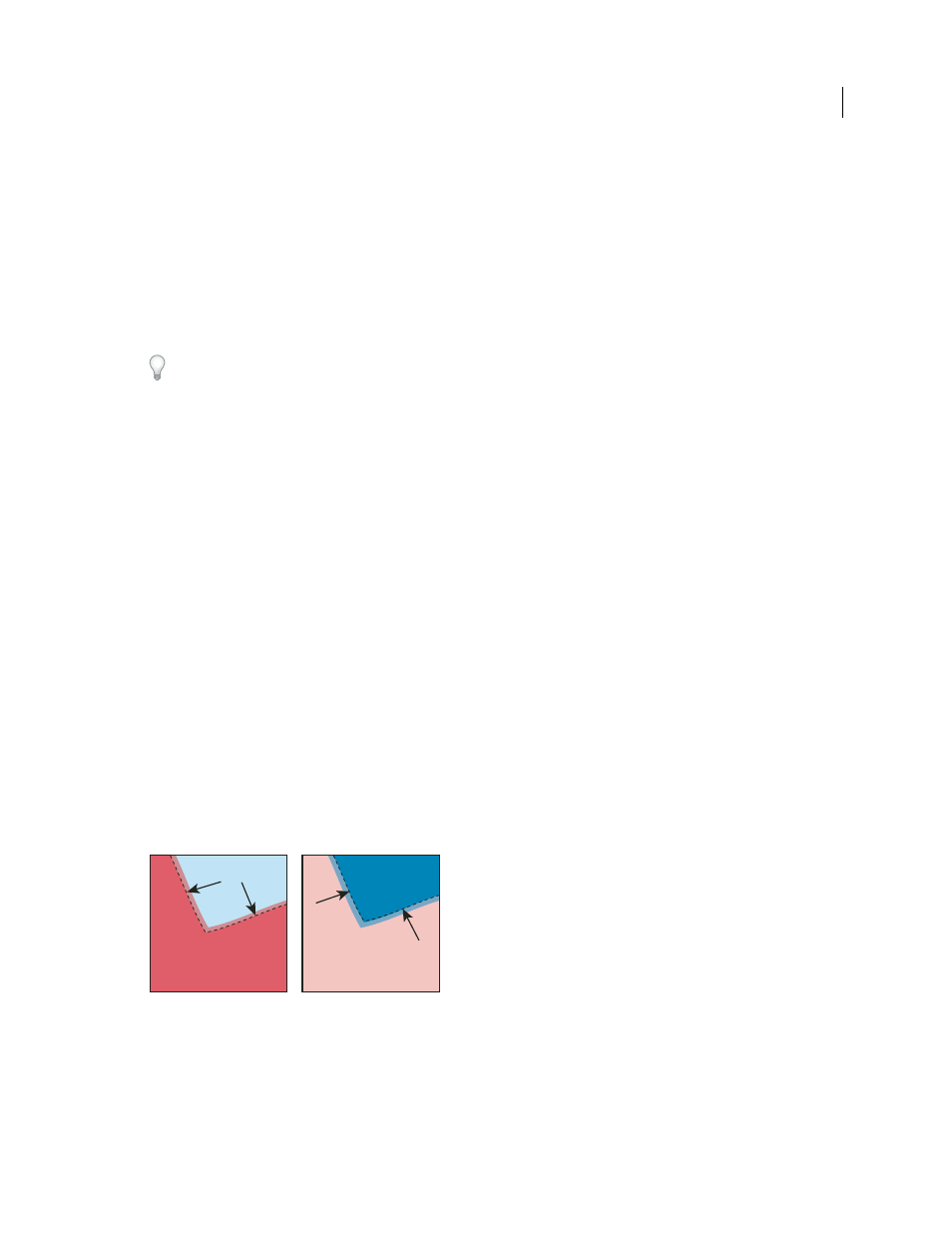
429
USING ADOBE ILLUSTRATOR CS4
Printing
2
Choose Edit > Edit Colors > Overprint Black.
3
Enter the percentage of black you want to overprint. All objects with the specified percentage will overprint.
4
Select Fill, Stroke, or both to specify how to apply the overprinting.
5
To overprint process colors that include cyan, magenta, or yellow as well as the specified percentage of black, select
Include Blacks with CMY.
6
To overprint spot colors whose process equivalents include the specified percentage of black, select Include Spot
Blacks. If you are overprinting a spot color that contains process colors as well as the specified percentage of black,
select both Include Blacks with CMY and Include Spot Blacks.
To remove overprinting from objects that contain a specific percentage of black, select Remove Black instead of Add
Black in the Overprint Black dialog box.
Simulate or discard overprinting
In most cases, only separation devices support overprinting. When you print to a composite, or when your artwork
contains overprinted objects that interact with transparency objects, you choose to simulate or discard overprinting.
1
Choose File
> Print.
2
Select Advanced on the left side of the Print dialog box.
3
Select Simulate or Discard from the Overprints menu.
Trapping
About trapping
Where colors printed from separate plates overlap or adjoin one another, press misregistration can cause gaps between
colors on
the final output. To
compensate for potential gaps between colors in artwork, print shops use a technique
called trapping to create a small area of overlap (called a trap) between two adjoining colors. You can use a separate,
dedicated trapping program to create traps automatically, or you can use Illustrator to create traps manually.
There are two types of trap: a spread, in which a lighter object overlaps a darker background and seems to expand into
the background; and a choke, in which a lighter background overlaps a darker object that falls within the background
and seems to squeeze or reduce the object.
Spread (object overlaps background) compared to choke (background overlaps object)
When overlapping painted objects share a common color, trapping may be unnecessary if the color that is common to
both objects creates an automatic trap. For example, if two overlapping objects contain cyan as part of their CMYK
values, any gap between them is covered by the cyan content of the object underneath.