Sort a color table, Add a new color to the color table, Select colors in the color table – Adobe Illustrator CS4 User Manual
Page 402: Shift a color
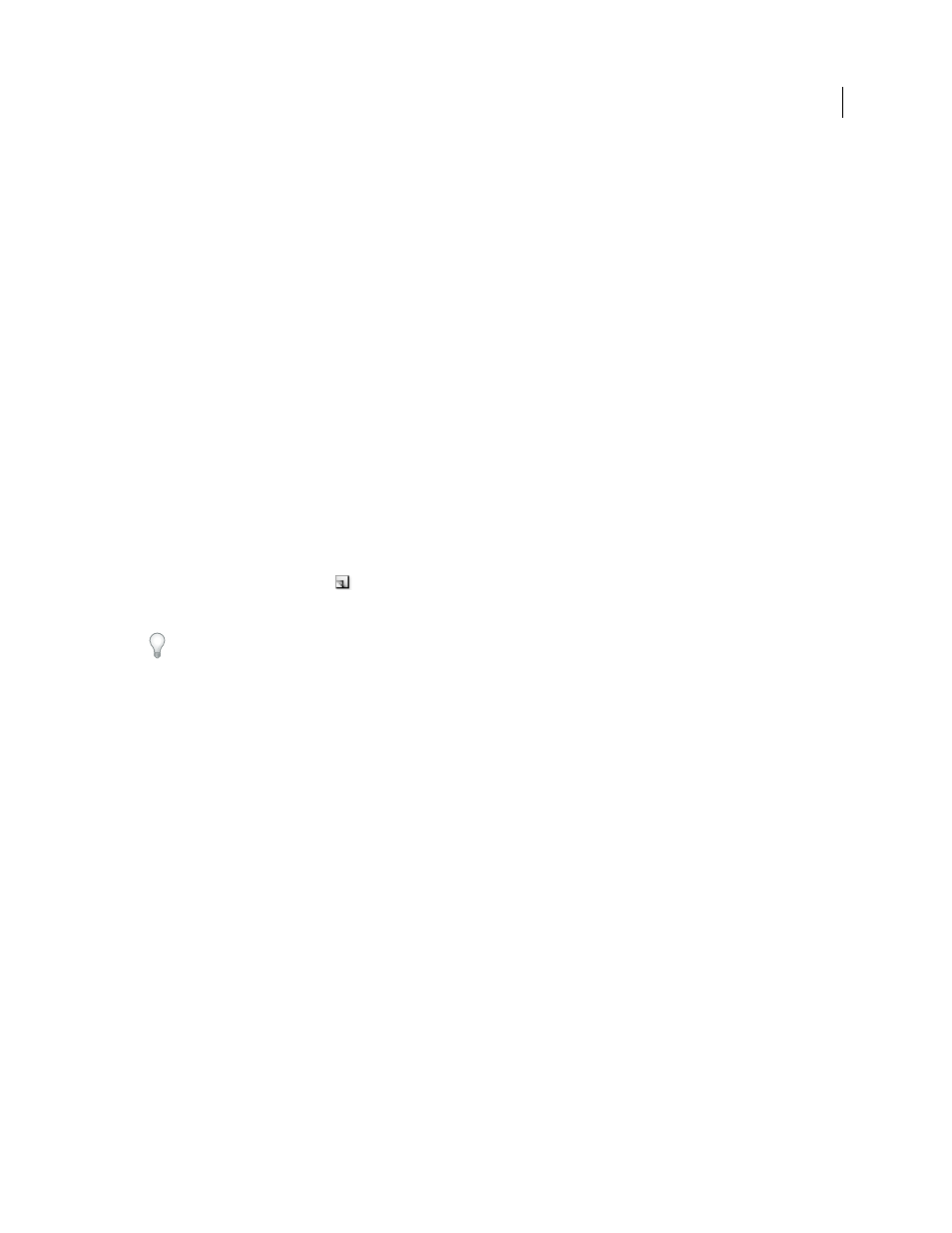
395
USING ADOBE ILLUSTRATOR CS4
Web graphics
Sort a color table
Choose a sorting order from the Color Table palette menu:
•
Unsorted restores the original sorting order.
•
Sort By Hue sorts by the location of the color on the standard color wheel (expressed as a degree from 0 to 360).
Neutral colors are assigned a hue of 0 and located with the reds.
•
Sort By Luminance sorts by the lightness or brightness of a color.
•
Sort By Popularity sorts by the colors’ frequency of occurrence in the image.
Add a new color to the color table
You can add colors that were left out in building the color table. Adding a color to a dynamic table shifts the color in
the palette closest to the new color. Adding a color to a fixed or Custom table adds an additional color to the palette.
1
If any colors are currently selected in the color table, choose Deselect All Colors from the Color Table palette menu
to deselect them.
2
Choose a color by doing one of the following:
•
Click the Eyedropper Color box in the Save For Web & Devices dialog box and choose a color from the color picker.
•
Select the Eyedropper tool in the Save For Web & Devices dialog box and click in the image.
3
Do one of the following:
•
Click the New Color button
in the color table.
•
Select New Color from the Color Table palette menu.
To switch the color table to a Custom palette, hold down Ctrl (Windows) or Command (Mac OS) when you add the
new color.
The new color appears in the color table with a small white square in the lower right corner, indicating that the color
is locked. If the color table is dynamic, the original color is displayed in the upper left and the new color is displayed
in the lower right.
Select colors in the color table
A white border appears around selected colors in the Color Table.
•
To select a color, click the color in the Color Table.
•
To select multiple colors in the color table, press Shift and click another color. All colors in the rows between the
first and second selected colors are selected. To
select a nonadjacent group of colors, press Ctrl (Windows) or
Command (Mac
OS) and click each color that you want to select. The Color Table palette menu also provides
commands for selecting colors.
•
To select a color in the preview image, click in the preview with the Save For Web & Devices Eyedropper tool.
Shift-click to select additional colors.
•
To deselect all colors, choose Deselect All Colors from the Color Table palette menu.
Shift a color
You can change a selected color in the color table to any other RGB color value. When you regenerate the optimized
image, the selected color changes to the new color wherever it appears in the image.
1
Double-click the color in the color table to display the default color picker.
2
Select a color.