Convert the control panel to a floating panel, Customizing the workspace, Manage windows and panels – Adobe Illustrator CS4 User Manual
Page 22: Manage document windows
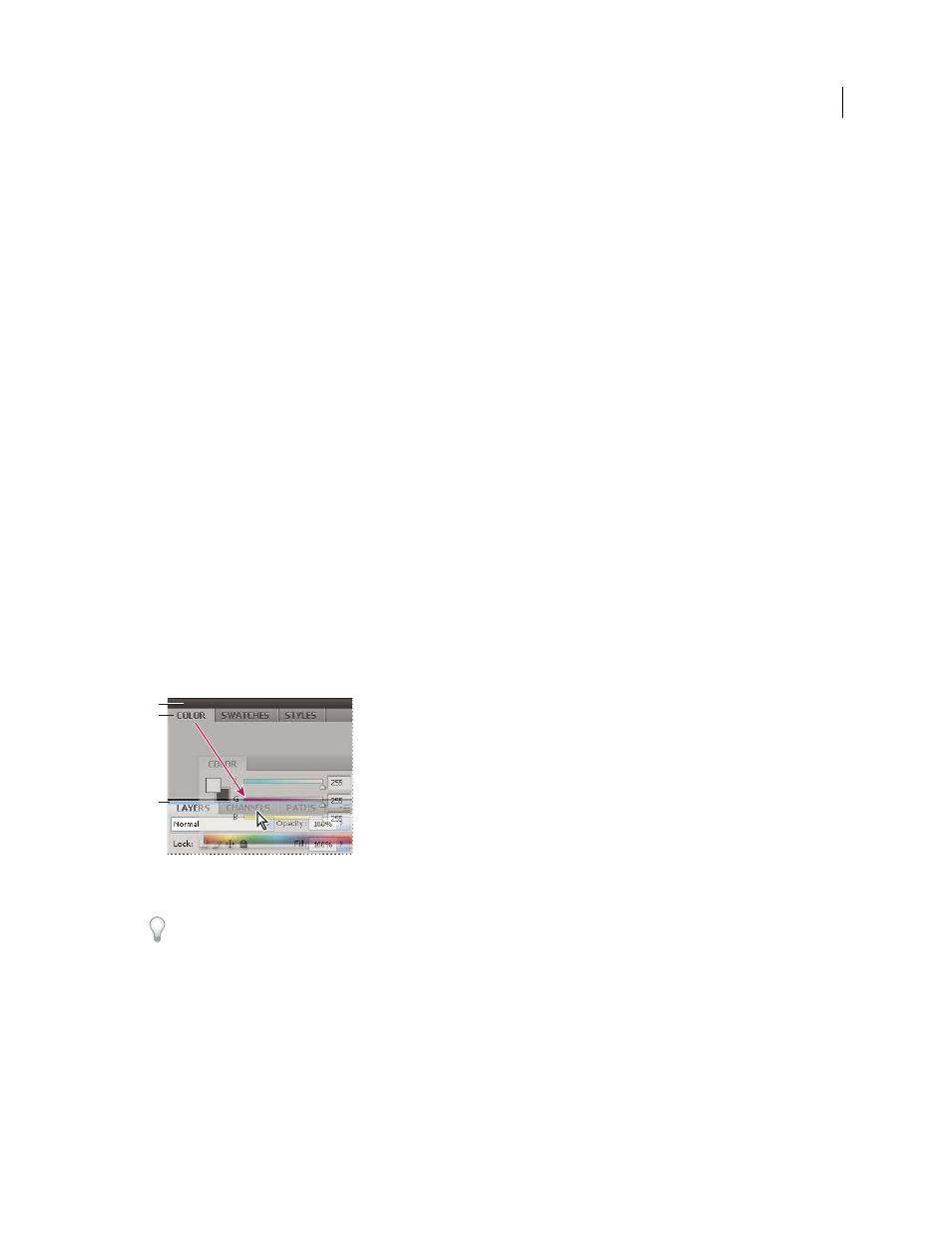
15
USING ADOBE ILLUSTRATOR CS4
Workspace
Change the kinds of controls that appear in the Control panel
❖
Select or deselect options in the Control panel menu.
Open and close a panel or dialog box from the Control panel
1
Click a blue underlined word to open its associated panel or dialog box.
2
Click anywhere outside of the panel or dialog box to close it.
Dock the Control panel at the bottom of the workspace
❖
Choose Dock To Bottom from the Control panel menu.
Convert the Control panel to a floating panel
❖
Drag the gripper bar (located on the left edge of the panel) away from its current position.
To redock the Control panel, drag the gripper bar to the top or bottom of the application window (Windows) or screen
(Mac
OS).
Customizing the workspace
Manage windows and panels
You can create a custom workspace by moving and manipulating Document windows and panels. You can also save
workspaces and switch among them.
Note: The following examples use Photoshop for demonstration purposes. The workspace behaves the same in all the
products.
Narrow blue drop zone indicates Color panel will be docked on its own above the Layers panel group.
A. Title bar B. Tab C. Drop zone
In Photoshop, you can change the font size of the text in the Control panel, in the panels, and in tool tips. Choose a
size from the UI Font Size menu in Interface preferences.
Manage Document windows
When you open more than one file, the Document windows are tabbed.
•
To rearrange the order of tabbed Document windows, drag a window’s tab to a new location in the group.
•
To undock a Document window from a group of windows, drag the window’s tab out of the group.
•
To dock a Document window to a separate group of Document windows, drag the window into the group.
A
B
C