Use graphic style libraries, Open a graphic style library, Create a graphic style library – Adobe Illustrator CS4 User Manual
Page 376: Work with graphic styles, Rename a graphic style, Delete a graphic style
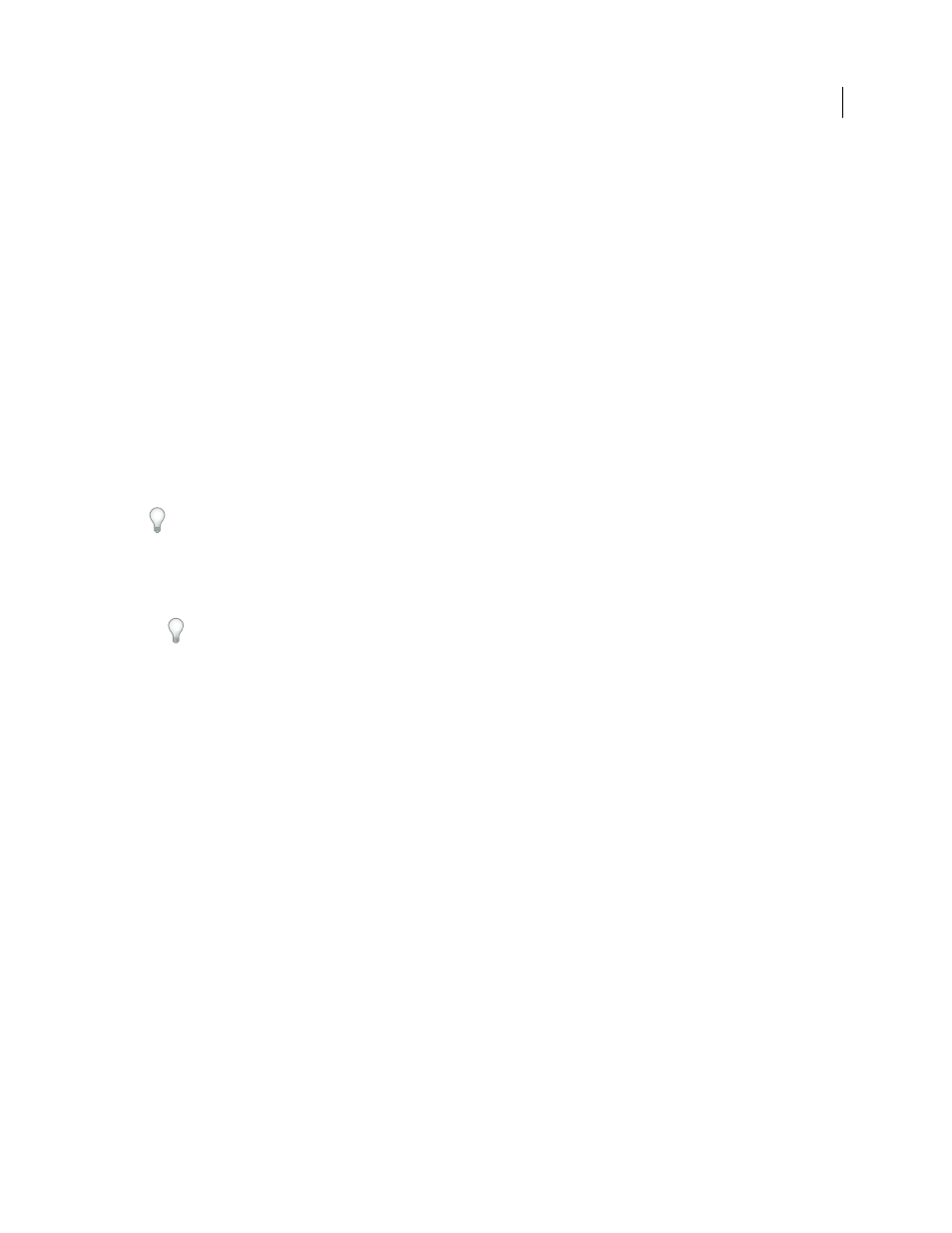
369
USING ADOBE ILLUSTRATOR CS4
Creating special effects
3
To merge a style with an object’s existing style attributes, or apply multiple styles to an object, do either of the
following:
•
Alt-drag (Windows) or Option-drag (Mac OS) the style from the Graphic Styles panel to the object.
•
Select the object, and then Alt-click (Windows) or Option-click (Mac OS) the style in the Graphic Styles panel.
Note: To preserve the color of type when applying a graphic style, deselect Override Character Color in the Graphic
Styles panel menu.
Use graphic style libraries
Graphic style libraries are collections of preset graphic styles. When you open a graphic style library, it appears in a new
panel (not the Graphic Styles panel). You select, sort, and view items in a graphic style library the same as you do in
the Graphic Styles panel. However, you can’t add items to, delete items from, or edit the items in graphic style libraries.
Open a graphic style library
❖
Select a library from the Window
> Graphic Style Libraries submenu or the Open Graphic Style Library submenu
in the Graphic Styles panel menu.
To automatically open a library when you start Illustrator, choose Persistent from the library’s panel menu.
Create a graphic style library
1
Add the graphic styles you want to the Graphic Styles panel, and delete any graphic styles you don’t want.
To select all graphic styles that aren’t used in a document, choose Select All Unused from the Graphic Styles panel
menu.
2
Choose Save Graphic Style Library from the Graphic Styles panel menu.
You can save the library anywhere. However, if you save the library file in the default location, the library name will
appear in the User Defined submenu of teh Graphic Style Libraries and Open Graphic Style Library menu.
Move graphic styles from a library to the Graphic Styles panel
•
Drag one or more graphic styles from the graphic styles library to the Graphic Styles panel.
•
Select the graphic styles you want to add, and select Add To Graphic Styles from the library’s panel menu.
•
Apply a graphic style to an object in the document. The graphic style is automatically added to the Graphic Styles
panel.
Work with graphic styles
In the Graphic Styles panel, you can rename or delete graphic styles, break the link to a graphic style, and replace
graphic style attributes.
Rename a graphic style
❖
Choose Graphic Style Options from the panel menu, rename the file, and then click
OK.
Delete a graphic style
❖
Choose Delete Graphic Style from the panel menu and click Yes, or drag the style onto the Delete icon.
Any objects, groups, or layers that used the graphic style retain the same appearance attributes; however, these
attributes are no longer associated with a
graphic style.