Flattener preview panel overview – Adobe Illustrator CS4 User Manual
Page 432
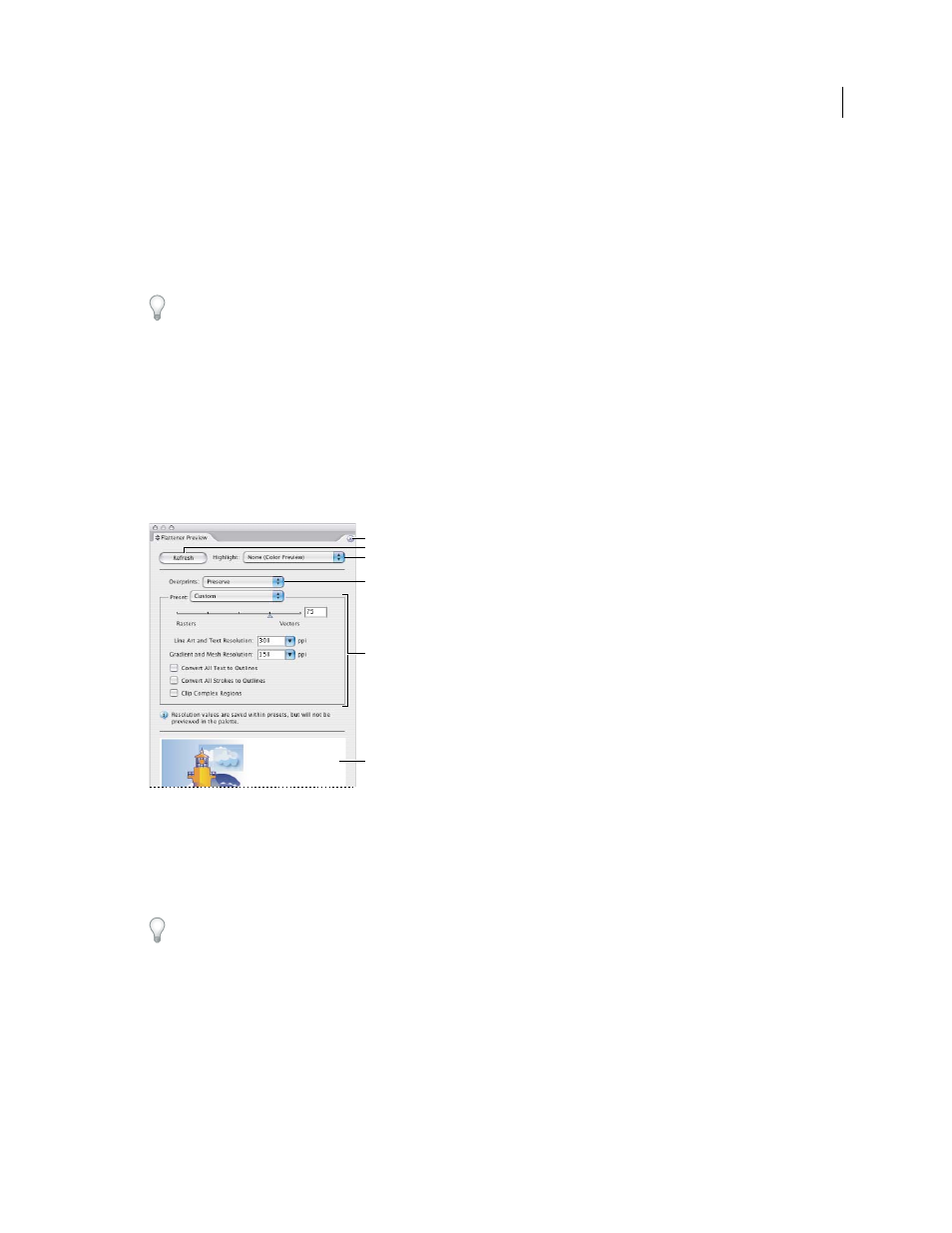
425
USING ADOBE ILLUSTRATOR CS4
Printing
4
If the artwork contains overprinted objects that interact with transparent objects, in Illustrator, select an option
from the Overprints menu. You can preserve, simulate, or discard overprints. In Acrobat, choose Preserve
Overprint to blend the color of transparent artwork with the background color to create an overprint effect.
5
At any time, click Refresh to display a fresh preview version based on your settings. Depending on the complexity
of the artwork, you may need to wait a few seconds for the preview image to appear. In InDesign, you can also
choose Auto Refresh Highlight.
In Illustrator and Acrobat, to magnify the preview, click in the preview area. To zoom out, Alt-click/Option-click in
the preview area. To pan the preview, hold down the spacebar and drag in the preview area.
See also
Flattener Preview panel overview
You use the preview options in the Flattener Preview panel to highlight the areas affected by flattening artwork. You
can use this information to adjust the flattening options, and even use the panel to save flattener presets. To display
the Flattener Preview panel, choose Window
> Flattener Preview.
Flattener Preview panel
A. Panel menu B. Refresh button C. Highlight menu D. Overprint menu E. Transparency flattening settings F. Preview area
You can control the speed and quality of the preview image by selecting an option from the panel menu. Select Quick
Preview to compute the quickest preview; select Detailed Preview to add the option All Rasterized Regions to the
Highlight pop-up menu (this option is more performance-intensive to compute).
Keep in mind that the Flattener Preview panel is not intended for precise previewing of spot colors, overprints,
blending modes, and image resolution. Use Overprint Preview mode in Illustrator to preview spot colors, overprints,
and blending modes as they will appear when output.
See also
Transparency Flattener options
A
D
F
E
C
B