Use kinsoku sets, Specify a kinsoku line-breaking option, Set bunri-kinshi on and off – Adobe Illustrator CS4 User Manual
Page 350: Specify a burasagari option
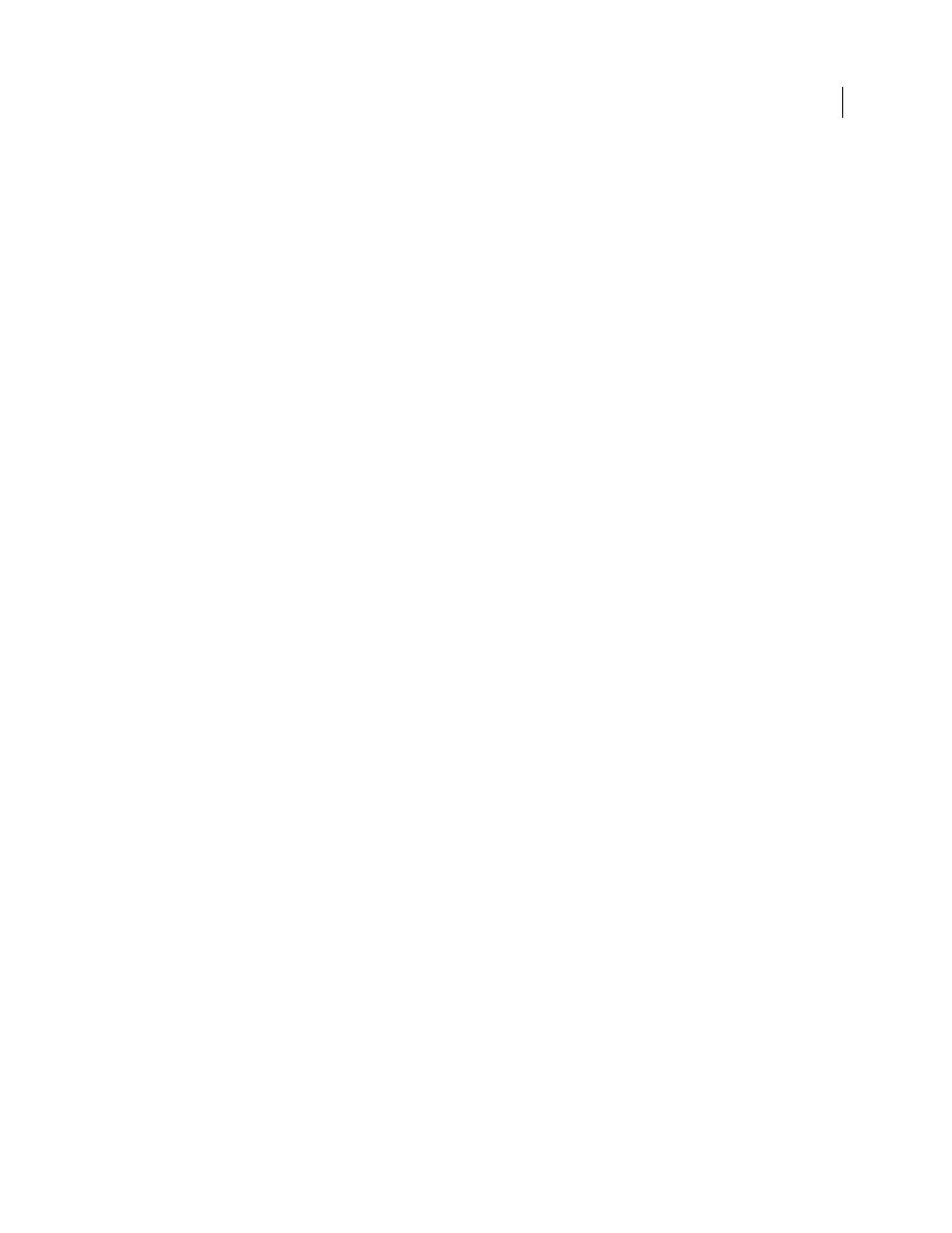
343
USING ADOBE ILLUSTRATOR CS4
Type
3
Enter a name for the kinsoku set, specify the existing set on which the new set will be based, and click
OK.
4
To add a character to a field, select the field, and do one of the following:
•
Enter a character in the Input box, and click Add.
•
Specify the code system (Shift JIS, JIS, Kuten, or Unicode), enter the code, and click Add.
5
To delete a character in a field, select the character and click Delete. Alternatively, press Backspace (Windows) or
Delete (Mac
OS).
6
To check the character code currently selected, select Shift JIS, JIS, Kuten, or Unicode, and display the code system.
7
Click Save or OK to save the settings. Click Cancel if you don’t want to save the settings.
Use kinsoku sets
❖
In the Kinsoku Shori Settings dialog box, do any of the following:
•
To export a kinsoku set, click Export. Select a location for the file, enter a filename, and click Save.
Illustrator saves the file in KSK format.
•
To import a kinsoku set, click Import. Select a KSK file, and click Open.
•
To delete a kinsoku set, choose the kinsoku set you want to delete from the pop-up menu. Then click Delete Set.
Note: You cannot delete predefined kinsoku settings.
Specify a kinsoku line-breaking option
Kinsoku shori or mojikumi must be selected to use the following line-breaking options.
❖
From the Paragraph panel menu, choose Kinsoku Shori Type and then choose one of the following methods:
Push In First
Moves characters up to the previous line to prevent prohibited characters from ending or beginning a line.
Push Out First
Moves characters down to the next line to prevent prohibited characters from ending or beginning a line.
Push Out Only
Always moves characters down to the next line to prevent prohibited characters from ending or
beginning a line. A push-in is not attempted.
A check mark indicates which method is selected.
Set bunri-kinshi on and off
When Bunri-kinshi is selected, the characters specified in the Bunri-Kinshi section of the Kinsoku Shori Settings dialog
box will not be split.
❖
In the Paragraph panel, choose Bunri-kinshi from the panel menu.
Note: This option is only available when kinsoku shori is on.
Specify a burasagari option
Burasagari lets single-byte periods, double-byte periods, single-byte commas, and double-byte commas fall outside the
paragraph bounding box.
1
In the Paragraph panel, choose Burasagari from the panel menu.
2
Choose an option from the submenu:
None
Turns off hanging punctuation.
Regular
Turns on hanging punctuation without forcing ragged lines to the bounding box edge.