Convert colors to grayscale, Convert grayscale images to rgb or cmyk, Colorize grayscale or 1-bit images – Adobe Illustrator CS4 User Manual
Page 135: Adjust the saturation of multiple colors
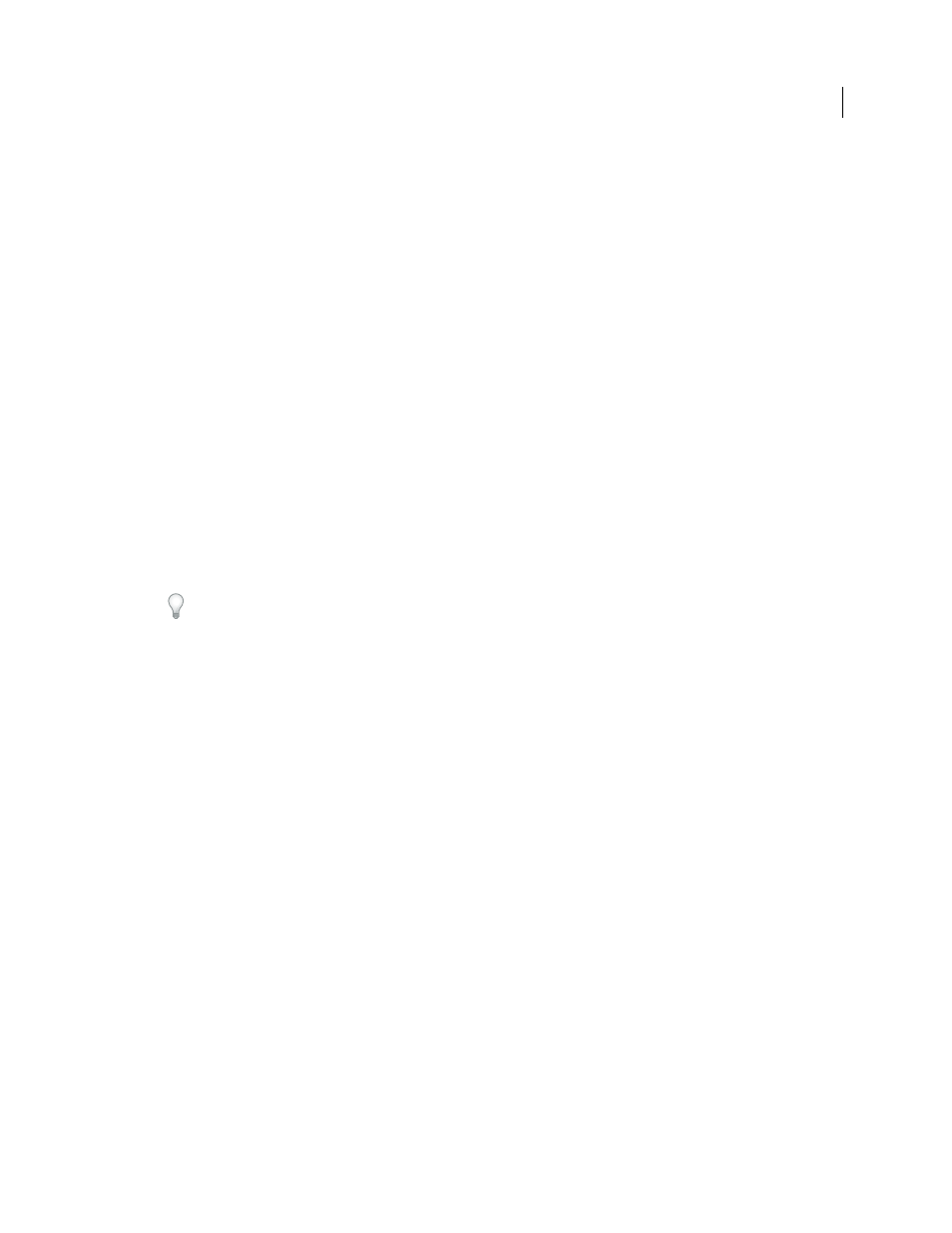
128
USING ADOBE ILLUSTRATOR CS4
Color
Lab values, when used in conjunction with the correct device profiles, give you the most accurate output across all
devices. If color management is critical to your project, Adobe recommends that you display, export, and print spot
colors using their Lab values.
Note: To improve on-screen accuracy, Illustrator uses the Lab values automatically if Overprint Preview is on. It also uses
Lab values when printing if you’ve selected Simulate for the Overprints option in the Advanced area of the Print dialog box.
1
Choose Spot Colors from the Swatches panel menu.
2
Do one of the following:
•
Select Use Standard Lab Values Specified By The Book Manufacturer if you want the most accurate display and
output of colors.
•
Select Use CMYK Values From The Manufacturer’s Process Book if you want spot colors to match earlier
versions of Illustrator.
See also
Convert colors to grayscale
1
Select the objects whose colors you want to convert.
2
Choose Edit > Edit Colors > Convert To Grayscale.
Use the Edit > Edit Colors> Adjust Colors command to convert objects to grayscale and adjust the shades of gray
at the same time.
See also
Convert grayscale images to RGB or CMYK
1
Select the grayscale image.
2
Choose Edit > Edit Colors > Convert To CMYK or Convert To RGB (depending on the color mode of the
document).
Colorize grayscale or 1-bit images
1
Select the bitmap object.
2
Make sure the Fill button in the Tools panel or Color panel is selected.
3
Use the Color panel to color the image with black, white, a process color, or a spot color.
Note: If a grayscale image contains an alpha channel, you cannot colorize the image with a process color. Select a spot
color instead.
Adjust the saturation of multiple colors
1
Select the objects whose colors you want to adjust.
2
Choose Edit > Edit Colors > Saturate.