Distort objects using a liquify tool, Reshape using envelopes, About envelopes – Adobe Illustrator CS4 User Manual
Page 237
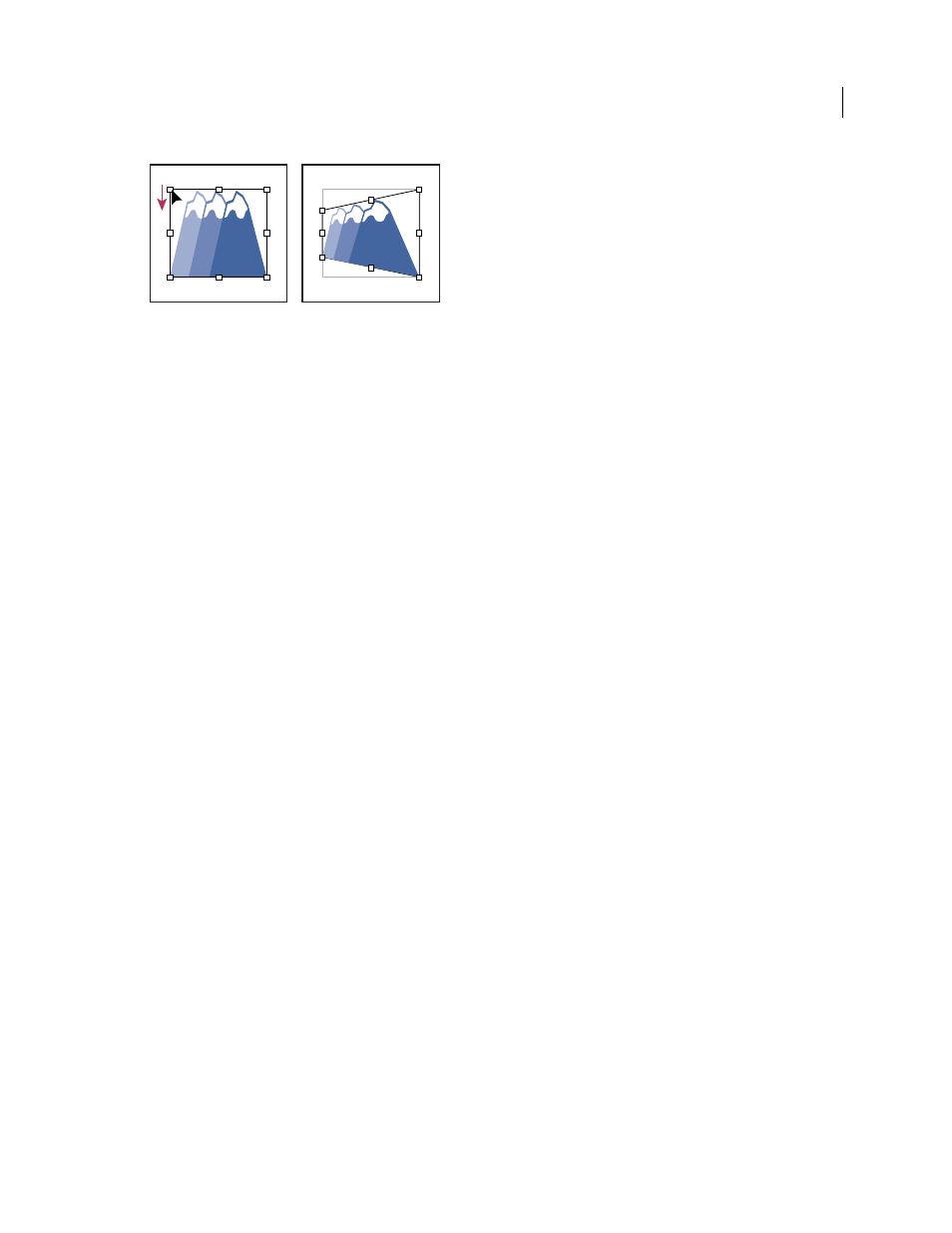
230
USING ADOBE ILLUSTRATOR CS4
Reshaping objects
Distorting in perspective
Distort objects using a liquify tool
You cannot use liquify tools on linked files or objects that contain text, graphs, or symbols.
1
Select a liquify tool, and click or drag over the objects you want to distort.
2
(Optional) To isolate the distortion to specific objects, select the objects before using the tool.
3
(Optional) To change the size of the tool cursor and set other tool options, double-click the liquify tool and specify
any of the following:
Width and Height
Controls the size of the tool cursor.
Angle
Controls the orientation of the tool cursor.
Intensity
Specifies the rate of change for the distortion. Higher values equal faster changes.
Use Pressure Pen
Uses the input from a tablet or pen instead of the Intensity value. If you don’t have a pressure-
sensitive tablet attached, this option is dimmed.
Complexity (Scallop, Crystallize, and Wrinkle tools)
Specifies how closely the results of the particular brush are spaced
on the object’s outline. This is closely tied with the Detail value.
Detail
Specifies the spacing between points introduced into the object’s outline (higher values space points closer
together).
Simplify (Warp, Twirl, Pucker, and Bloat tools)
Specifies how much you want to reduce the superfluous points that do
not measurably affect the overall appearance of the shape.
Twirl Rate (Twirl tool only)
Specifies the rate at which the twirl is applied. Enter a value between –180° and 180°.
Negative values twirl the object clockwise and positive values twirl counterclockwise. The object twirls faster with
values that are closer to either –180° or 180°. To twirl slowly, specify a rate close to 0°.
Horizontal and Vertical (Wrinkle tool only)
Specifies how far apart the control points are placed.
Brush Affects Anchor Points, Brush Affects In Tangent Handles, or Brush Affects Out Tangent Handles (Scallop,
Crystallize, Wrinkle tools)
Enables the tool brush to make changes to these properties.
Reshape using envelopes
About envelopes
Envelopes are objects that distort or reshape selected objects. You can make an envelope out of an object on your
artboard, or you can use a preset warp shape or a mesh grid as an envelope. You can use envelopes on any object except
graphs, guides, or linked objects.