Drawing flares, Create a flare – Adobe Illustrator CS4 User Manual
Page 98
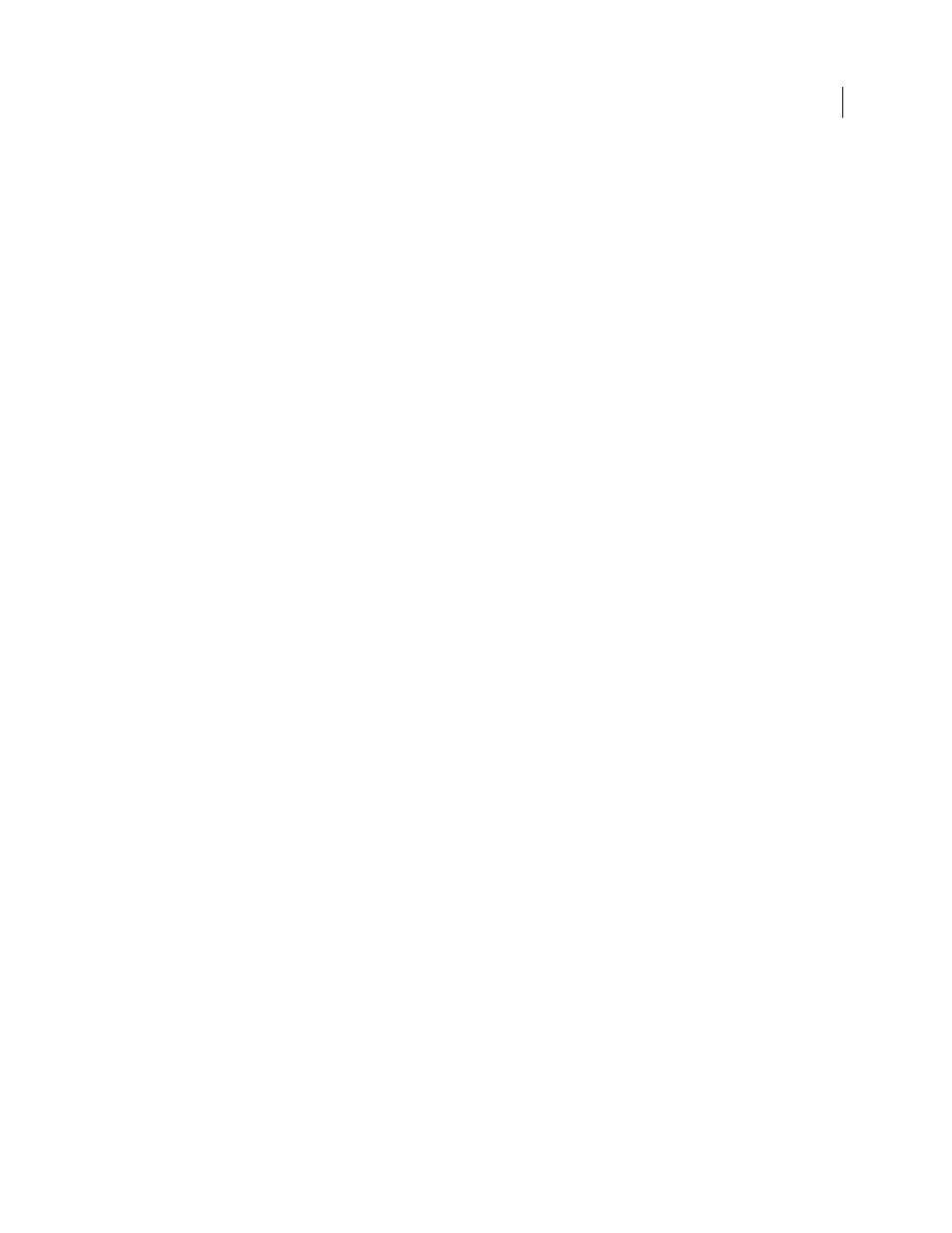
91
USING ADOBE ILLUSTRATOR CS4
Drawing
•
Intensity
Specifies the rate of change (higher values equal faster changes), or select Use Pressure Pen to use the
input from a tablet or pen instead of the Intensity value.
•
Symbol Set Density
Specifies an attraction value for the symbol set (higher values result in more densely packed
symbol instances). This setting applies to an entire symbol set. If a symbol set is selected, the density changes for all
symbol instances in the set, not just newly created instances.
•
Method
Specifies how the Symbol Scruncher, Sizer, Spinner, Stainer, Screener, and Styler tools adjust symbol
instances.
Select User Defined to gradually adjust symbols in relation to the position of the cursor. Select Random to modify the
symbols randomly in the area under the cursor. Select Average to gradually smooth out the symbol values.
•
Show Brush Size And Intensity
Displays the size as you use the tool.
Symbol Sprayer options
The Symbol Sprayer options (Scrunch, Size, Spin, Screen, Stain, and Style) appear under the
General options in the Symbolism Tools Options dialog box only when the Symbol Sprayer tool is selected, and control
how new symbol instances are added to symbol sets. Each of these offers two choices:
•
Average
To add a new symbol with the average value of existing symbol instances within the brush radius. For
example, an instance added to an area where the average existing symbol instance is 50% transparent will be 50%
transparent; an instance added to an area with no instances will be opaque.
Note: The Average setting only takes into account other instances within the Symbol Sprayer tool’s brush radius, which
you set using the Diameter option. To see the radius as you work, select Show Brush Size And Intensity.
•
User Defined
To apply specific preset values for each parameter: Scrunch (density) is based on the original symbol
size; Size uses the original symbol size; Spin uses the mouse direction (or no orientation if the mouse doesn’t move);
Screen uses 100% opacity; Stain uses the current fill color and full tint amount; Style uses the current style.
Symbol Sizer options
The Symbol Sizer options appear under the General options in the Symbolism Tools Options
dialog box only when the Symbol Sizer tool is selected.
•
Proportional Resizing
Keeps each symbol instance shape uniform as you resize.
•
Resizing Affects Density
Moves symbol instances away from each other when they are scaled up and moves them
toward each other when they are scaled down.
Drawing flares
Create a flare
The Flare tool creates flare objects with a bright center, a halo, and rays and rings. Use this tool to
create an effect
similar to a lens flare in a photograph.
Flares include a center handle and an end handle. Use the handles to position the flare and its rings. The center handle
is in the bright center of the flare—the flare path begins from this point.