Flash export options, For more information, see – Adobe Illustrator CS4 User Manual
Page 283
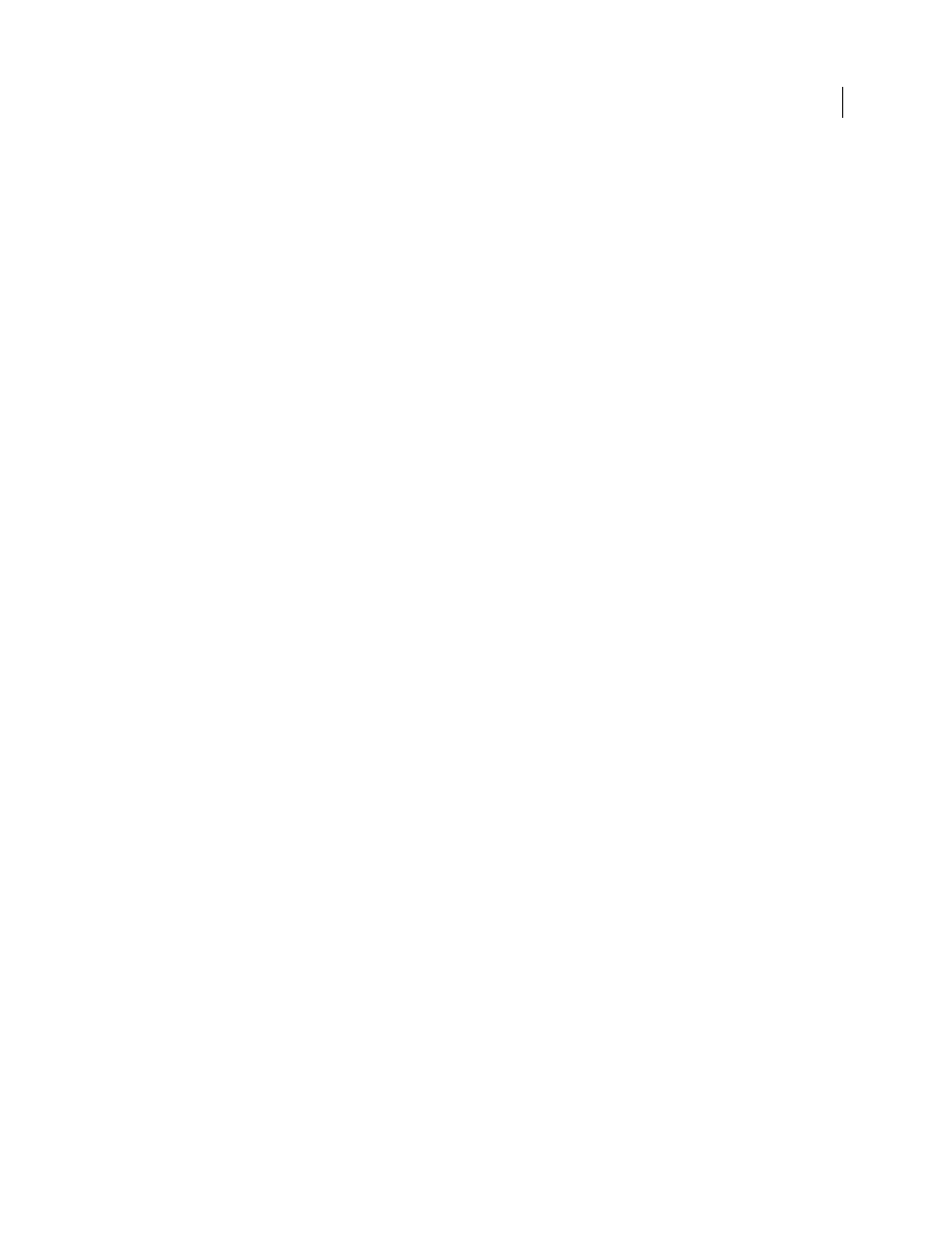
276
USING ADOBE ILLUSTRATOR CS4
Importing, exporting, and saving
Alter Paths For Appearance
Changes the paths in AutoCAD to maintain the original appearance, if necessary. For
example, if during the export, a path overlaps other objects and changes their appearance, this option alters the path
to maintain the objects’ appearance.
Outline Text
Converts all text to paths before export to maintain appearance. Illustrator and AutoCAD may interpret
text attributes differently. Select this option to maintain maximum visual fidelity (at the cost of editability). If you need
to edit the text in AutoCAD, don’t select this option.
Flash export options
When you export artwork to SWF format, you can set the following Basic and Advanced options. You can export
multiple artboards to SWF format. For a video on exporting SWF files from Illustrator, see
. (For a video on importing Illustrator files into Flash, see
)
At any time, you can click Web Preview to preview the file in the default web browser (Flash Player browser plug-in
should be installed for the browser), or click Device Central to preview the file in Flash Player on a particular mobile
phone or device.
Note: If your goal is to bring Illustrator artwork into a Flash document, you can simply paste it in. All paths, strokes,
gradients, text (specify Flash Text), masks, effects (such as drop shadow on text), and symbols are maintained. In
addition, you can specify how layers are imported when pasting: as Flash layers, frames, or graphic symbols. For a video
on importing and copying and pasting between web applications, see
.
Before you click Save (Windows) or Export (Mac OS) in the Export dialog box, specify how to export multiple
artboards. If you want to export artboards as separate SWF files, select Use Artboards in the Export dialog box. To
export only a range of artboards, specify the range. Then click Save (Windows) or Export (Mac OS) and specify the
following options:
Preset
Specifies the preset option settings file to use for exporting. If you change the default settings, this option
changes to Custom. You can save a custom option settings as a new preset for reuse with other files. To save option
settings as a preset, click Save Preset.
Export As
Specifies how to convert Illustrator layers:
•
AI File To SWF File
Exports the artwork to a single frame. Select this option to preserve layer clipping masks.
•
AI Layers To SWF Frames
Exports the artwork on each layer to a separate SWF frame, creating an animated SWF.
•
AI Layers To SWF Files
Exports the artwork on each layer to a separate SWF file. The result is multiple SWF files,
each containing a single frame with the artwork from a single Illustrator layer.
•
AI Layers To SWF Symbols
Converts the artwork on each layer to a symbol and exports it to a single SWF file. AI
layers are exported as SWF Movie Clip symbols. The symbols are named using their corresponding layer names. For
.
•
AI Artboards To SWF Files
Exports each of the selected artboards to a separate SWF file. This is the only option
available when you choose to preserve multiple artboards in the Save As dialog box. If you save a preset with this option
selected, you can use that saved preset only on files with multiple artboards.
Version
Specifies the version of Flash Player for browsing imported files. The Compress File option isn’t available in
Flash version 5 and earlier. Dynamic Text and Input Text aren’t available in version 3 and earlier.
Clip To Artboard Size
Exports the Illustrator artwork within the selected artboard’s borders) to the SWF file. Any
artwork outside the borders will be clipped off. This option is checked and disabled when exporting multiple artboards.
Preserve Appearance
Select Preserve Appearance to flatten artwork to a single layer before export. Selecting this
option limits the editability of the file.