Use multiple windows and views, Create a new window, Create a new view – Adobe Illustrator CS4 User Manual
Page 52: Rename or delete a view, Switch between views, Previewing artwork in its final output medium
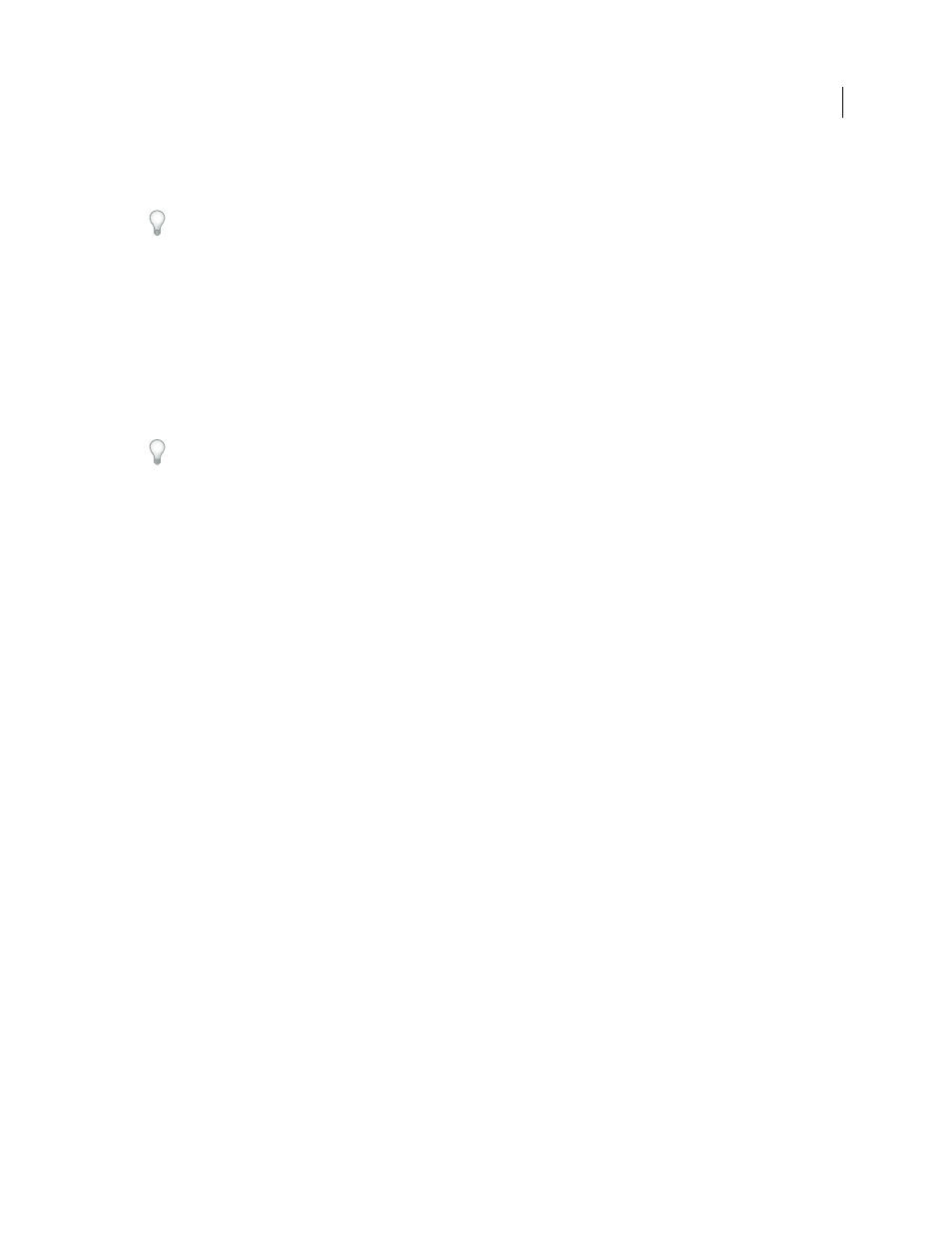
45
USING ADOBE ILLUSTRATOR CS4
Workspace
•
To view all items in unselected layers as outlines, Alt+Ctrl-click (Windows) or Option+Command-click (Mac
OS)
the eye icon for the selected layer. Alternatively, select Outline Others from the Layers panel menu.
You can return all items in the Layers panel to Preview mode by choosing Preview All Layers from the Layers panel
menu.
See also
Use multiple windows and views
You can open multiple windows of a single document at the same time. Each window can have different view settings.
For example, you can set one window highly magnified for doing close-up work on some objects and create another
window less magnified for laying out those objects on the page.
(Windows) You can arrange multiple open windows to suit your needs, using options from the Window menu.
Cascade displays windows stacked and descending from the upper-left to the lower-right of the screen; Tile displays
windows edge to edge; Arrange Icons organizes minimized windows within the program window.
An alternative to creating multiple windows is creating multiple views. You can create and store up to 25 views for each
document.
Multiple windows and multiple views differ in the following ways:
•
Multiple views are saved with the document, multiple windows are not.
•
Multiple windows can be viewed at the same time.
•
Multiple views can appear at the same time only if multiple windows are opened to display them in. Changing a
view alters the current windows, it does not open a new one.
Create a new window
❖
Choose Window
> New Window.
Create a new view
❖
Set up the view as you want, and then choose View
> New View, enter a name for the new view, and click
OK.
Rename or delete a view
❖
Choose View
> Edit Views.
Switch between views
❖
Select a view name from the bottom of the View menu.
Previewing artwork in its final output medium
Illustrator provides the following ways to preview how aspects of artwork will look when printed or viewed on the web
or a mobile device:
Overprint Preview mode (View
> Overprint Preview)
Provides an “ink preview” that approximates how blending,
transparency, and overprinting will appear in color-separated output.
Separations Preview mode (Window
> Separations Preview)
Provides a preview of how the separations will look when
printed.