Distort effects (bottom of menu), Pixelate effects, See also – Adobe Illustrator CS4 User Manual
Page 367
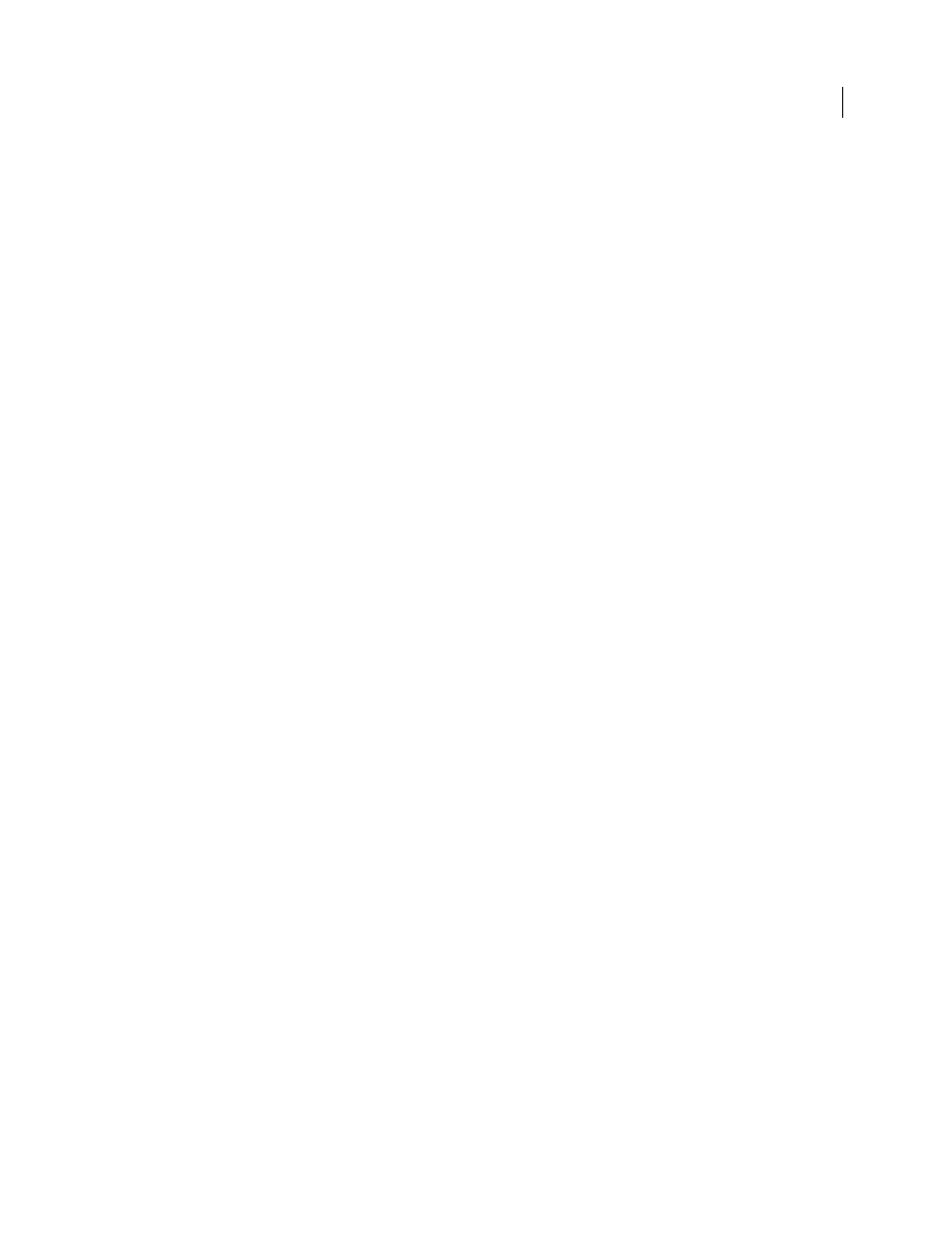
360
USING ADOBE ILLUSTRATOR CS4
Creating special effects
Crosshatch
Preserves the details and features of the original image while adding texture and roughening the edges of
the colored areas in the image with simulated pencil hatching. The Strength option controls the number of hatching
passes (from 1 to 3).
Dark Strokes
Paints dark areas of an image closer to black with short strokes, and paints lighter areas of the image with
long, white strokes.
Ink Outlines
Redraws an image with fine narrow lines over the original details, in pen-and-ink style.
Spatter
Replicates the effect of a spatter airbrush. Increasing the values of the options simplifies the overall effect.
Sprayed Strokes
Repaints an image using its dominant colors with angled, sprayed strokes of color.
Sumi-e
Paints an image in Japanese style as if with a wet brush full of black ink on rice paper. The effect is soft, blurry
edges with rich blacks.
See also
Distort effects (bottom of menu)
The Distort commands can be very memory-intensive. They are raster-based and use the document’s raster effects
settings whenever you apply the effect to a vector object.
Diffuse Glow
Renders an image as if it were being viewed through a soft diffusion filter. The effect adds see-through
white noise to an image, with the glow fading from the center of a selection.
Glass
Makes an image appear as if it were being viewed through different types of glass. You can choose a preset glass
effect or create your own glass surface using a Photoshop file. You can adjust scaling, distortion, and smoothness
settings, as well as texturizing options.
Ocean Ripple
Adds randomly spaced ripples to the artwork, making the artwork look as if it were under water.
See also
Use texture and glass surface controls
Pixelate effects
The Pixelate effects are raster-based and use the document’s raster effects settings whenever you apply the effect to a
vector object.
Color Halftone
Simulates the effect of using an enlarged halftone screen on each channel of the image. For each
channel, the effect divides the image into rectangles and replaces each rectangle with a circle. The circle size is
proportional to the brightness of the rectangle.
To use the effect, enter a value in pixels for the maximum radius of a halftone dot (from 4 to 127), and enter a screen-
angle value (the angle of the dot relative to the true horizontal) for one or more channels. For Grayscale images, use
only channel 1. For RGB images, use channels 1, 2, and 3, which correspond to the red, green, and blue channels. For
CMYK images, use all four channels, which correspond to the cyan, magenta, yellow, and black channels.
Crystallize
Clumps colors into polygon shapes.
Mezzotint
Converts an image to a random pattern of black-and-white areas, or of fully saturated colors in a color
image. To use the effect, choose a dot pattern from the Type pop-up menu in the Mezzotint dialog box.