Tion 2.2.1 – Westermo RedFox Series User Manual
Page 18
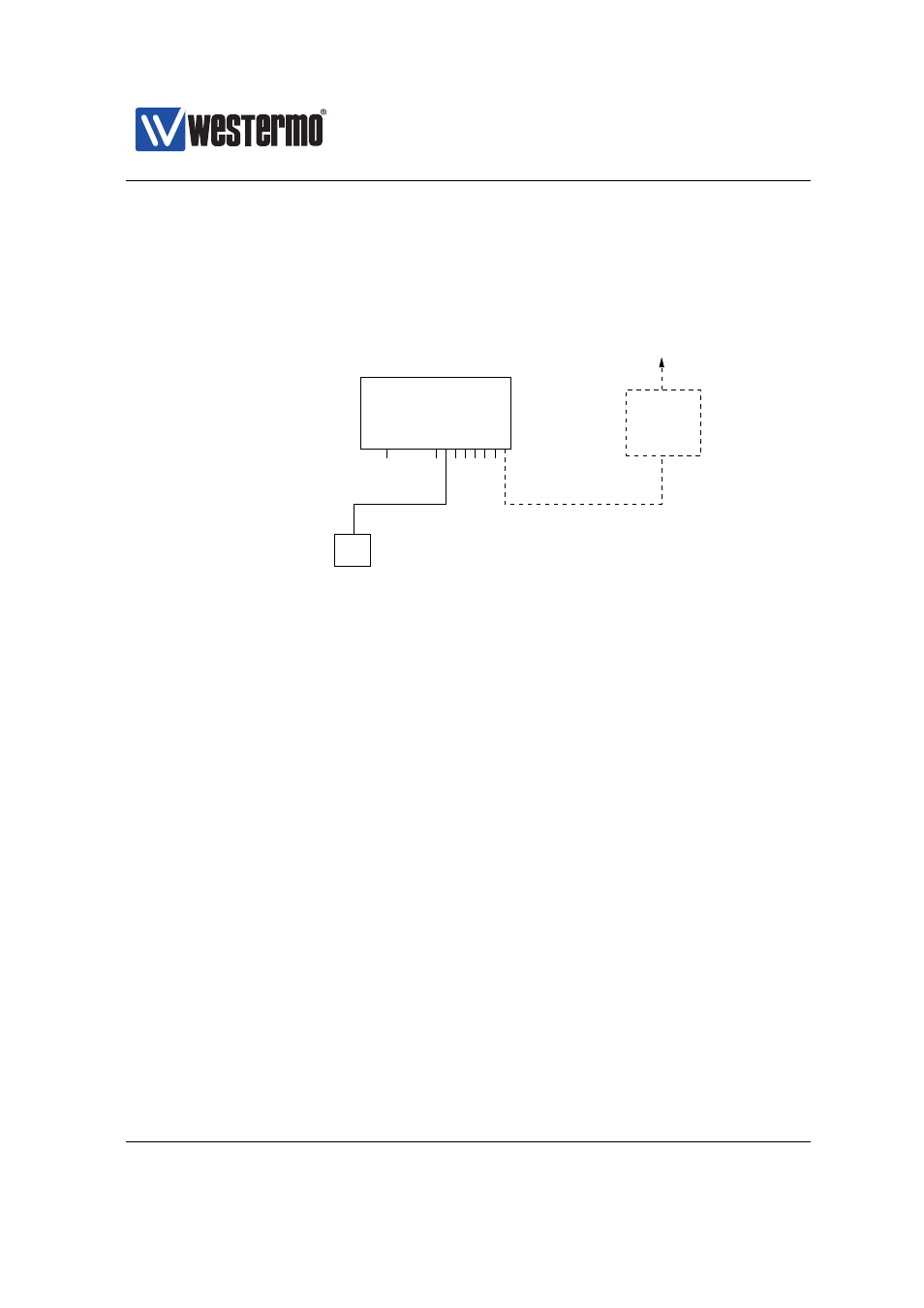
Westermo OS Management Guide
Version 4.17.0-0
2.2.1
Using the Web Interface to Update the Switch IP Settings
To configure the IP settings via web your switch is required to be located on the
same IP subnet as your PC.
Router IP address:
192.168.55.1
PC
Host with Web browser.
PC IP address and netmask known, e.g.,
IP address 192.168.55.35 and netmask 255.255.255.0
To Internet or
company Intranet
Router
Ethernet ports
Console
Switch with default IP setting:
Default gateway: Disabled
IP address: 192.168.2.200
Netmask: 255.255.255.0
Should get the following settings:
IP address: 192.168.55.100
Netmask: 255.255.255.0
Default gateway: 192.168.55.1
WeOS switch
In this example the switch shall be assigned the IP address 192.168.55.100, net-
mask 255.255.255.0 and default gateway 192.168.55.1. To achieve this you must
(temporarily) change the IP address of the PC in order to be able to communicate
with the switch.
The steps to configure the IP settings via the web interface are as follows:
1. Connect your PC to the switch: Connect your PC to the switch as shown in
the figure above.
2. Modifying IP Settings on PC: The IP settings on the PC must be updated to
match the default settings on the switch, i.e., the PC should be assigned an
IP address on the 192.168.2.0/24 network, e.g.,
❼ PC IP address: 192.168.2.1
❼ PC Netmask: 255.255.255.0
3. Access switch via web browser: Open your web browser and enter URL
http://192.168.2.200 in the browser’s address field. You will be asked to
enter a username and a password. Use the factory default account settings
shown below:
❼ Login username: admin
❼ Password: westermo
18
➞ 2015 Westermo Teleindustri AB