Westermo RedFox Series User Manual
Page 20
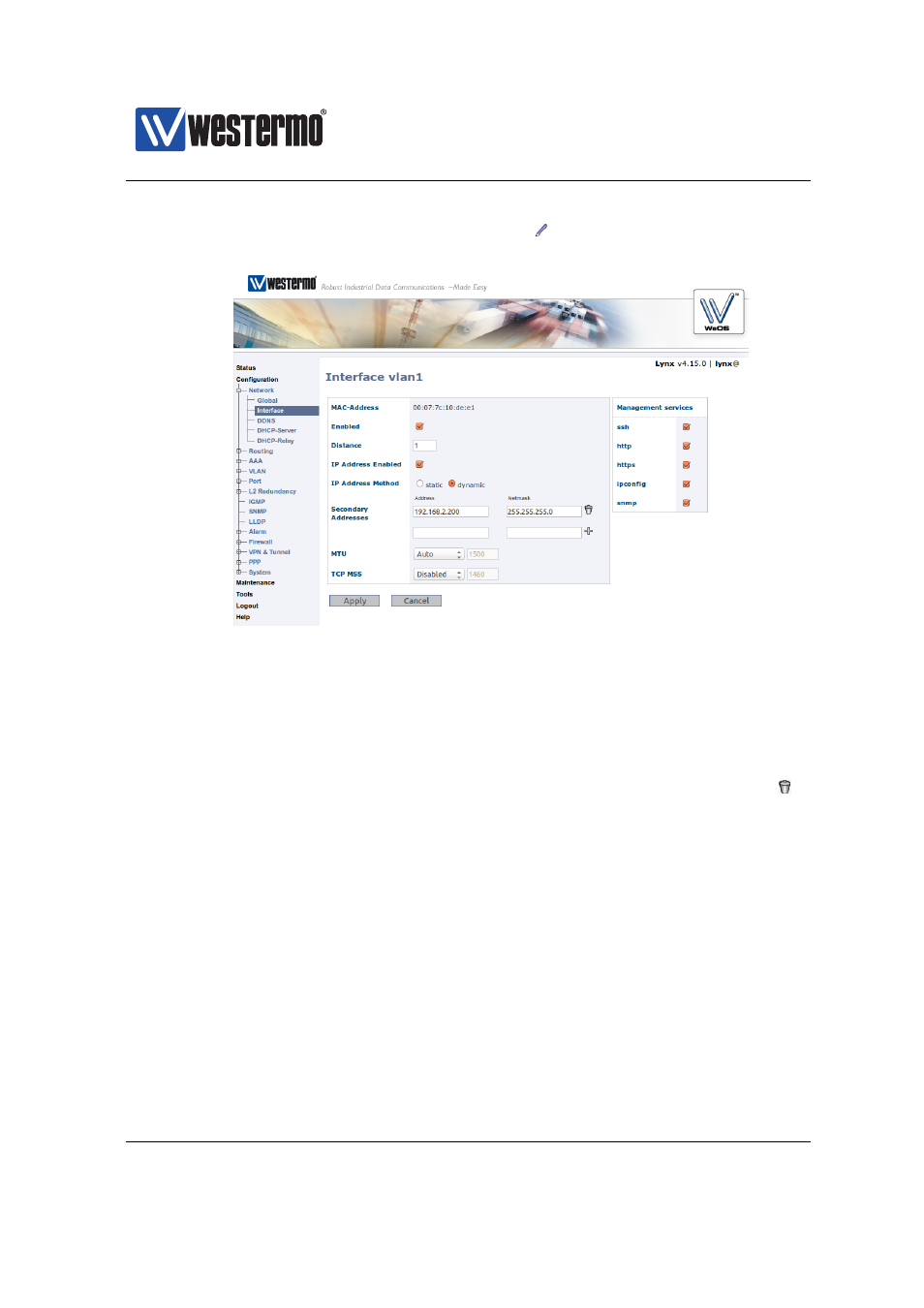
Westermo OS Management Guide
Version 4.17.0-0
the Interface page, click the edit icon ( ) on the row for the interface
named vlan1. The Interface Configuration Page will appear:
7. Configure Interface IP Settings: Enter the appropriate IP settings for your
switch. In this example we would:
(a) Set IP Address Method to static (radio button).
(b) Set Primary Address to 192.168.55.100 with 255.255.255.0 in the
Netmask field.
(c) Remove Secondary Address (192.168.2.200) using the trash icon ( ).
Click the Apply button and your switch is configured with a new IP address.
8. Reconfigure PC’s IP Settings: As the IP address is changed on the switch,
you cannot reach it from your PC any longer. To access the switch from the
PC, the PC’s IP settings must be changed again. In this case, we assume it
is changed back to its original settings:
❼ PC IP address: 192.168.55.35
❼ PC Netmask: 255.255.255.0
❼ PC Default Gateway: 192.168.55.1
Further management of the switch can be performed via any of the available
management tools - WeConfig, Web, SSH/Telnet/CLI or SNMP.
20
➞ 2015 Westermo Teleindustri AB