Section 2.2.2.2 – Westermo RedFox Series User Manual
Page 24
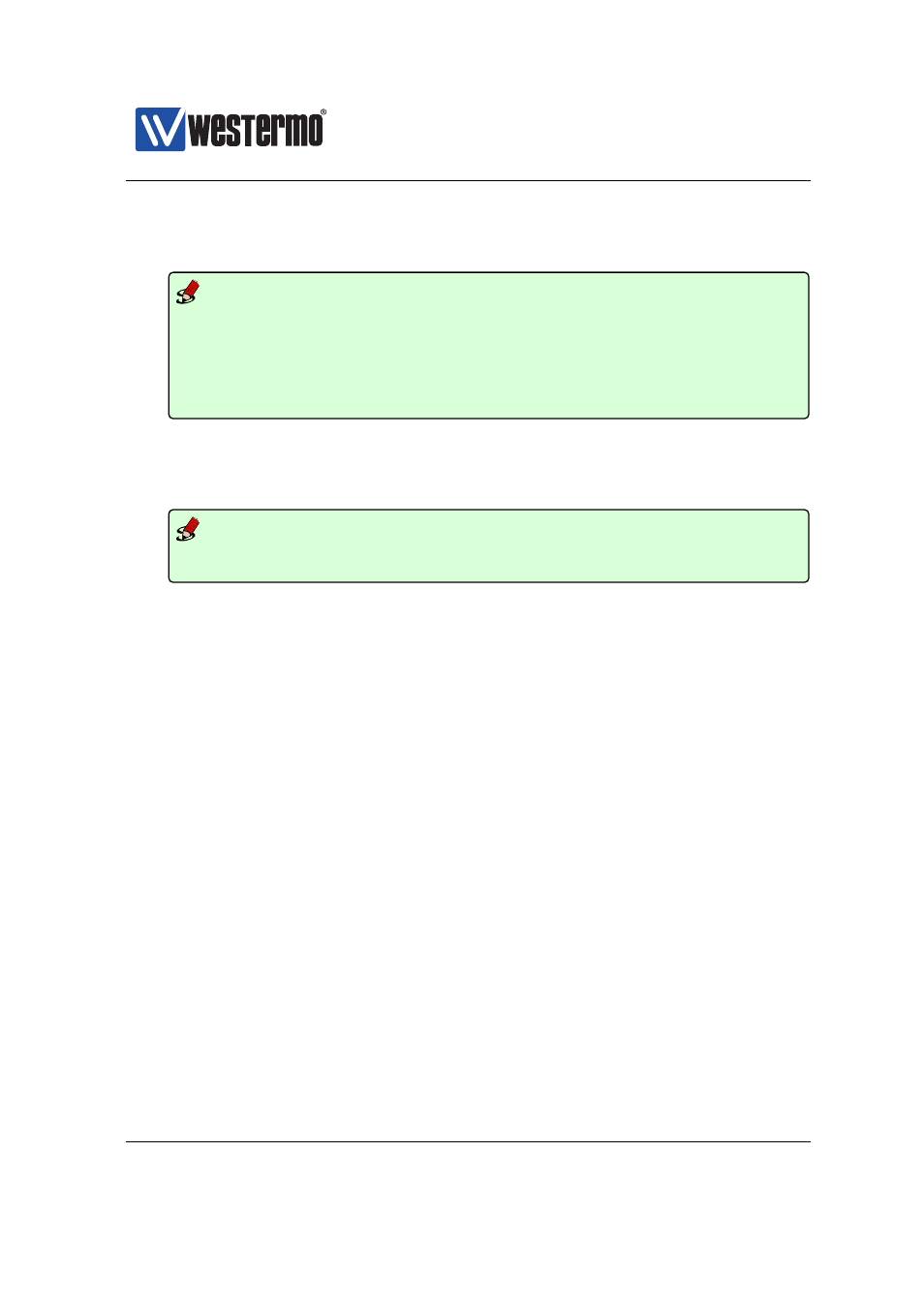
Westermo OS Management Guide
Version 4.17.0-0
can be achieved using CLI commands ”configure”, ”ip”, ”route default
192.168.55.1 <IPADDRESS>”, and ”end” as shown below.
Example
example:/#> configure
example:/config/#> ip
example:/config/ip/#> route default 192.168.55.1
example:/config/ip/#> end
example:/config/#> end
Configuration activated.
Remember "copy run start" to save to flash (NVRAM).
example:/#>
8. Save configuration: Although the configuration changes has been activated,
the running configuration must be stored to the startup configuration. Oth-
erwise the changes will be lost if the switch is rebooted.
Example
example:/#> copy running-config startup-config
example:/#>
9. You are now done setting the IP address, subnet mask and default gateway
of your switch. Logout from the CLI using the ”logout” command.
Further management of the switch can be performed via any of the available
management tools - WeConfig, Web, SSH/Telnet/CLI or SNMP.
2.2.2.2
Accessing the CLI via SSH
Configuring the IP settings via SSH/CLI is very similar to configuring them via the
console port. The major differences are:
❼ The IP address of the PC must (temporarily) be changed in order to be able
to communicate with the switch, i.e., the PC should have an address on
network 192.168.2.0/24, e.g., 192.168.2.1/24.
❼ After the IP settings have been changed on the switch, the PC is likely to
loose contact with the switch. The PC must therefore change its IP address
again, and login to the switch again in order to copy the running configura-
tion to the startup configuration.
The steps to configure the IP settings via SSH/CLI are as follows:
1. Connect your PC to the switch: Connect your PC to the switch as shown in
the figure below. In this example we assume the switch will get IP address
24
➞ 2015 Westermo Teleindustri AB