Activate server processes, Open event log, Activate server processes -16 open event log -16 – Comtech EF Data VMS v3.12.x Vipersat User Manual
Page 116: Figure 3-9 server processes, manual activation, Figure 3-10 activated server notification
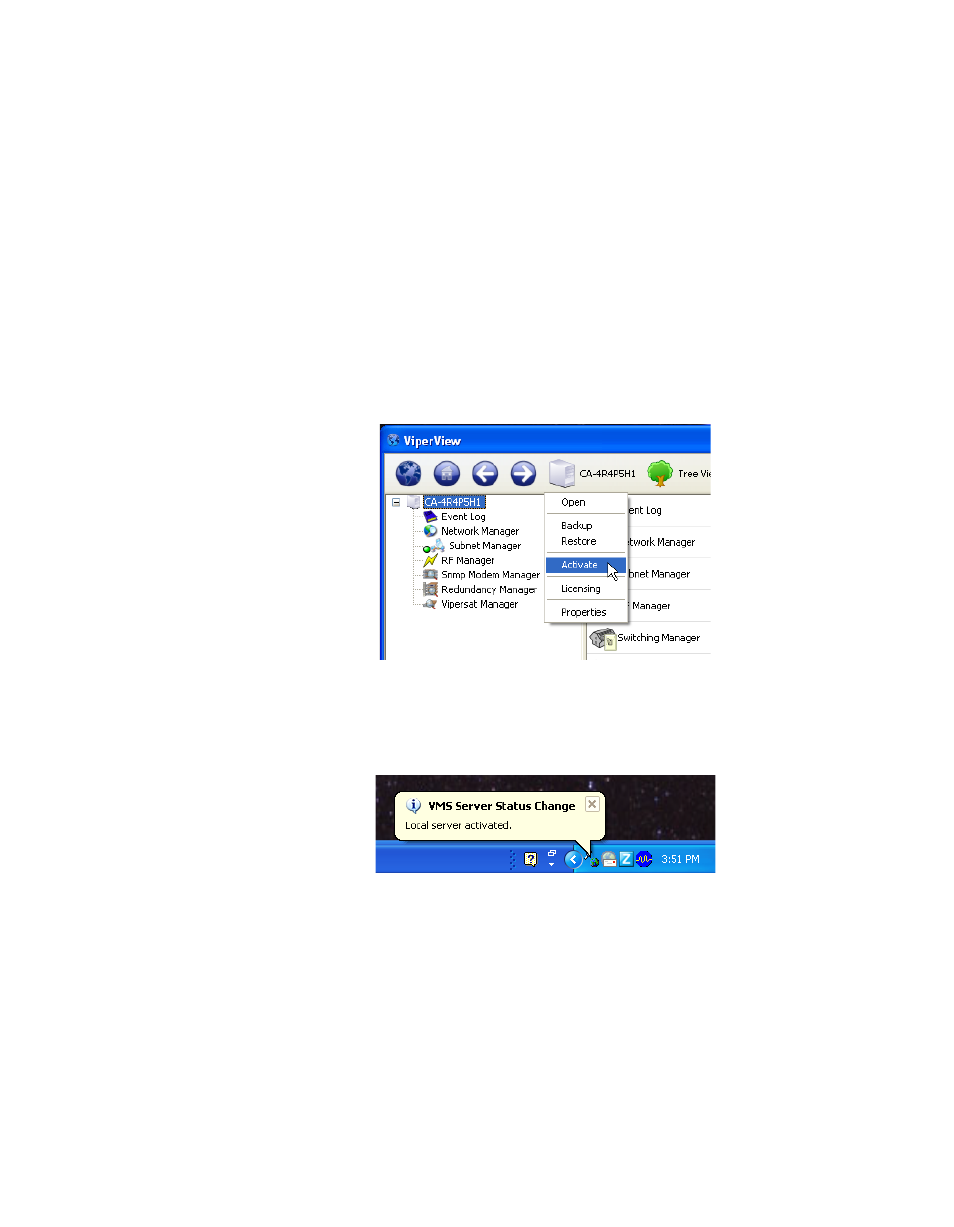
Vipersat Manager Configuration
MN/22156, rev 12
3-16
VMS User Guide
The default value (15 sec) enables the VMS to send the update message on a
15 second interval to establish the current managing address in all modems
set to receive the message.
14. Click the Apply button to save these settings for the Vipersat Manager
Properties, then Close the window.
Activate Server Processes
In ViperView, click on the Server icon on the top menu bar and select Activate
from the drop-down menu (figure 3-9) to manually initialize the VMS server
processes.
Figure 3-9 Server Processes, Manual Activation
The windows task bar will pop-up a text bubble indicating the activation.
Figure 3-10 Activated Server Notification
Open Event Log
At this point, it is helpful to open the Event Log window for observing VMS
events as they occur during the configuration process. Right-click on the Event
Log icon and select Open.