Vms server installation, Vms server installation -16, Figure 2-15 setup wizard welcome screen – Comtech EF Data VMS v3.12.x Vipersat User Manual
Page 56: N “vms server instal
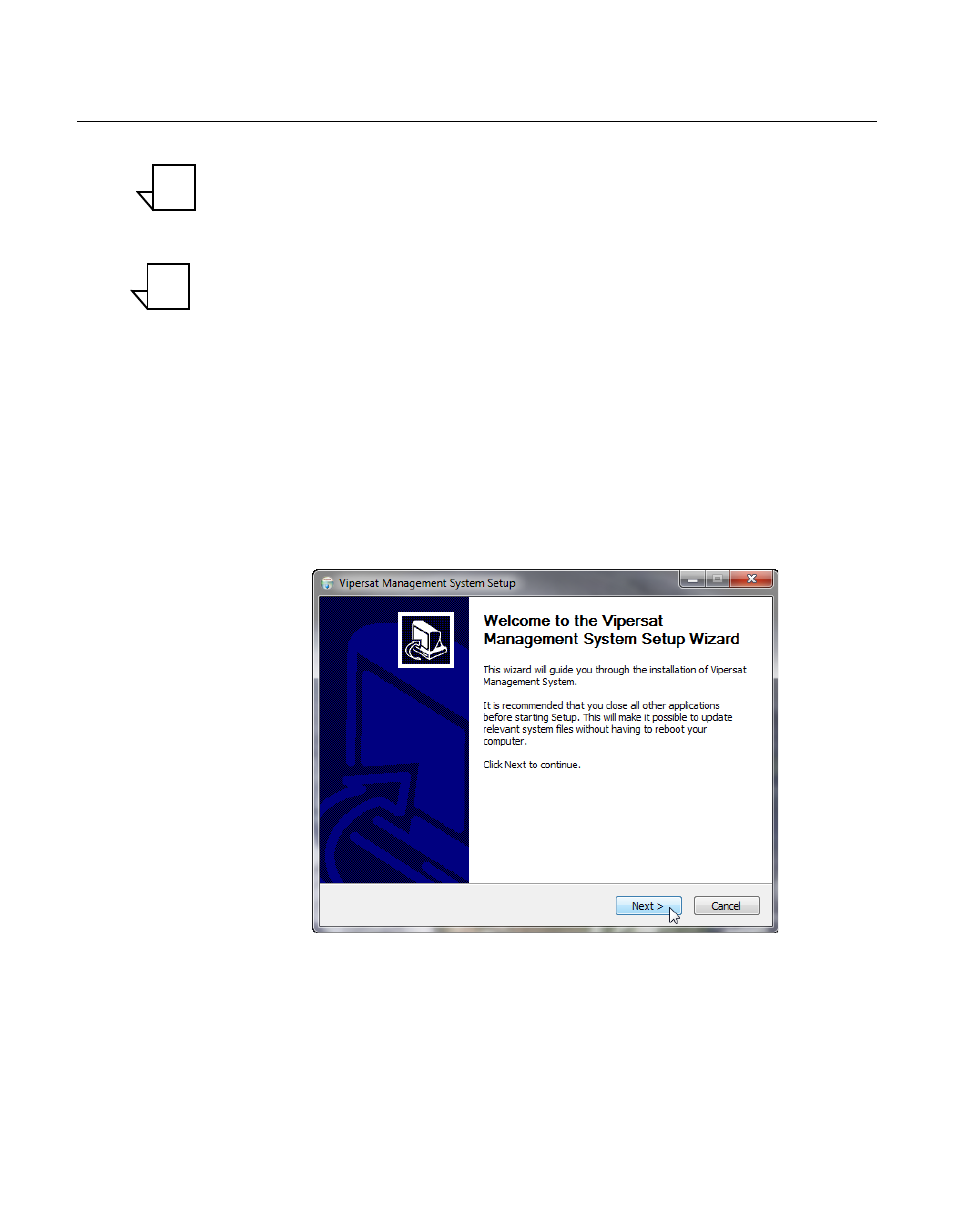
VMS Server Installation
MN/22156, rev 12
2-16
VMS User Guide
VMS Server Installation
Note: If this is a clean installation, ensure that the Vipersat USB Crypto-Key is
not plugged in at this time. The installation process will install the drivers
necessary for the key. The key will be inserted later when the VMS is
ready to be started (“Verify Server Installation” on page 2-27).
Note: For VMS Redundancy Server configurations, after installing VMS on
each of the servers as described in this section, refer to Appendix C,
“Redundancy”, for detailed instructions for configuring the redundant
servers.
1.
Locate the file
VMS 3.x Core Setup.exe
in the VMS distribution file set
(available from
www.comtechefdata.com
Information”)and double-click it to start the VMS Installer.
2. After starting the VMS installer, the Vipersat Management System Setup
Wizard welcome screen, shown in figure 2-15, is displayed. Click the Next
button to continue.
Figure 2-15 Setup Wizard Welcome screen
3. On the License Agreement screen, shown in figure 2-16, click the I Agree
button to proceed.
NOTE
NOTE