Figure 2-19 choose components dialog – Comtech EF Data VMS v3.12.x Vipersat User Manual
Page 59
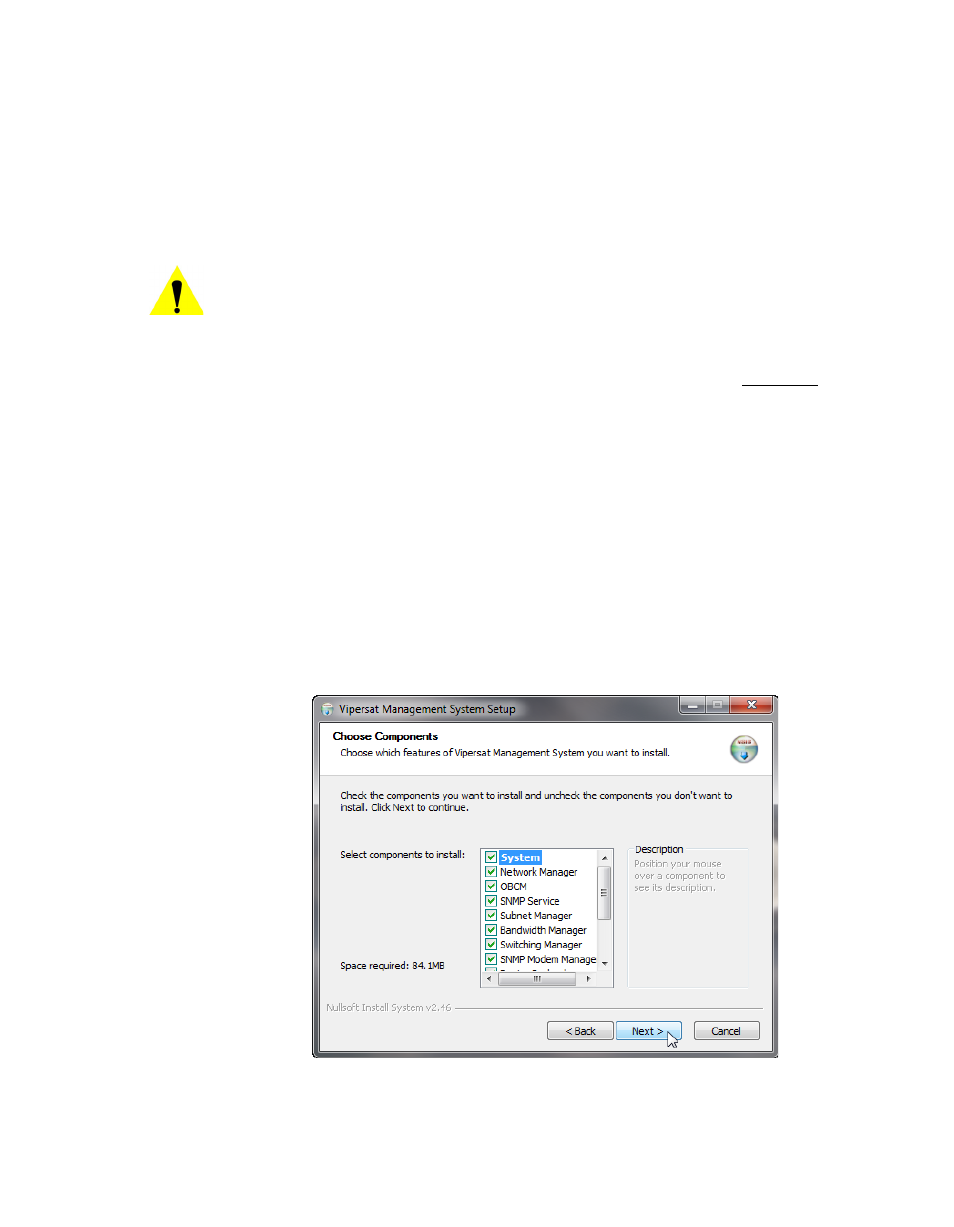
Chapter
2 -
VMS Installation
2-19
MN/22156, rev 12
VMS Server Installation
user account that was created previously (see “Prepare Server for VMS
Note: If this is an upgrade, use the same name as before.
8. If the VMS server is to operate in a Domain, enter the domain name in the
Domain field exactly as the domain is named.
Caution: Failure to have an exact match between the assigned domain name
and the domain name entered in this dialog will cause VMS to fail,
requiring re-installation.
9. The Password field is auto-filled with the default password, V1persat. Enter
a new password, if desired, to change the default setting. This password must
match the password associated with the VMS user account.
Note: If this is an upgrade of a domain account, enter the password associ-
ated with this acount.
10. Click the Next button when this dialog is complete.
11. The Choose Components dialog appears, as shown in figure 2-19. All ser-
vices are selected by default for a typical VMS installation. It is recom-
mended that these settings not be changed, except for non-standard
installations.
Figure 2-19 Choose Components dialog