Clear, Reset filters, Twelve hour – Comtech EF Data VMS v3.12.x Vipersat User Manual
Page 318: Auto scroll, Filters, Figure 6-13 event view menu
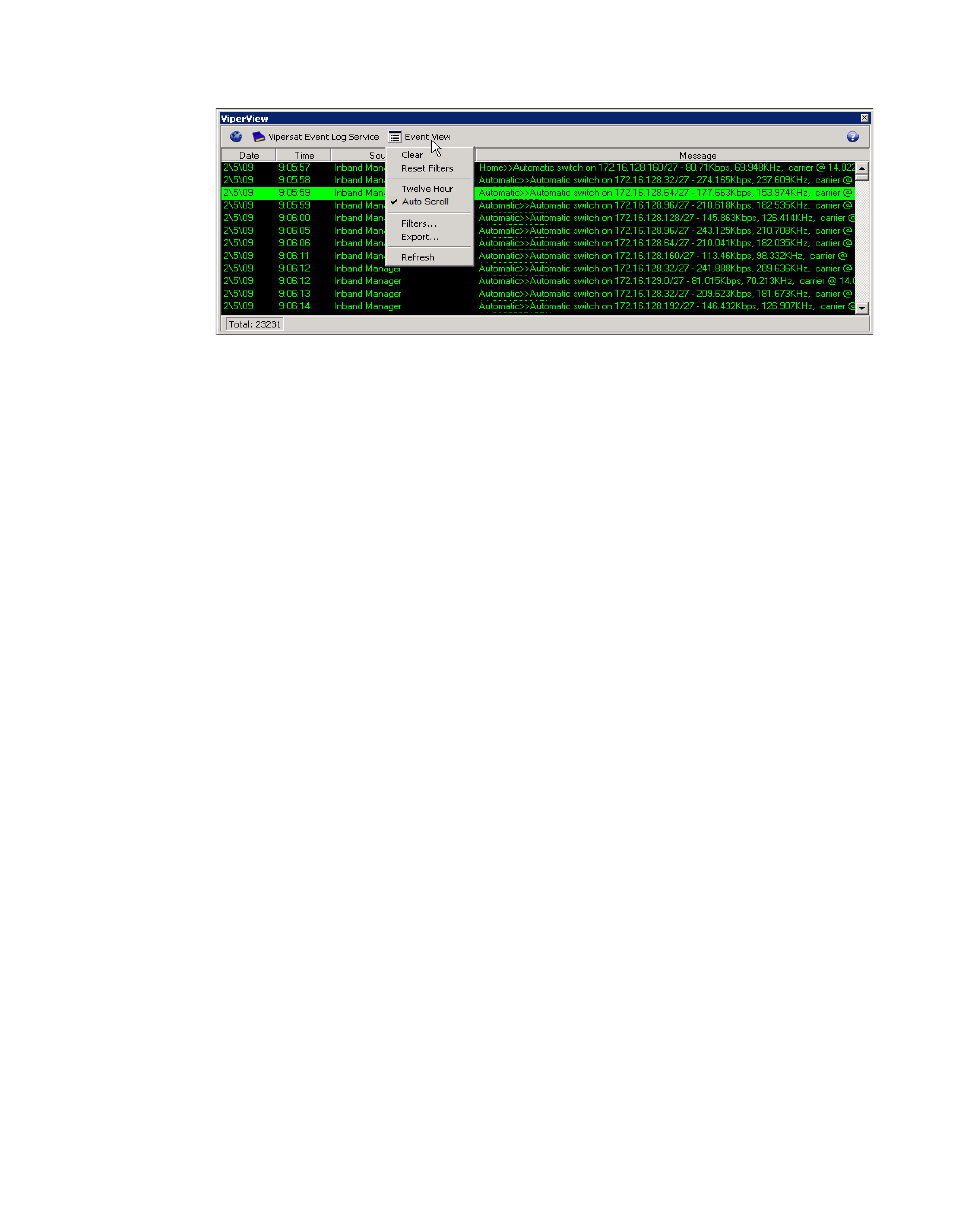
ViperView—Monitor and Control
MN/22156, rev 12
6-12
VMS User Guide
Figure 6-13 Event View Menu
Clear
Selecting Clear from the menu removes all log entries from the Event View
display, and resets the Start Date/Time for recording new events to the present
date and time. The removed entries are not deleted and remain in the vlog file.
Reset Filters
Selecting Reset Filters from the menu configures the Event Log filters to the
default setting of displaying all events in this Event View window.
Twelve Hour
Selecting the Twelve Hour clock setting will toggle between 12 (checked) or
24 (unchecked) hour event time stamping.
Auto Scroll
Selecting the Auto Scroll setting will toggle between On (checked) or Off
(unchecked) for automatically scrolling the list so that the most recent event is
visible in the display.
Filters...
By default, the Event Log View is set to display all recorded events.
Selecting the Filters... command from the menu opens the Event Log View
dialog shown in figure 6-14. Here, the log entries appearance can be tailored to
display a specified Date/Time range, events associated with selected VMS
Sources, and/or specific Types of events.