Comtech EF Data VMS v3.12.x Vipersat User Manual
Page 317
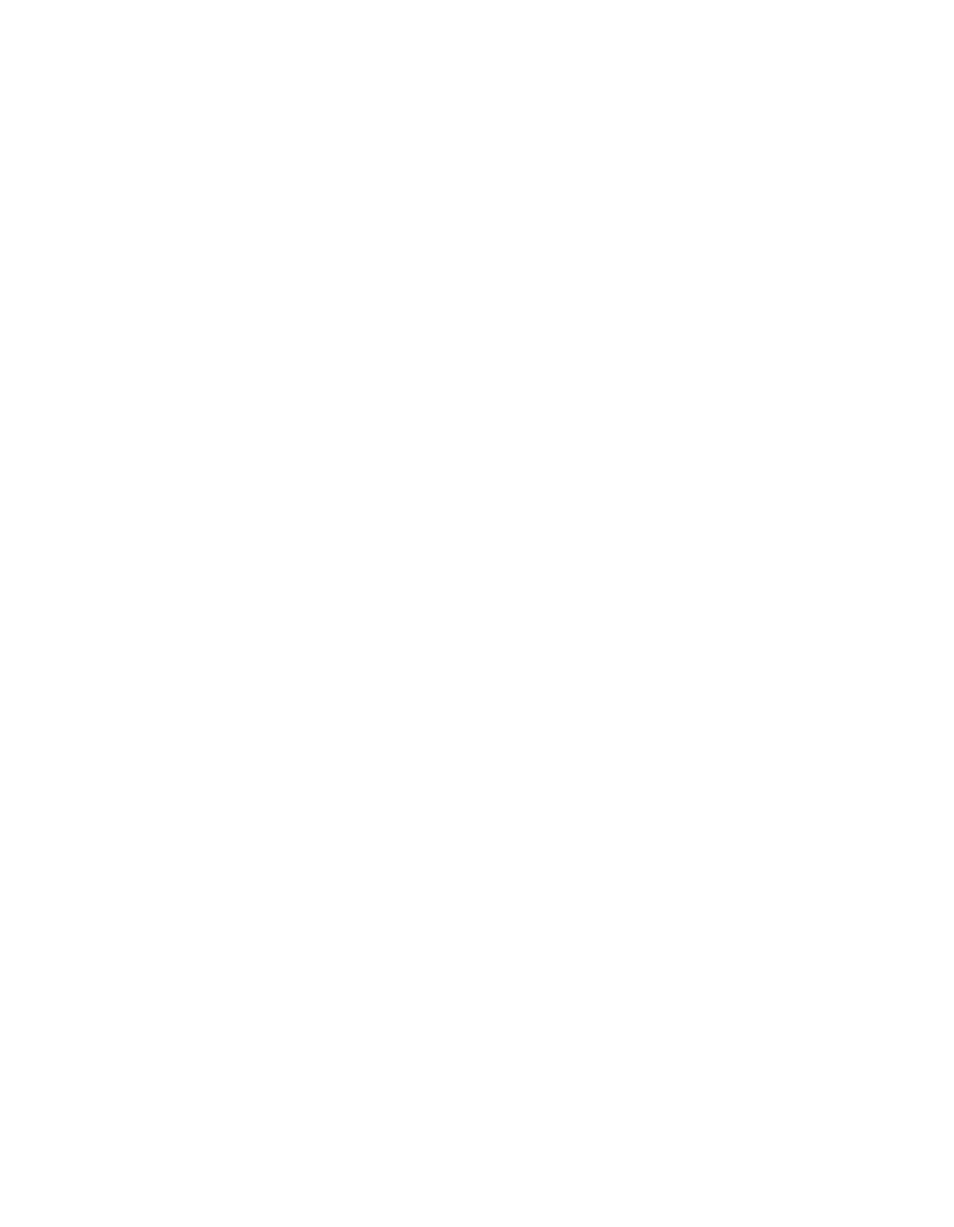
Chapter
6 -
VMS Services
6-11
MN/22156, rev 12
ViperView—Monitor and Control
and configurations, the system ouputs an event message displaying information
about the event. The displayed information is part of a complete database file of
recorded network activity used for notifying the operator of possible errors or
failures.
With the use of this information, the system administrator can quickly locate,
identify, repair, or replace the network element that is associated with the error/
failure.
Selecting the Event Log icon (directly below the Server icon) from the left panel
of the ViperView window (figure 6-9) will display the Event Log view in the
right panel. Alternatively, right-clicking on the icon allows the Event Log to be
opened in a seperate ViperView child window (figure 6-5).
The Log lists all activity reported to the server. This is a useful tool when deter-
mining the functioning of the network. Each event listed is categorized by the
date, time, source, and user. A message describing the activity which created the
event is also provided.
Each log entry is displayed using the standard VMS color scheme:
• Green – Event completed successfully
• Red – Event failed and caused an alarm
• Grey – The unit was not available
• White – Items which do not have a status associated with them
• Yellow – Administrative command
• Blue – Configuration change
• Purple – Corrupted entry
• Pink – Server event
Clicking on the Event View icon on the Object Bar, as shown in figure 6-13,
displays a drop-down menu with seven commands:
• Clear
• Reset Filters
• Twelve Hour
• Auto Scroll
• Filters...
• Export...
• Refresh