Vms service start failure, Vms service start failure -29, Figure 2-34 successful installation, viperview2-2 – Comtech EF Data VMS v3.12.x Vipersat User Manual
Page 69
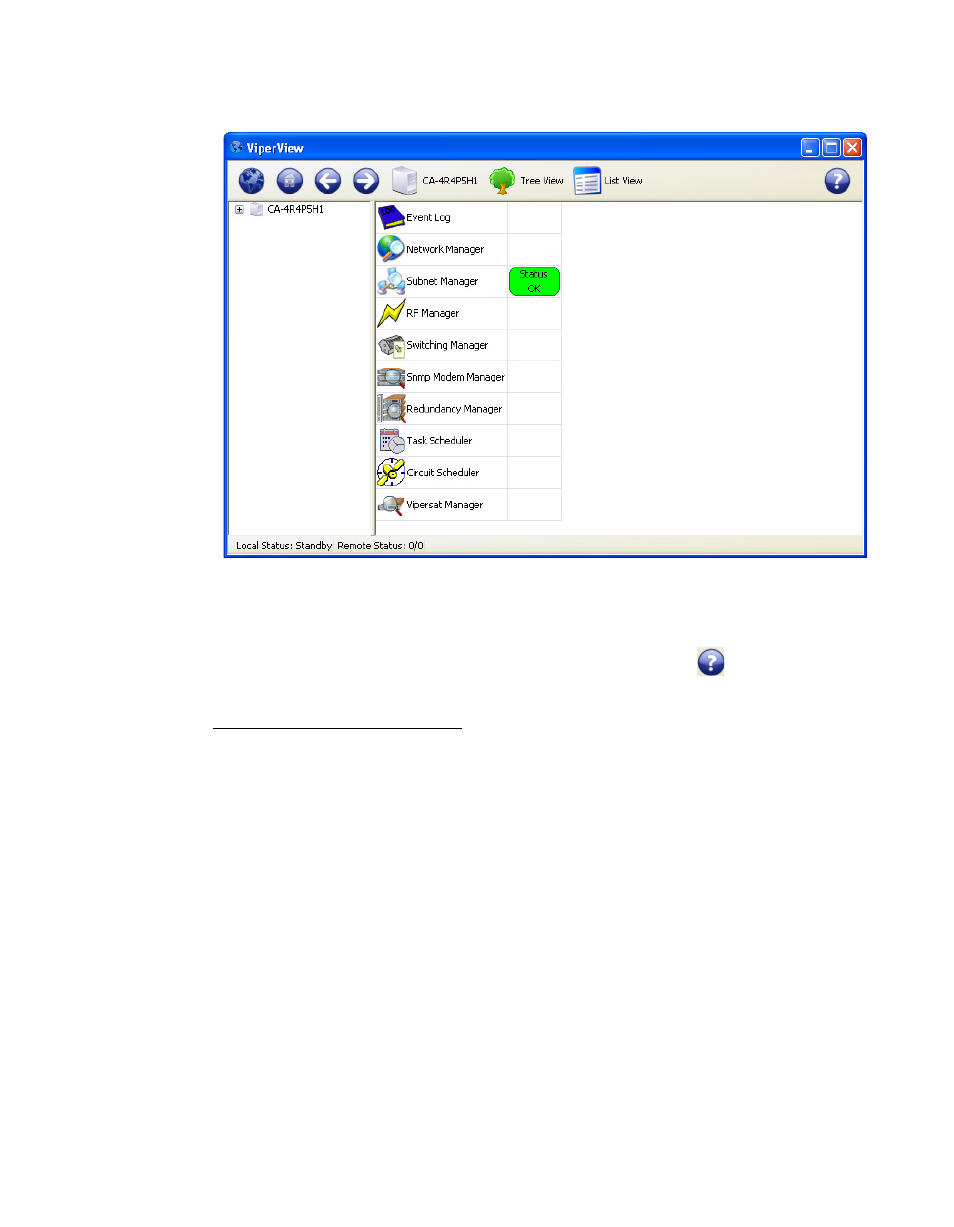
Chapter
2 -
VMS Installation
2-29
MN/22156, rev 12
VMS Server Installation
The ViperView window will appear, as shown in figure 2-34.
Figure 2-34 Successful Installation, ViperView
To verify the version of VMS that is installed, click on the
on the far right of
the ViperView menu bar and select About.
For upgrade installations only, activate the server processes and verify that the
network database configuration is accurately displayed.
VMS Service Start Failure
Should the attempt to start the VMS service fail, verify whether or not the
Crypto-Key is the cause of the failure.
1.
Open the Windows Event Viewer.
[
Start > Settings > Control Panel > Administrative Tools > Event Viewer
]
2. Select Applications and look through the list for the appearance of an Error
Type for
Vipersat Management System
, as shown in figure 2-35.
3. Double-click the event to open the Properties dialog (figure 2-36).