Configuring the rf chain, Configuring the rf chain -9 – Comtech EF Data VMS v3.12.x Vipersat User Manual
Page 365
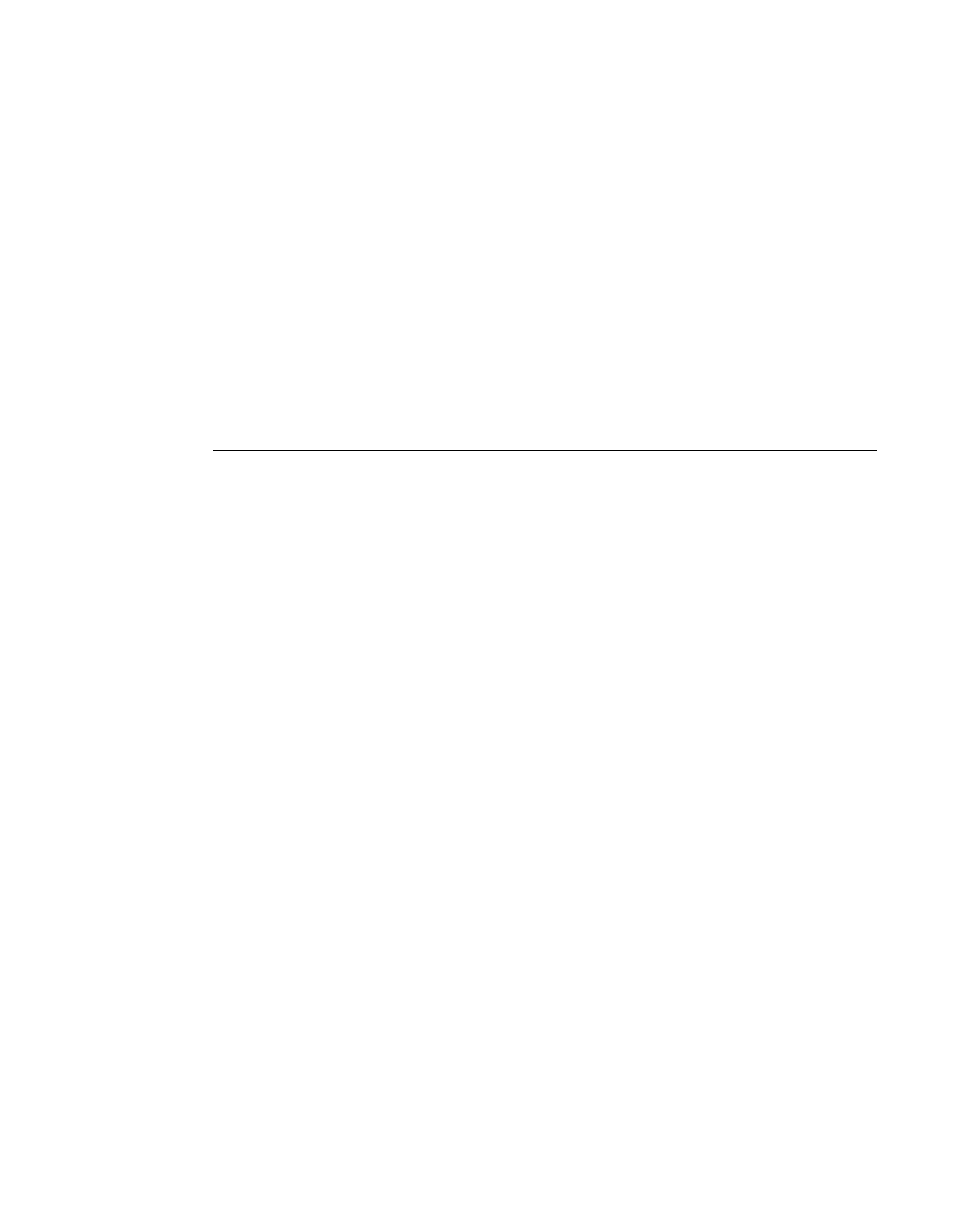
Chapter
7 -
Out-of-Band Units
7-9
MN/22156, rev 12
SNMP Modem Manager
• Refresh – Clicking the Refresh command will read the current state of all
parameters from the unit and update them in the Parameter View display.
• Dirty Selected – If a change has been made, selecting the changed item
and then clicking the Dirty Selected command marks the item as changed
and it will be changed in the unit’s active memory.
Before continuing with this process, select the Refresh command on the drop-
down menu. This will ensure that the most current information is available for
the unit.
The Parameter View contains both information that is hard-coded in the unit
and cannot be changed, as well as information that can be edited. This is useful
for Out-of-Band units, allowing their configurations to be modified with the
VMS.
Configuring the RF Chain
It is important to configure the SNMP Modem RF chain, thus enabling the carri-
ers to be viewed and monitored with the VMS. The satellite and the anten-
nas—together with their Up and Down converters—for the relevant sites should
already be defined, as covered in the section “RF Manager Configuration” on
page 3-25.
The following procedure associates the Modulator for each OOB unit at a site
with the Up converter for that site’s antenna, and associates the Demodulator
with the Down converter. This configuration is performed using the RF
Manager in conjunction with either the Subnet Manager or the SNMP Modem
Manager.
The method illustrated below uses the RF Manager with the Subnet Manager.
1.
From the RF Manager tree view list in the left window panel, select the first
site Antenna for configuration (the Remote antenna is used in this example).
The antenna and its converters are displayed in the right window panel
2. Expand the Subnet Manager tree down to the Modulator and Demodulator
level for the OOB unit at the Remote site that will utilize this antenna.
3. Click-hold on the Modulator device icon in the left panel, drag it to the right
panel and drop it onto the Up Converter.
The device appears under the Converter as shown in figure 7-8.
4. Click-hold on the Demodulator device icon, then drag-and-drop it onto the
Down Converter.