Network | wan | qos | rules, Network | wan | qos | rules -35 – Comtech EF Data VMS v3.12.x Vipersat User Manual
Page 253
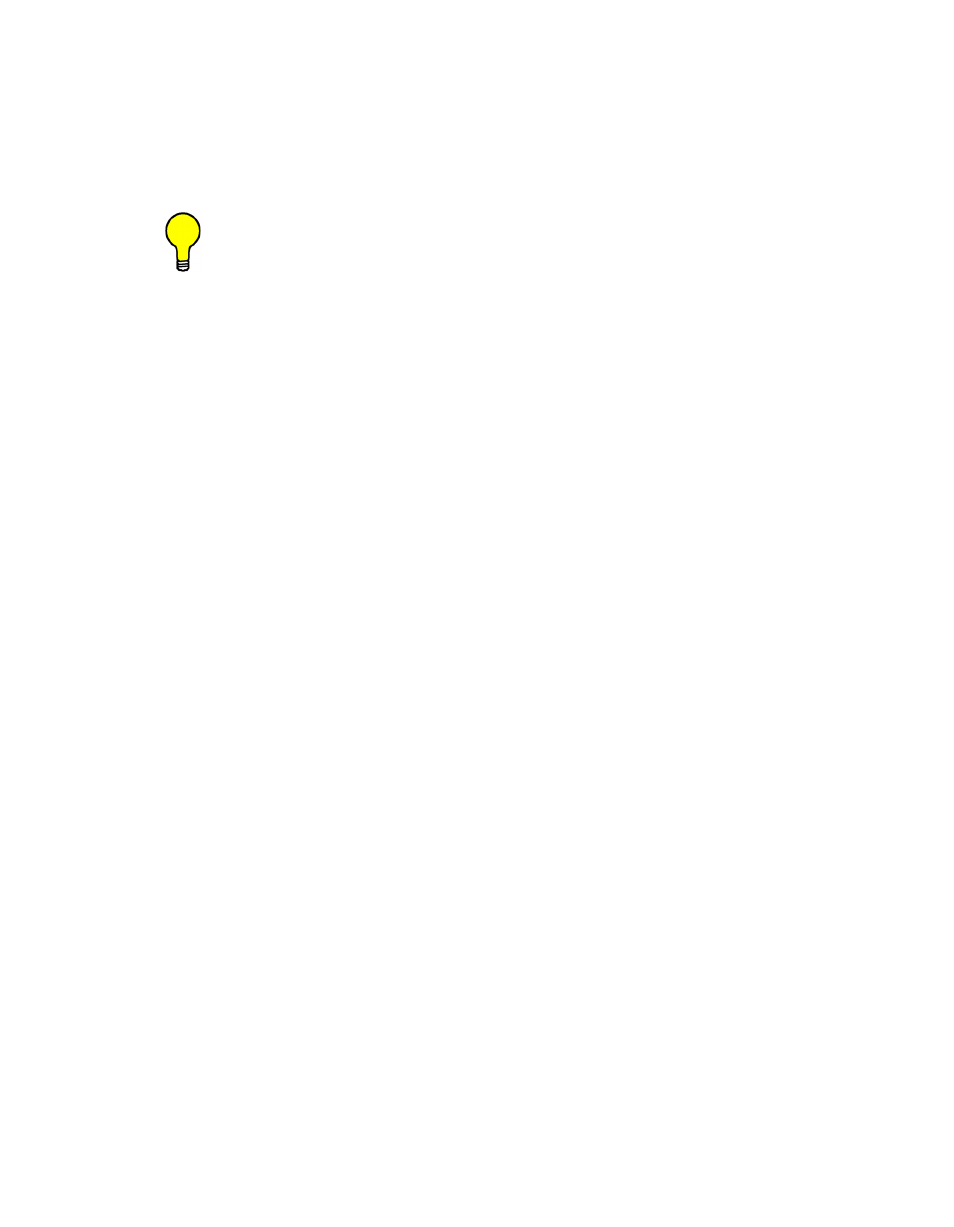
Chapter
4 -
Configuring Network Modems
4-35
MN/22156, rev 12
Network
Note that, for Max/Priority mode rules, no minimum bandwidth restriction is
applied (0 bps) and can not be edited. For Min/Max mode rules, a minimum
value can be assigned to the flow that allows a committed information rate
(CIR) to be applied to a user-defined class of traffic.
Tip: Once the QoS rules are defined, each type of traffic flow should be
isolated and sent to verify that it is being sent using the intended QoS rule.
Using the QoS Queue Statistics feature in the modem unit’s WSI, the
traffic flows for all of the defined QoS rules can be monitored. Statistics
displayed include the packet rate, drop rate, transmit rate, and active
flows.
Network | WAN | QoS | Rules
This menu item appears for CDM-840 units.
The QoS rules for the CDM-840 govern QoS for traffic transmitted over the
return path from the Remote to the Hub.
This feature is relevant for QoS modes Max/Priority and Min/Max bandwidth.
When DiffServ mode is utilized, the rules are predefined and do not need to be
created here.
See the previous subsection (defining QoS rules for the CDM-800) for the
details about QoS rules and the descriptions of the rule parameter settings.
Click on the Rules menu item to open the Quality of Service Rules Table dialog
(figure 4-22). The table lists the QoS rules to be applied for this Remote.
Click on the Add Entry button to open the QoS Rule Properties dialog
(figure 4-23) and create a new rule. Select an existing rule from the table to
either Modify it or Delete it.