Figure 3-114 globe view with network icon – Comtech EF Data VMS v3.12.x Vipersat User Manual
Page 204
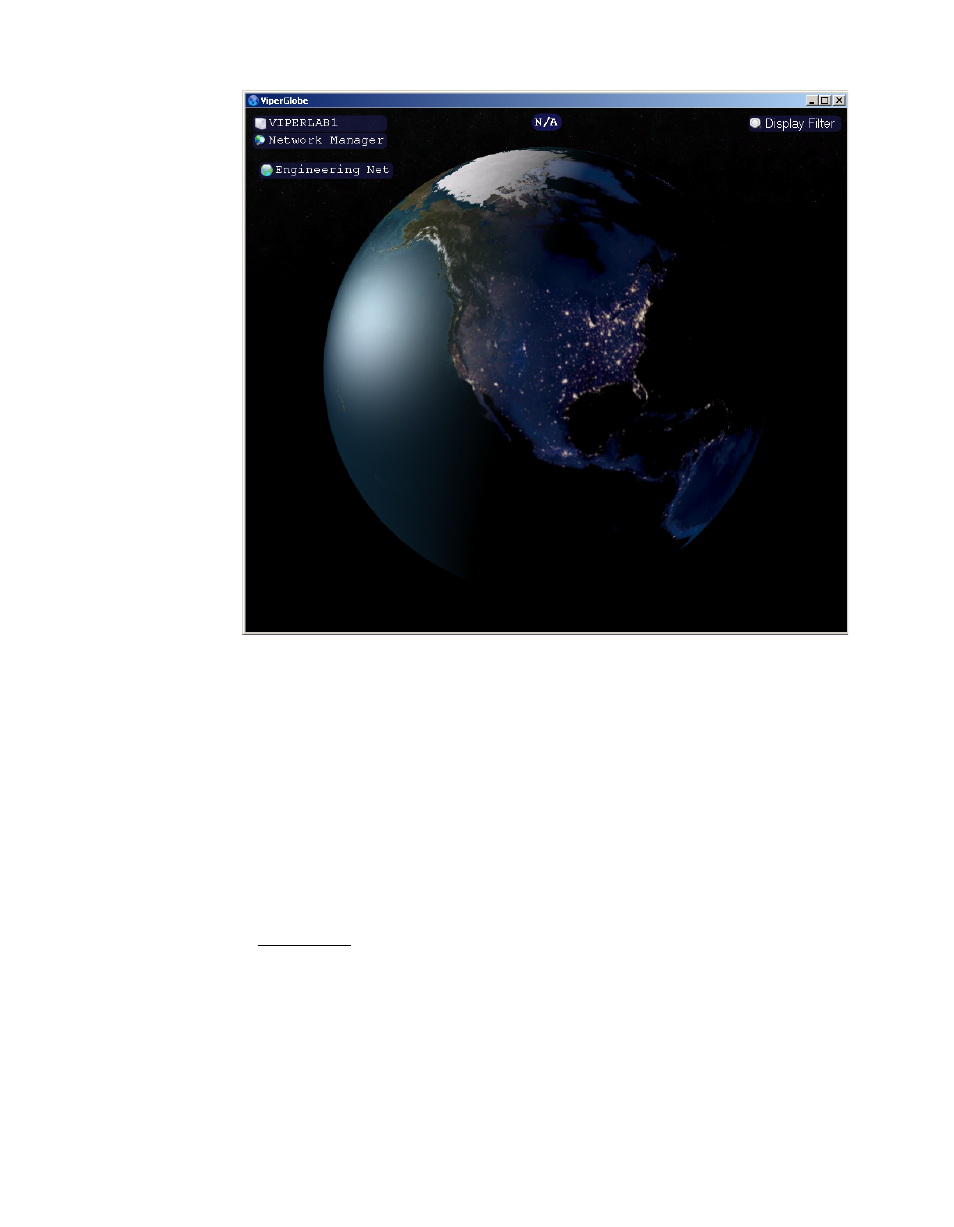
Network Manager Configuration
MN/22156, rev 12
3-104
VMS User Guide
Figure 3-114 Globe View with Network Icon
Rotate the Globe by using the mouse to right-click-hold and drag to the
desired position. Zoom in/out using the scroll wheel.
6. In the upper left corner of the window, the Vipersat network name will
appear with a globe icon, just below the VMS Server name and Network
Manager. Click on this icon to highlight it and make the network active.
The next step is to add the Sites, typically the Hub site and each of the Remote
sites. This can be done by one of two methods:
•
ViperView—Right-click on the Network icon under Network Manager in
the tree view and select the Create Site command from the drop-down
menu (figure 3-115).
This method requires that the site coordinates for latitude and longitude be
specified after the site is created, as described in a later step. Note that, if
the Site coordinates are left at their default values (0.0N, 0.0E), the
positioning of the Site as displayed in ViperGlobe will be arbitrarily
assigned and will not be fixed.