Manual switching, Clearing server contention – Comtech EF Data VMS v3.12.x Vipersat User Manual
Page 423
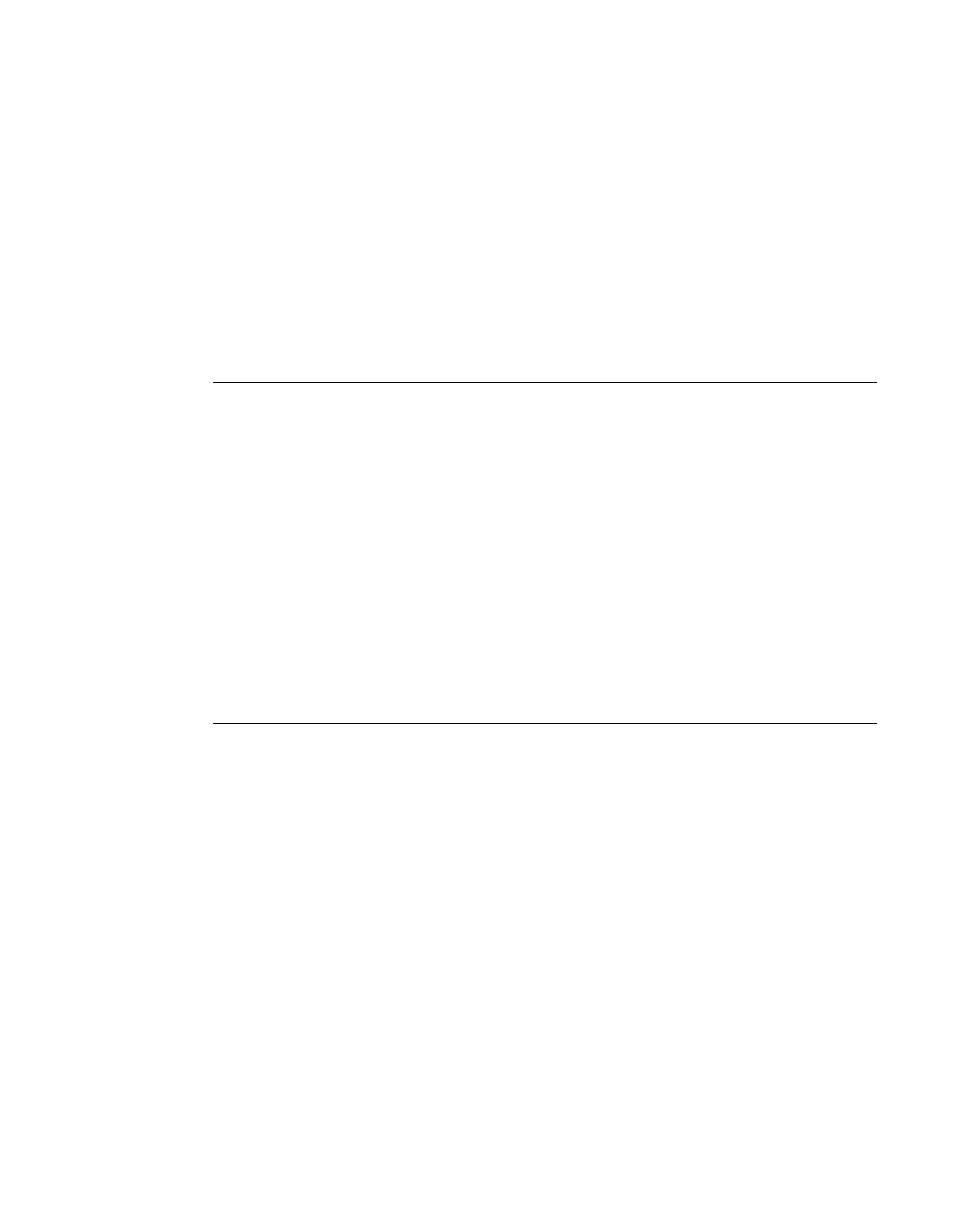
Appendix
C -
Redundancy
C-13
MN/22156, rev 12
VMS Redundancy
This concludes the procedure for installing and configuring the VMS redun-
dancy servers.
• The next step is to configure the VMS database for the satellite network on
the Active server. Refer to Chapter 3, “VMS Configuration”, for details on
this procedure.
• Once the VMS configuration is completed on the Active server, perform a
server synchronization to synch the Standby server database(s) with the
Active server database.
Manual Switching
Manual switching can be used to designate a different server to be the active
VMS server in the redundancy group.
1.
From the currently active server, right-click on the server icon in Viperview
to display the pull-down menu and select Deactivate.
2. From the standby server that will become the new active server, right-click
on the server icon in Viperview and select Activate.
3. Verify the new server status using Connection Manager.
Clearing Server Contention
Should contention for active status between two VMS servers occur, use the
following procedure to clear the condition.
1.
From Viperview, right-click on the server icon and select Clear Contention
from the pull-down menu that appears.
A pop-up message will appear on the console indicating that the server will
enter standby mode, and that the contention on the other server must also be
cleared before this server status can be changed to active.
2. Repeat the previous step for the second server in contention.
3. Determine which server is to be made active (typically, the server with the
highest priority) and select the Activate command.
This server will become active and the other server will remain in standby
mode.