Define inband distribution lists, Define inband distribution lists -81 – Comtech EF Data VMS v3.12.x Vipersat User Manual
Page 181
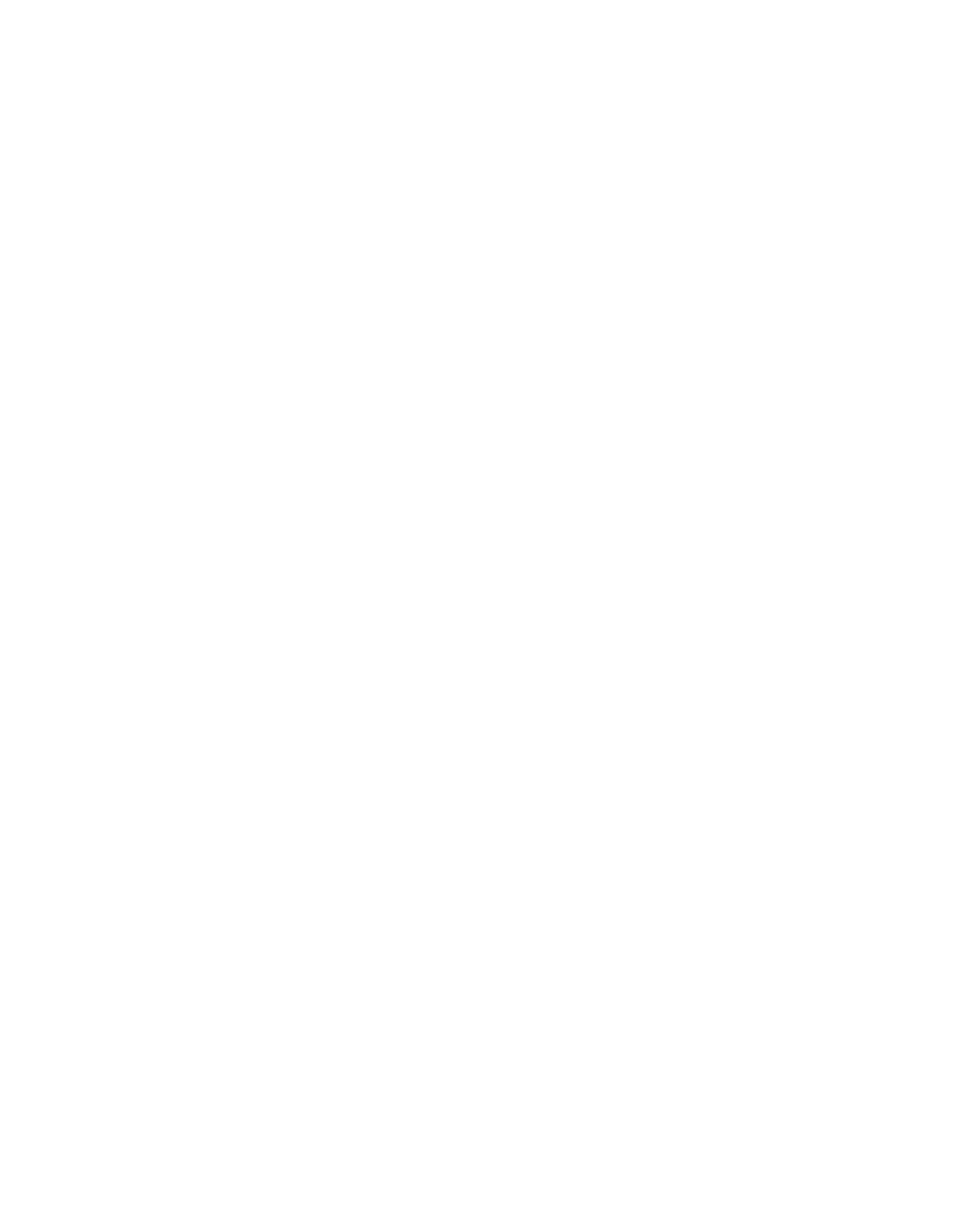
Chapter
3 -
VMS Configuration
3-81
MN/22156, rev 12
Network Manager Configuration
4. To remove an existing local policy, right-click on the policy table entry and
select Remove.
Note that only locally created policies can be removed, not inherited
policies.
5. To modify the settings for Automatic Switching, Excess, Application
Updates Load, and/or Entry Rate, click in the check box(es) to toggle
between:
•
Blue – Inherited
•
Clear – Not enabled (Inherited–disabled)
•
Clear with Check – Locally enabled
6. Click on Apply to save these policy entries.
Define InBand Distribution Lists
Distribution Lists allow the operator to set up a list of sites to be included in a
switch under defined circumstances, such as meshing based on an ECM switch,
multicast transmission from a remote to a group of remotes, or the setup of
monitor remotes. This feature can be used to tune expansion demodulators at a
list of sites for upstream switched services, to provide for point-to-multipoint
distribution on an InBand service connection. This is very advantageous in
applications such as:
• Video Transmissions – can direct a multicast video stream to multiple
target sites using just one session / one carrier as opposed to having to
establish individual sessions for each target site.
• File Transfers – distribute file data from corporate home office to
multiple field offices using a single carrier session.
The Remotes that are members of the Distribution List group (SHOD/Mesh)
can enter and/or exit the session at any time; after it starts and before it termi-
nates.
As with Application Policies, Distribution Lists can be established at the
Network, Group, and Site levels. However, in the majority of applications, these
lists are defined at the remote site level. Note that the InBand Policy flag must
be set for an element in order for the Distribution Lists dialog to appear under
the Properties for that element.
1.
To declare a Distribution List, right-click on the white table area in the
dialog, then click on the Insert button that appears (figure 3-85).