List of figures – Comtech EF Data VMS v3.12.x Vipersat User Manual
Page 15
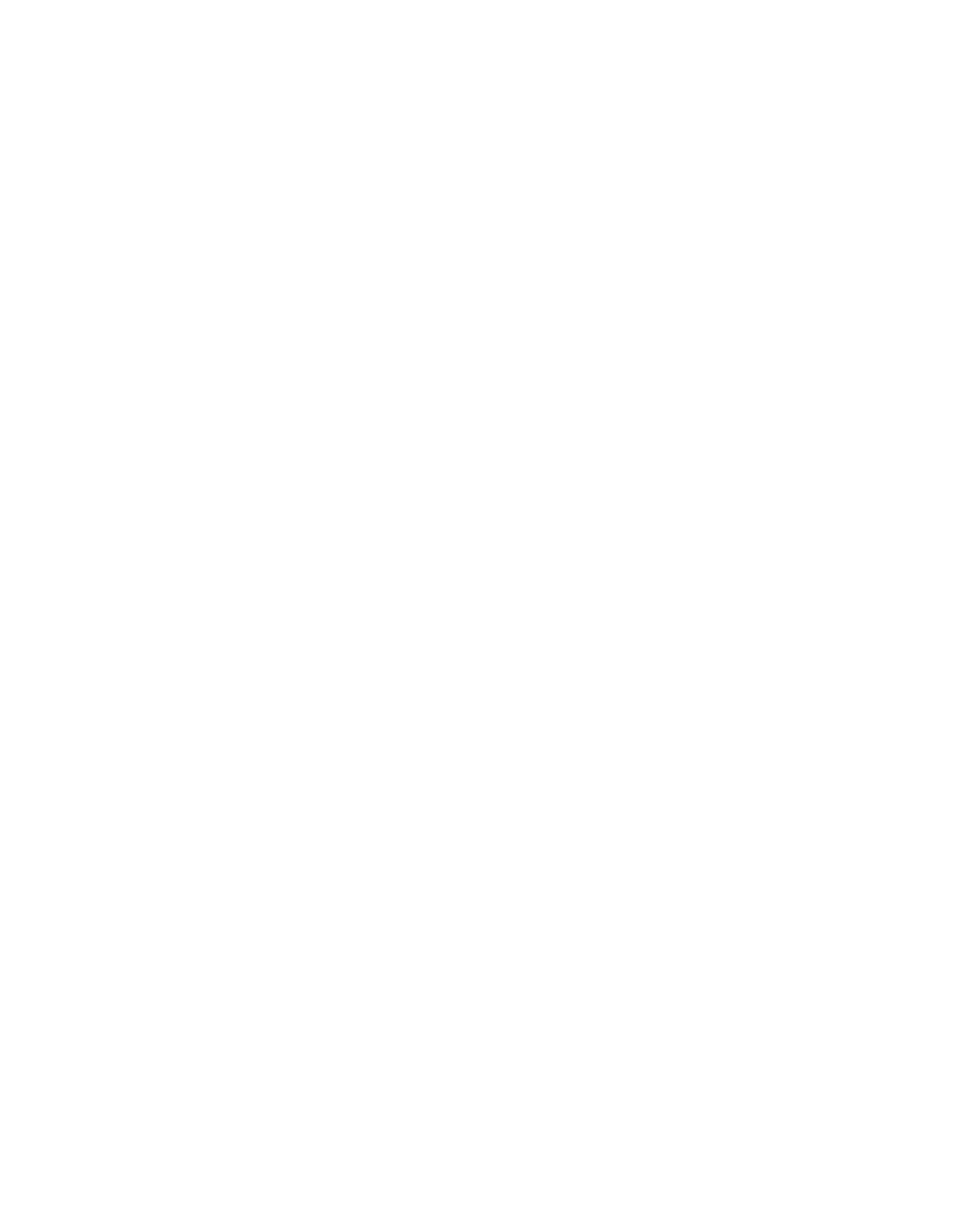
L o F
ix
Chapter 1 Figures
Figure 1-1 VMS ViperView display . . . . . . . . . . 1-6
Figure 1-2 ViperView Client / Server (VOS)
Relationship . . . . . . . . . . . . . . . . . . . . . . 1-9
Chapter 2 Figures
Figure 2-1 Windows Update window . . . . . . . . 2-2
Figure 2-2 Windows Update, Change Settings
window. . . . . . . . . . . . . . . . . . . . . . . . . . 2-3
Figure 2-3 System Control Panel . . . . . . . . . . . 2-6
Figure 2-4 System Properties—Advanced tab . 2-6
Figure 2-5 DEP tab. . . . . . . . . . . . . . . . . . . . . . 2-7
Figure 2-6 Backup Command, VMS Server . . . 2-8
Figure 2-7 VMS Backup Save As dialog . . . . . 2-9
Figure 2-8 Server Menu, ViperView . . . . . . . . 2-10
Figure 2-9 Serial Number, Server Properties dialog
2-10
Figure 2-10 Licensing Information, Crypto-Key2-11
Figure 2-11 Windows Task Manager, Processes
tab . . . . . . . . . . . . . . . . . . . . . . . . . . . . 2-12
Figure 2-12 Task Manager Warning dialog . . 2-13
Figure 2-13 Programs and Features Control Panel
2-14
Figure 2-14 VMS, Uninstall Program . . . . . . . 2-15
Figure 2-15 Setup Wizard Welcome screen. . 2-16
Figure 2-16 License Agreement screen . . . . . 2-17
Figure 2-17 Installation Type screen . . . . . . . 2-18
Figure 2-18 Service Configuration dialog . . . . 2-18
Figure 2-19 Choose Components dialog . . . . 2-19
Figure 2-20 Choose Install Location dialog . . 2-20
Figure 2-21 Choose Start Menu Folder dialog 2-21
Figure 2-22 Installation Complete screen. . . . 2-21
Figure 2-23 VMS Setup Wizard Finish dialog. 2-22
Figure 2-24 Control Panel . . . . . . . . . . . . . . . 2-23
Figure 2-25 Administrative Tools . . . . . . . . . . 2-24
Figure 2-26 Component Services, My Computer
Menu . . . . . . . . . . . . . . . . . . . . . . . . . . 2-24
Figure 2-27 Com Security, Edit Limits . . . . . . 2-25
Figure 2-28 Launch Permissions . . . . . . . . . . 2-25
Figure 2-29 Select Users . . . . . . . . . . . . . . . . 2-26
Figure 2-30 Launch Permissions with New User .
2-26
Figure 2-31 Services, Administrative Tools menu
2-27
Figure 2-32 Vipersat Management System Service
2-28
Figure 2-33 Server Connect dialog. . . . . . . . .2-28
Figure 2-34 Successful Installation, ViperView2-29
Figure 2-35 Application Error, Event Viewer. .2-30
Figure 2-36 Event Properties window. . . . . . .2-30
Figure 2-37 Client Installation Type . . . . . . . .2-33
Figure 2-38 Connect dialog . . . . . . . . . . . . . .2-34
Figure 2-39 ViperView window, VMS Client . .2-34
Figure 2-40 Vipersat Network Globe Setup Wizard
2-35
Figure 2-41 Choose Start Menu Folder . . . . .2-36
Figure 2-42 Choose Components. . . . . . . . . .2-36
Figure 2-43 Installing Progress, Network Globe
Setup . . . . . . . . . . . . . . . . . . . . . . . . . .2-37
Figure 2-44 DirectX Download and Installation2-38
Figure 2-45 Completing Vipersat Network Globe
Setup . . . . . . . . . . . . . . . . . . . . . . . . . .2-38
Figure 2-46 ViperGlobe window . . . . . . . . . . .2-39
Figure 2-47 VMS Web Services Components 2-40
Figure 2-48 Administrative Tools Control Panel . .
2-42
Figure 2-49 Server Manager, Add Roles . . . .2-43
Figure 2-50 Add Roles Wizard . . . . . . . . . . . .2-43
Figure 2-51 Select Server Roles. . . . . . . . . . .2-44
Figure 2-52 Web Server (IIS) Page . . . . . . . .2-45
Figure 2-53 Select Role Services, ASP.NET .2-46
Figure 2-54 Add Role Services Required . . . .2-46
Figure 2-55 Select Role Services, IIS 6
Management Compatibility. . . . . . . . . .2-47
Figure 2-56 Confirm Installation Selections . .2-48
Figure 2-57 Installation Results . . . . . . . . . . .2-49
Figure 2-58 Server Manager, Roles Summary2-50
Figure 2-59 Component Services . . . . . . . . . .2-50
Figure 2-60 ASP.NET State Service Properties . .
2-51
Figure 2-61 Uninstall VMS SOAP Server Program
2-52
Figure 2-62 Confirm Uninstall Prompt . . . . . .2-53
Figure 2-63 Uninstall Completed . . . . . . . . . .2-53
Figure 2-64 VMS SOAP Server Setup Wizard2-55
Figure 2-65 Choose Start Menu Folder . . . . .2-55
Figure 2-66 VMS SOAP Server Configuration 2-56
List of Figures