Auto home state, Auto home state -52 – Comtech EF Data VMS v3.12.x Vipersat User Manual
Page 152
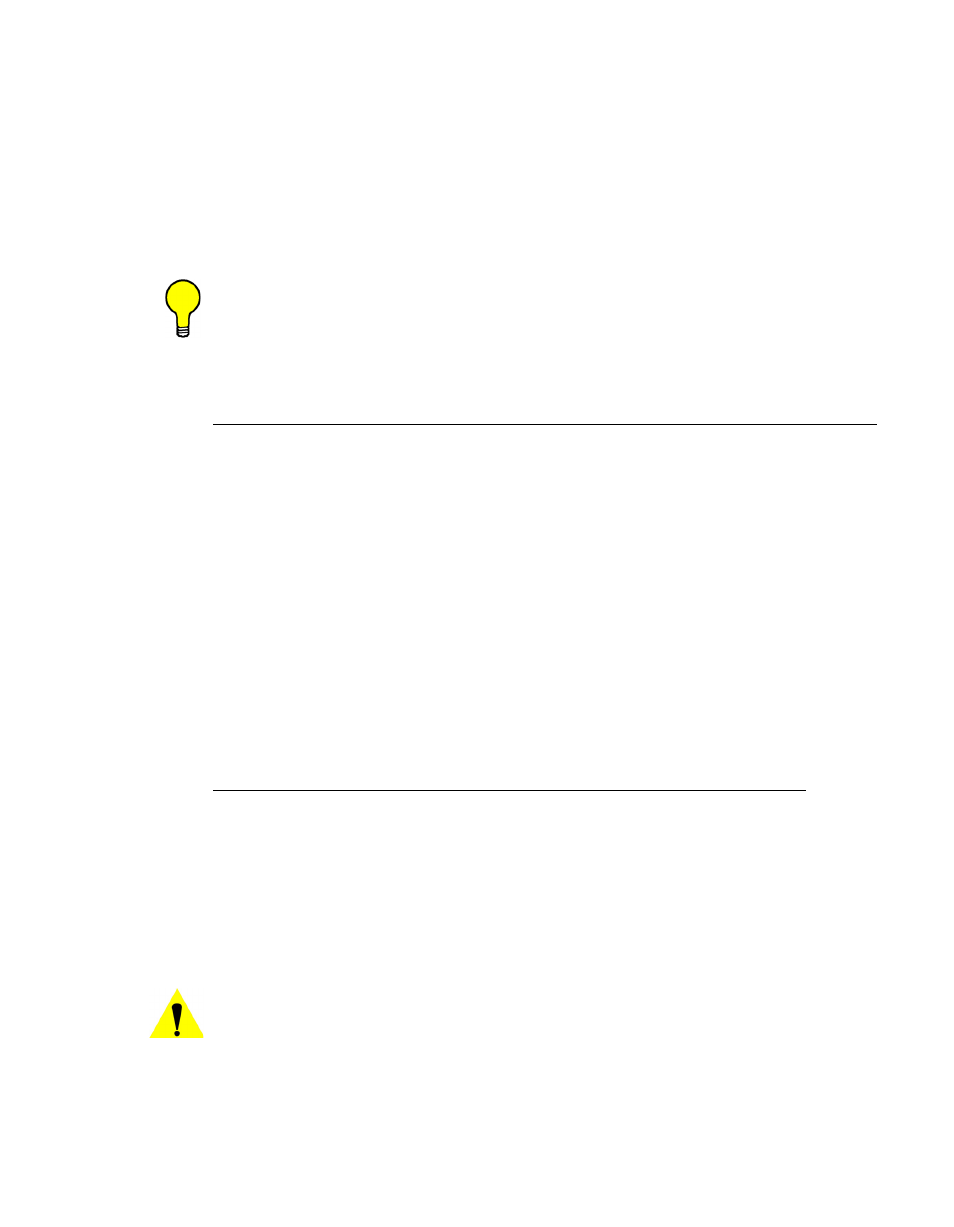
Network Manager Configuration
MN/22156, rev 12
3-52
VMS User Guide
2. In the General dialog, select Mask Unlock Alarm, then click on Apply and
Close the window.
3. In the following sequence, right-click on the unit icon again and select:
•
Force Registration
•
then, Soft Reset
This will activate the flag in the modem and clear any latched alarms.
Tip: Again, the Multi-Select feature can be used to perform common operations
on multiple units/devices at a time.
Auto Home State
A critical feature of Vipersat Networks is the modem Home State. Since the
topology of the network is changing on the fly, it is necessary to ensure that
Remote units will recover from a communications outage in a known state. If a
Remote loses power, its home state parameters will cause it to boot up into its
burst configuration, awaiting maps from the Hub. Knowing this, the VMS can
free up assets (switched demodulators and bandwidth) if it loses communica-
tions with a Remote for a settable period of time. This is the Auto Home State
concept.
The recovery cycle is automatic when the Auto Home State parameter is
enabled in the Remote unit.
The Auto Home State parameter is preset for four (4) minutes (default). To
change this setting, perform the following steps on each Remote data unit.
Do not perform this procedure on an Expansion unit, nor on a Hub unit.
1.
From the Tree View, right-click on the Remote data unit and open the
Properties window(figure 3-56 or figure 3-57).
2. In the General dialog, enter a time (in minutes) for the Auto Home State to
take effect, then click on Apply and Close the window.
The default value is 4 minutes. A value of 0 disables Auto Home State.
Caution: A Timeout of no less than 4 minutes is recommended; values less
than 4 minutes may create undesirable recovery effects.